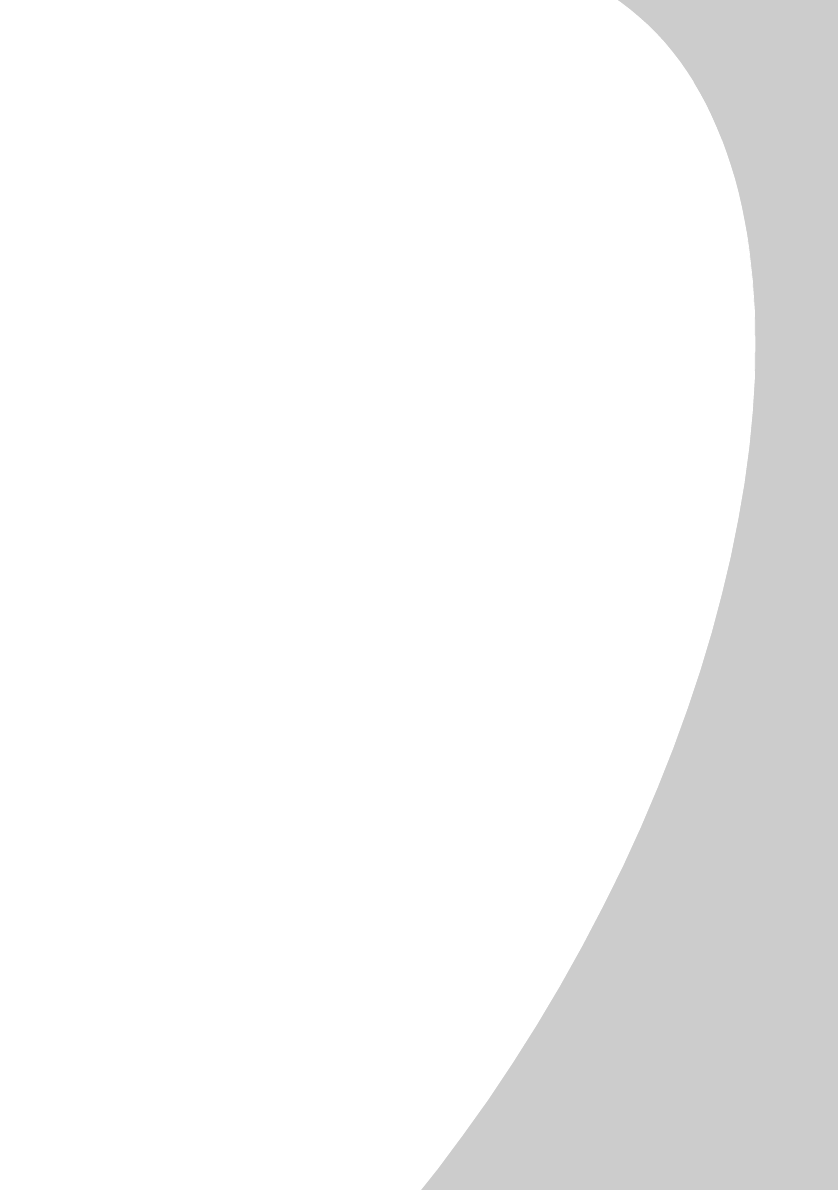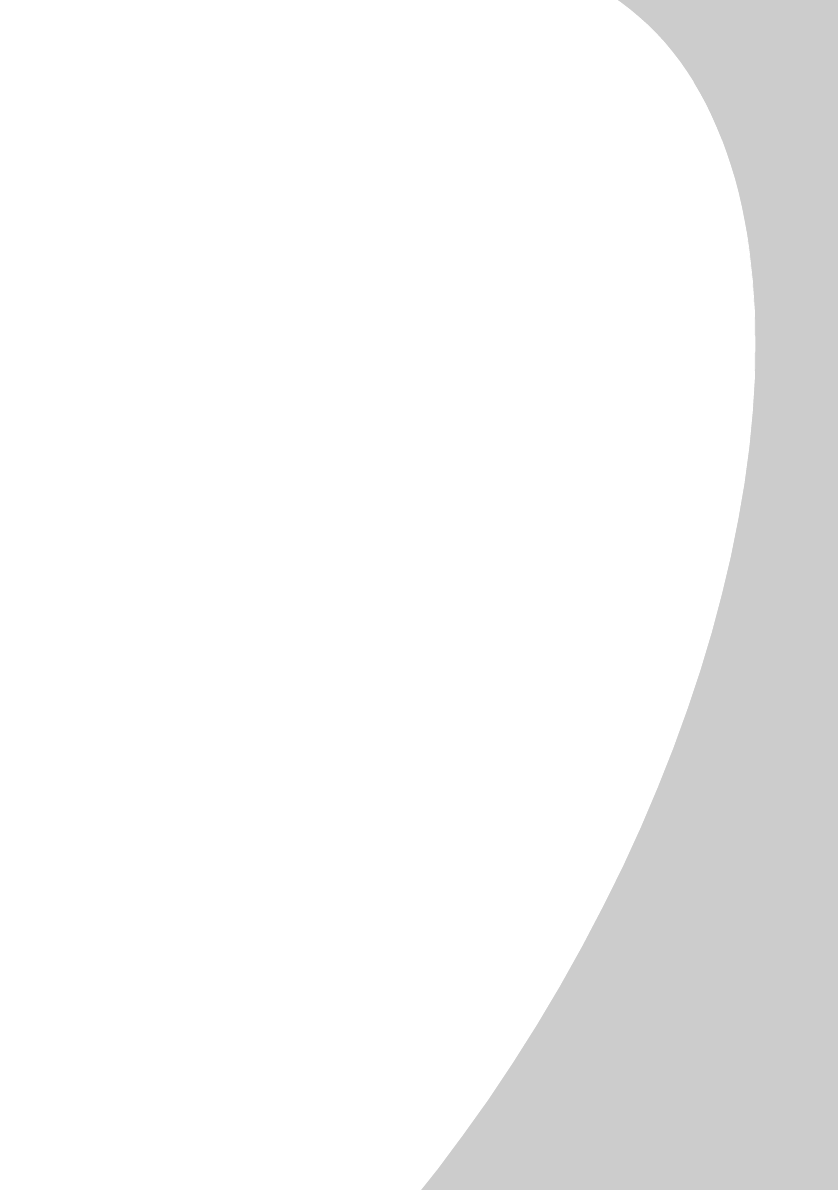
S
S
S
S
t
t
t
t
e
e
e
e
p
p
p
p
s
s
s
s
t
t
t
t
o
o
o
o
b
b
b
b
a
a
a
a
s
s
s
s
i
i
i
i
c
c
c
c
p
p
p
p
r
r
r
r
i
i
i
i
n
n
n
n
t
t
t
t
i
i
i
i
n
n
n
n
g
g
g
g
•
•
•
•
•
Steps to basic printing
5
55
5
Step Two: Customize the Printer Properties
Step Two: Customize the Printer PropertiesStep Two: Customize the Printer Properties
Step Two: Customize the Printer Properties
Your printer software includes several applications that let
you easily perform printing tasks. One of these applications is
called Printer Properties.
The Printer Properties application include four tabs: Job
Finishing, Paper, Document/Quality, and Advanced. Each tab
contains settings relating to the operation of your printer and
its software.
Opening the Printer Properties
Opening the Printer Properties Opening the Printer Properties
Opening the Printer Properties
You can open the Printer Properties from almost every
application. This lets you change printer settings ONLY for the
document(s) you are currently creating in the application. To
open the Printer Properties from an application:
1
11
1 Open the application’s File menu.
2
22
2 Choose Print
PrintPrint
Print (or Printer
PrinterPrinter
Printer) Setup
SetupSetup
Setup.
3
33
3 In the Printer Setup dialog box, click the Properties
PropertiesProperties
Properties,
Option
OptionOption
Option, or Setup
SetupSetup
Setup button (depending on the application).
4
44
4 Change settings as needed.
When you open the Printer Properties from Windows, the
settings apply to ALL documents, unless you change them
from the application. To open the Printer Properties from
Windows:
1
11
1 From the Start menu, select Settings
SettingsSettings
Settings, and then select
Printers
PrintersPrinters
Printers.
2
22
2 From the Printers folder, right-click the printer icon for
your printer.
3
33
3 Select Properties
PropertiesProperties
Properties from the sidebar menu.