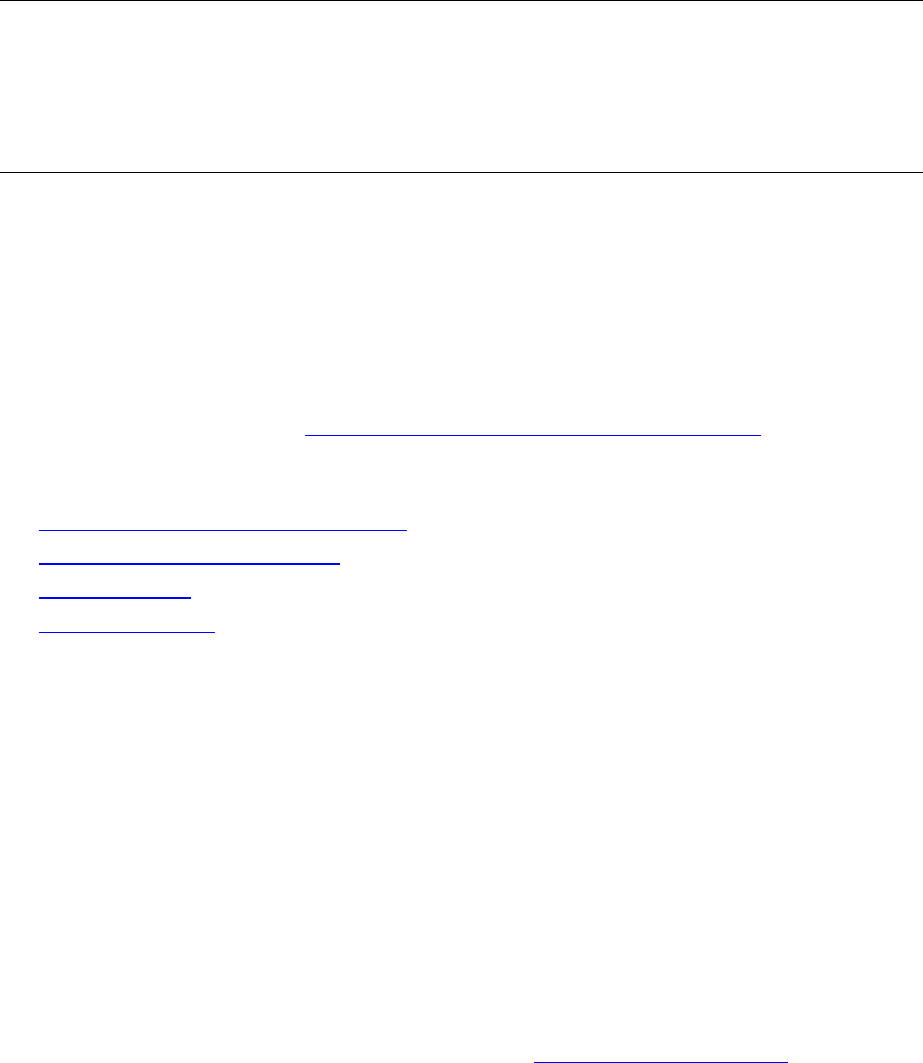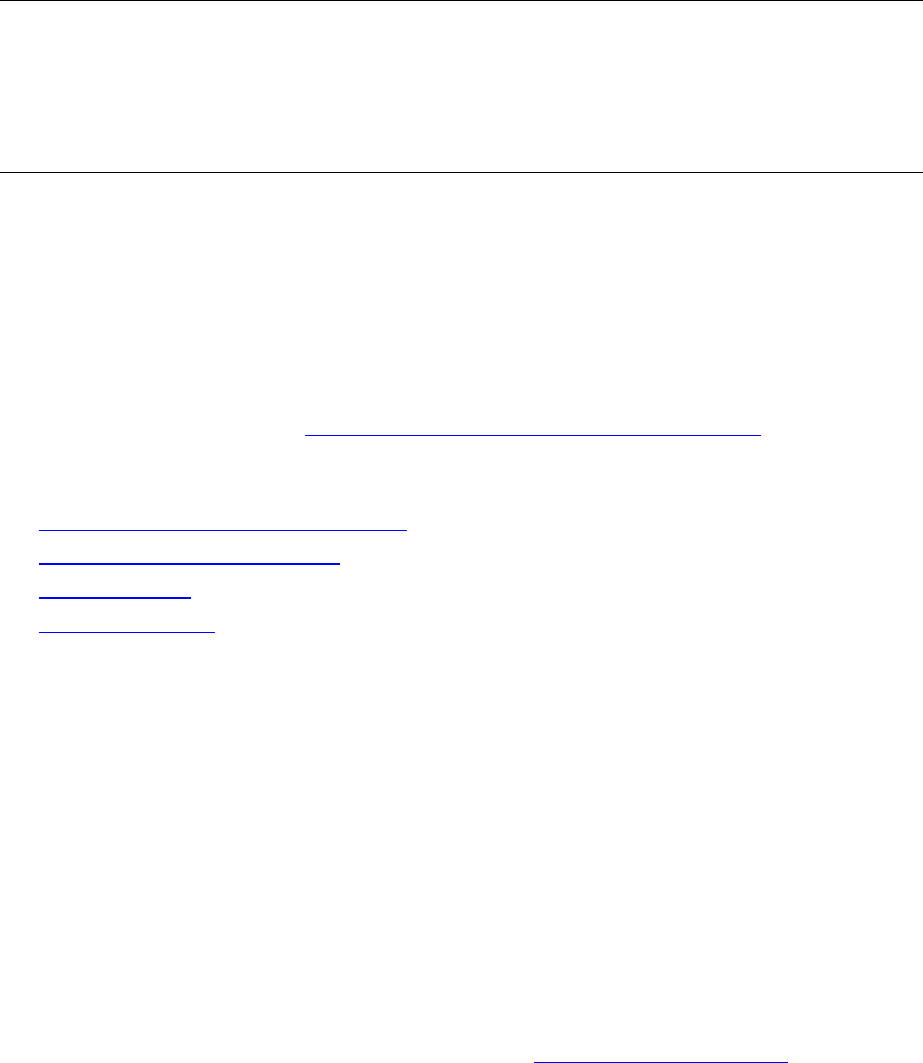
16
Customize Setup before installing Office 2013
Audience: IT Professionals
To customize Setup for Windows Installer-based Office 2013 Preview, follow the procedures in this
article before you begin the installation.
In Office 2013 Preview (as in Office 2010 and Office 2007), Setup controls the complete installation.
This includes processes that Windows Installer handled in Office versions earlier than Office 2007.
Customizing the default behavior of Setup lets you specify how the installation runs. For example, you
can run the installation without user interaction, handle the product key and the Microsoft Software
License Terms on behalf of users, and specify an organization name or a different installation location.
We recommend that you read the Volume activation overview for Office 2013 Preview, article before
you customize Setup.
In this article:
Use the OCT to customize the installation
Create a network installation point
Customize Setup
Install Office silently
Use the OCT to customize the installation
To customize how Setup manages the installation process, use the Office Customization Tool (OCT) to
create a Setup customization (.msp) file. Setup applies this file when users install Office on their
computers.
In Office 2013 Preview, two architecture-specific versions of the Office Customization Tool (OCT) are
available: one for 32-bit and one for 64-bit Office. The 64-bit version of the OCT supports 64-bit client
editions of Office 2013 Preview, and provides the same user interface, capabilities, and configurable
settings as the 32-bit version. You use the same command to run the 32-bit or 64-bit version of the
OCT.
To run the 32-bit OCT, run the setup.exe /admin command line from the x86 (32-bit) folder as
shown in the following example: \\server\share\Office15\x86\setup.exe /admin.
To run the 64-bit OCT, run the setup.exe /admin command line from the x64 (64-bit) folder. For
more information about 64-bit Office 2013 Preview, see 64-bit editions of Office 2013.
Create a network installation point
The first step in a typical corporate deployment is to create, replicate, and secure a network installation
point. To do this, copy all source files from the Office 2013 Preview installation DVD to a shared
location on the network. Also copy any language packs that you want to deploy from the source media
to the network installation point. Users can run Setup from the network installation point, or you can use
the network installation point as a starting place to distribute Office 2013 Preview by using a software