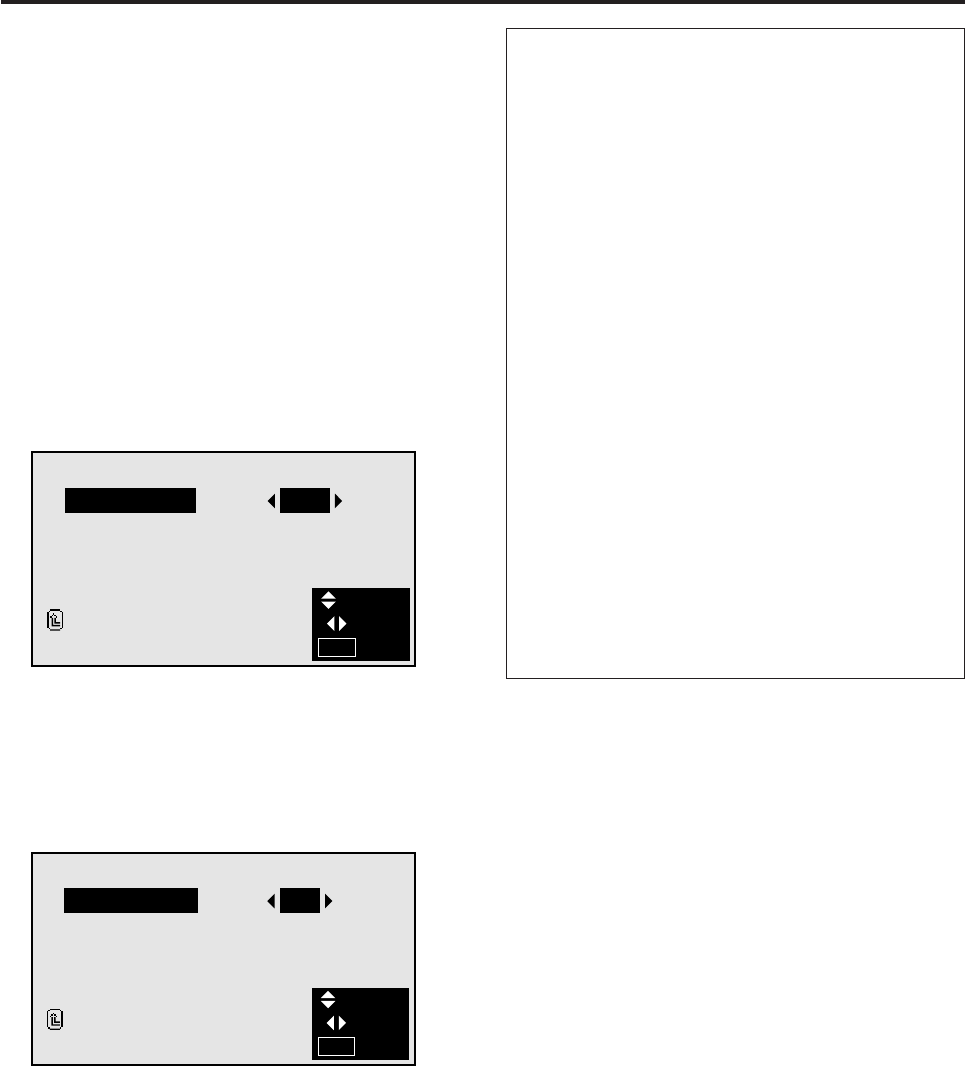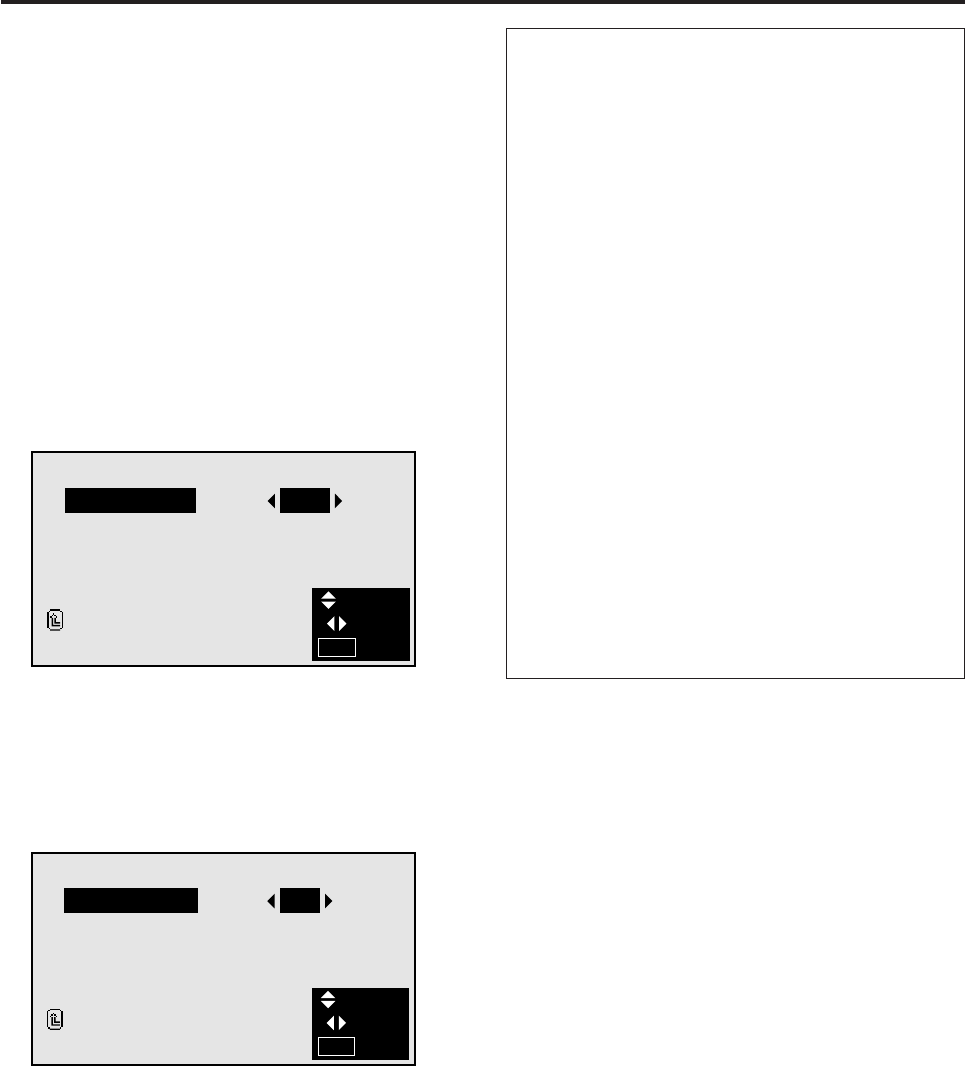
27
Function Settings Menu
Setting the power management for computer images
This energy-saving (power management) function auto-
matically reduces the monitor’s power consumption if no
operation is performed for a certain amount of time.
Example: Turning the power management function on
Press the MENU button on the remote controller to dis-
play the MAIN MENU on the screen, then...
1. Use the ▲ and ▼ buttons to select “FUNCTION”, then
press the “OK” button.
The “FUNCTION” screen appears.
2. Use the ▲ and ▼ buttons to select “POWER MGT”.
Information
Ⅵ Power management function
* The power management function automatically re-
duces the monitor’s power consumption if the
computer’s keyboard or mouse is not operated for a
certain amount of time. This function can be used
when using the monitor with a computer conforming
to the VESA DPMS format.
* If the computer’s power is not turned on or if the com-
puter and selector tuner are not properly connected,
the system is set to the off state.
* For instructions on using the computer’s power man-
agement function, refer to the computer’s operating
instructions.
Ⅵ Power management settings
ON ............In this mode the power management func-
tion is turned on.
OFF ..........In this mode the power management func-
tion is turned off.
Ⅵ Power management function and POWER/
STANDBY indicator
The POWER/STANDBY indicator indicates the status
of the power management function.
FUNCTION
POWER MGT
RGB SELECT
WIDE RGB
OSM
RESET
RETURN
:
:
:
:
OFF
RGB
AUTO
ON
SEL.
ADJ.
EXIT
MENU
3. To turn the power management function on ...
Use the ᮤ and ᮣ buttons to select “ON”.
The mode switches as follows each time the ᮤ or ᮣ
button is pressed:
ON ↔ OFF
FUNCTION
POWER MGT
RGB SELECT
WIDE RGB
OSM
RESET
RETURN
:
:
:
:
ON
RGB
AUTO
ON
SEL.
ADJ.
EXIT
MENU
4. Once the setting is completed ...
Press the “MENU” button.
The power management function is turned on, and the
menu disappears.