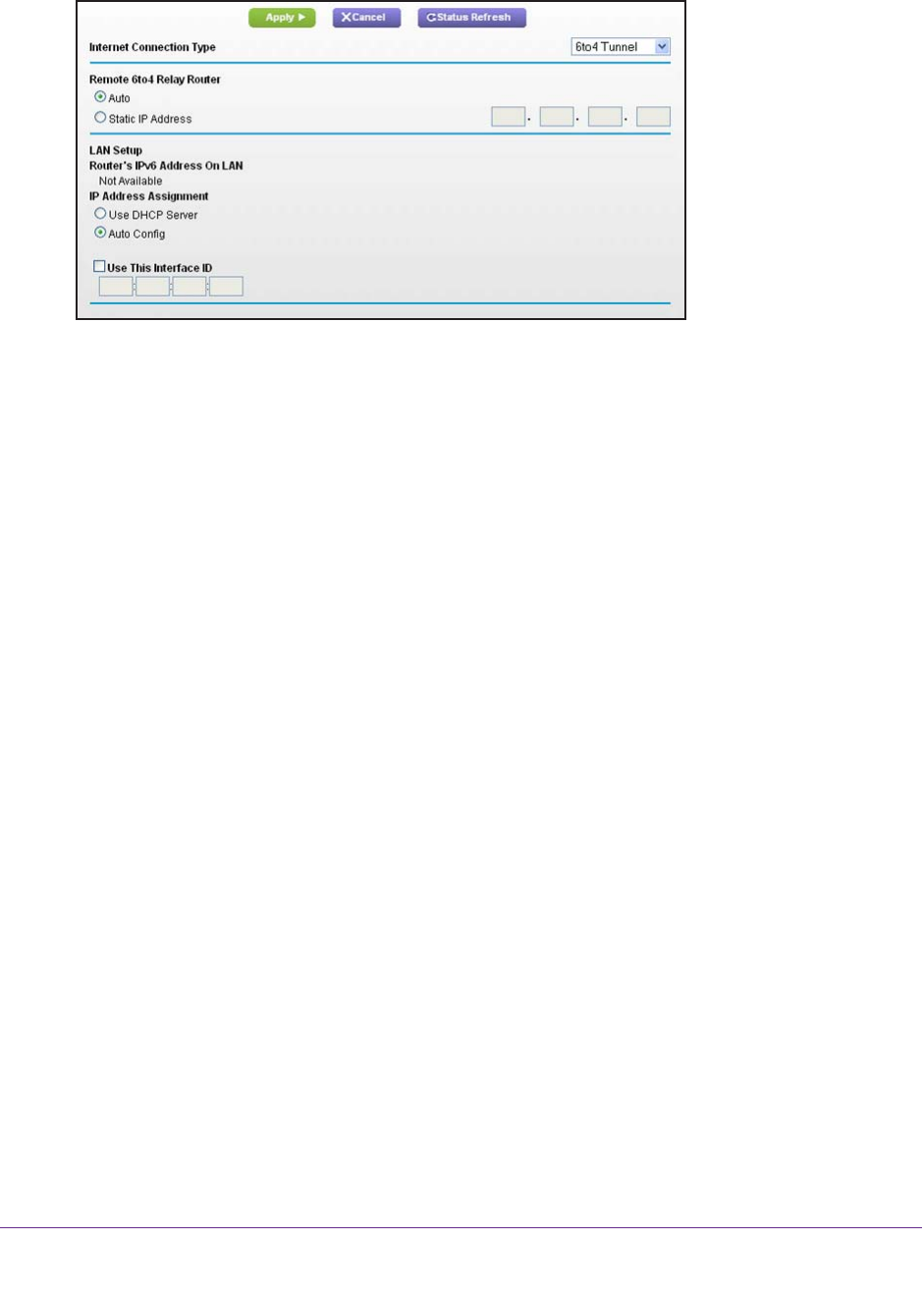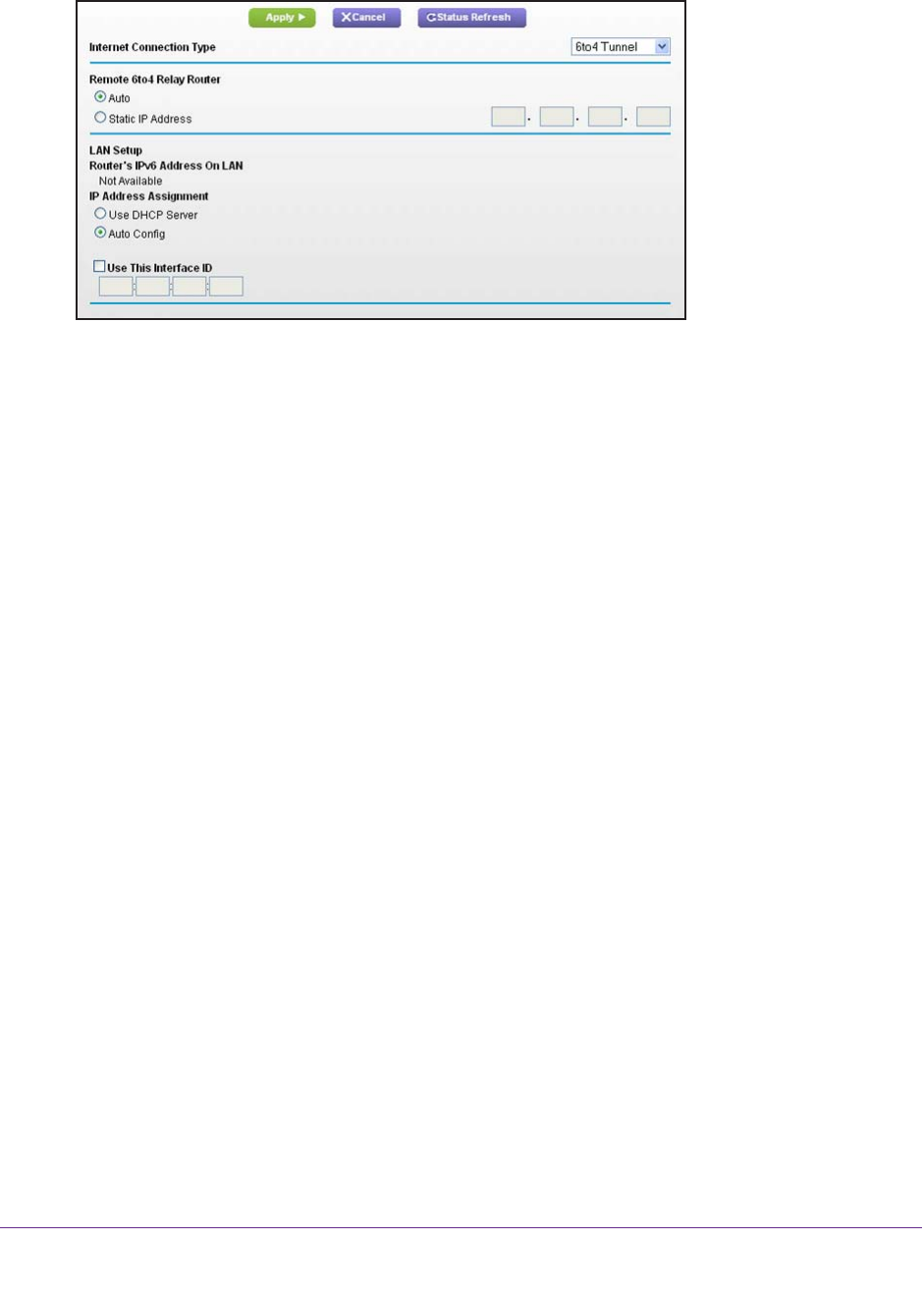
Advanced Settings
110
R6300v2 Smart WiFi Router
The screen adjusts:
The router automatically detects the information in the following fields:
• Router
’s IPv6 Address on WAN. This field shows the IPv6 address that is acquired
for the router’s WAN (or Internet) interface. The number after the slash (/) is the length
of the prefix, which is also indicated by the underline (_) under the IPv6 address. If no
address is acquired, the field displays Not Available.
• Router
’s IPv6 Address on LAN. This field shows the IPv6 address that is acquired
for the router’s LAN interface. The number after the slash (/) is the length of the prefix,
which is also indicated by the underline (_) under the IPv6 address. If no address is
acquired, the field displays Not Available.
3. Configure the remote 6to4 relay router settings by selecting one of the following buttons:
• Auto.
Your router uses any remote relay router that is available on the Internet. This is
the default setting.
• Static IP
Address. Enter the static IPv4 address of the remote relay router. This
address is usually provided by your IPv6 ISP.
4. Specify how the router assigns IPv6 addresses to the devices on your home network (the
LAN) by selecting one of the following radio buttons:
• Use DHCP Server.
This method passes more information to LAN devices, but some
IPv6 systems might not support the DHCv6 client function.
• Auto Config.
This is the default setting.
5. (Optional) Select the Use This Interface ID check box, and specify the interface ID that you
want to be used for the IPv6 address of the router
’s LAN interface.
If you do not specify an ID here, the router generates one automatically from its MAC
address.
6. Click the Apply button.