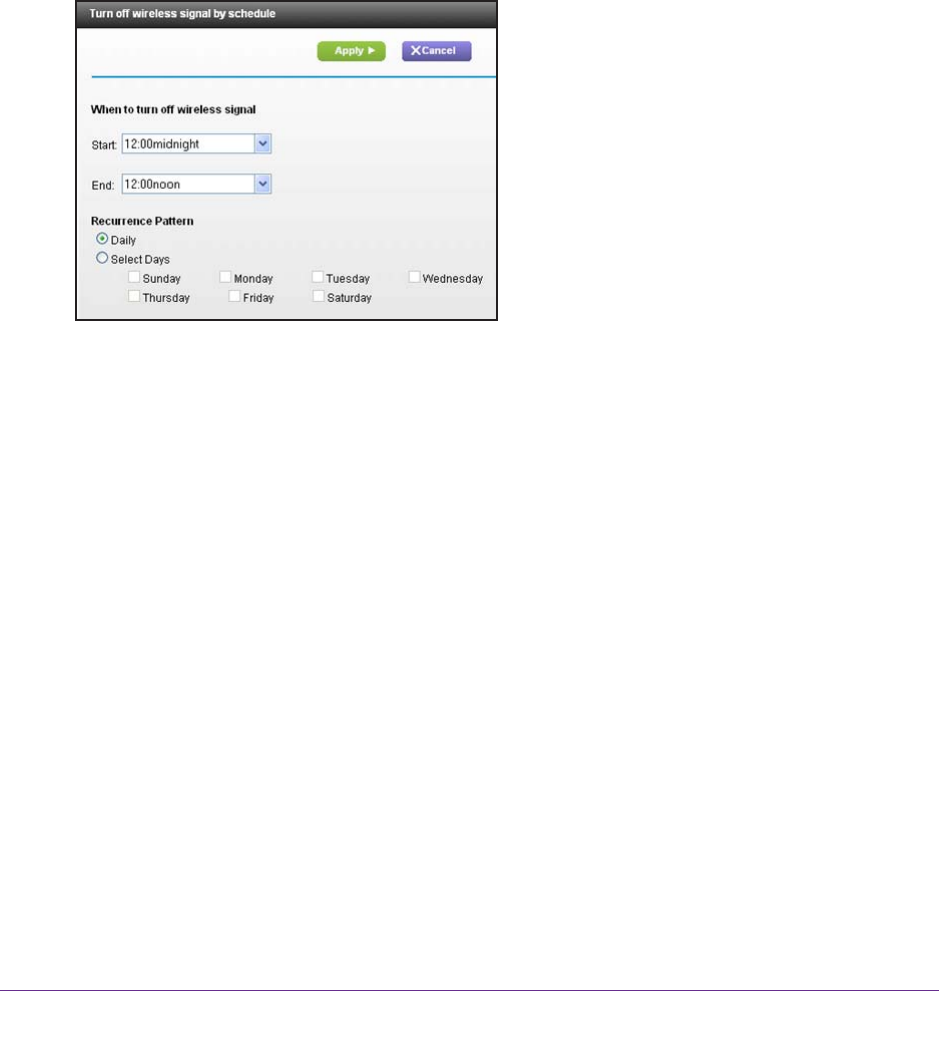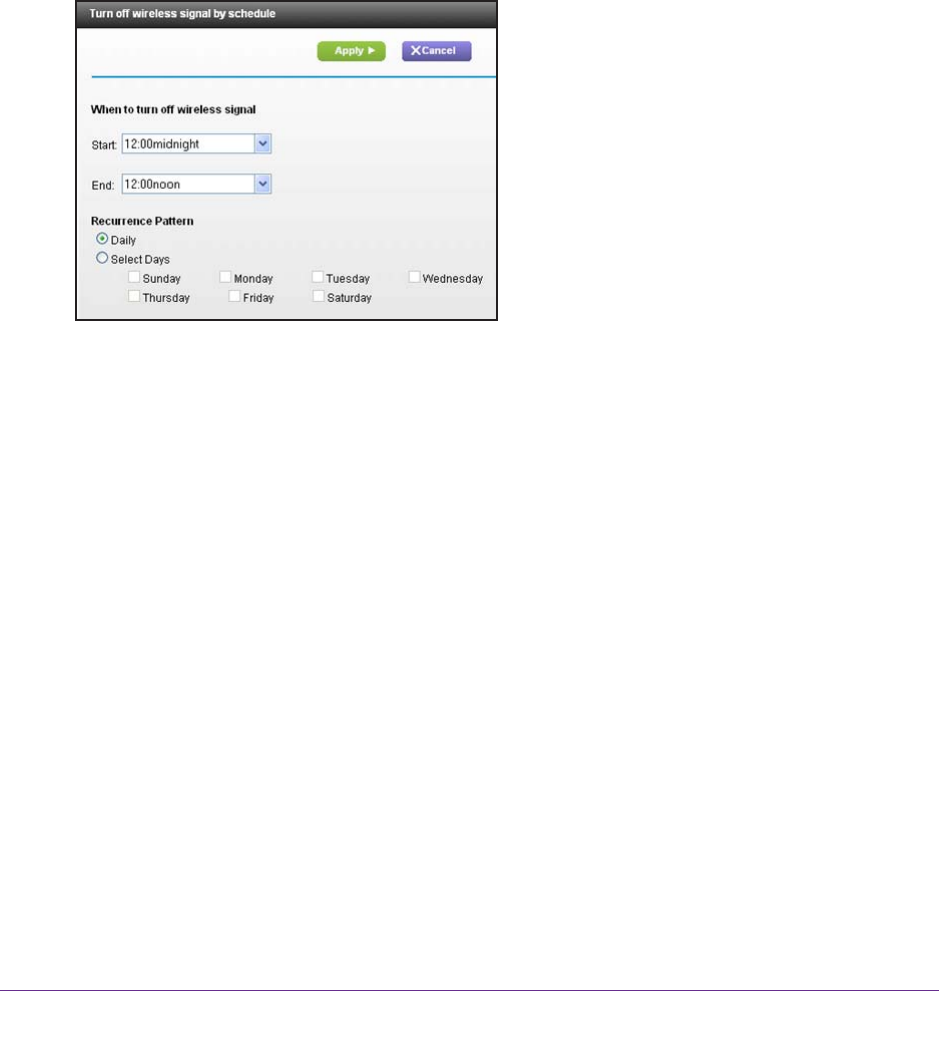
Advanced Settings
92
R6300v2 Smart WiFi Router
Set Up a Wireless Schedule
You can use this feature to turn off the wireless signal from your router at times when you do
not need a wireless connection. For example, you could turn it off for the weekend if you
leave town.
To configure and enable the wireless schedule:
1. Select ADV
ANCED > Advanced Setup > Wireless Settings.
The Advanced Wireless Settings screen displays.
2. Click the Add a new period button.
3. Use the drop-down lists, radio buttons, and check boxes to set up a period during which you
want to turn off the wireless signal.
4. Click the Apply button.
The Advanced Wireless Settings screen displays.
5. Select the T
urn off wireless signal by schedule check box to activate the schedule.
6. Click the Apply button.
View or Change WPS Settings
To specify WPS Settings:
1. Select ADV
ANCED > Advanced Setup > Wireless Settings.
The Router’s PIN field displays the PIN that you use on a registrar (for example, from the
Network Explorer on a V
ista Windows computer) to configure the router’s wireless
settings through WPS.
2. (Optional) Select or clear the Disable Router
’s PIN check box.
The PIN function might temporarily be disabled when the router detects suspicious
attempts to break into the router’
s wireless settings by using the router’s PIN through
WPS. You can manually enable the PIN function by clearing the Disable Router’s PIN
check box.