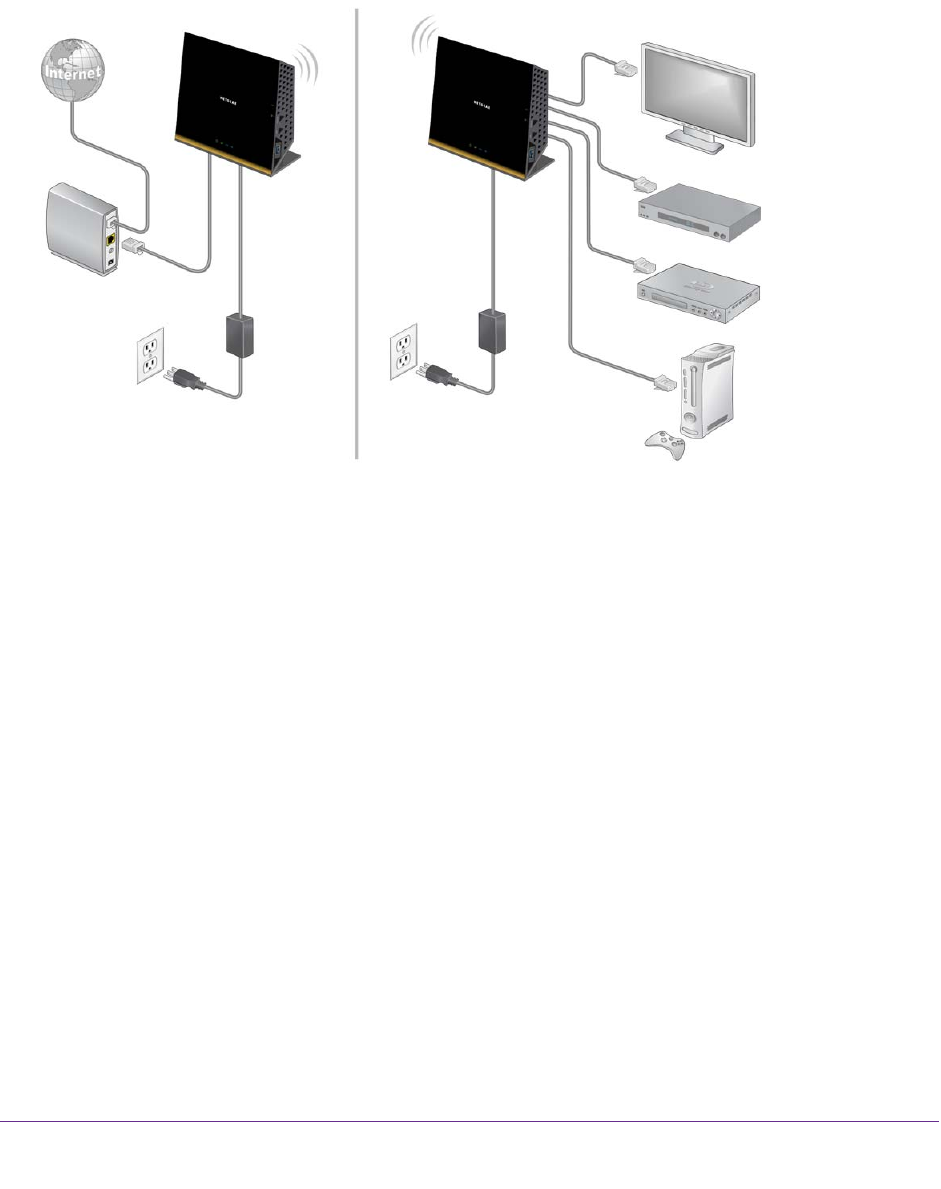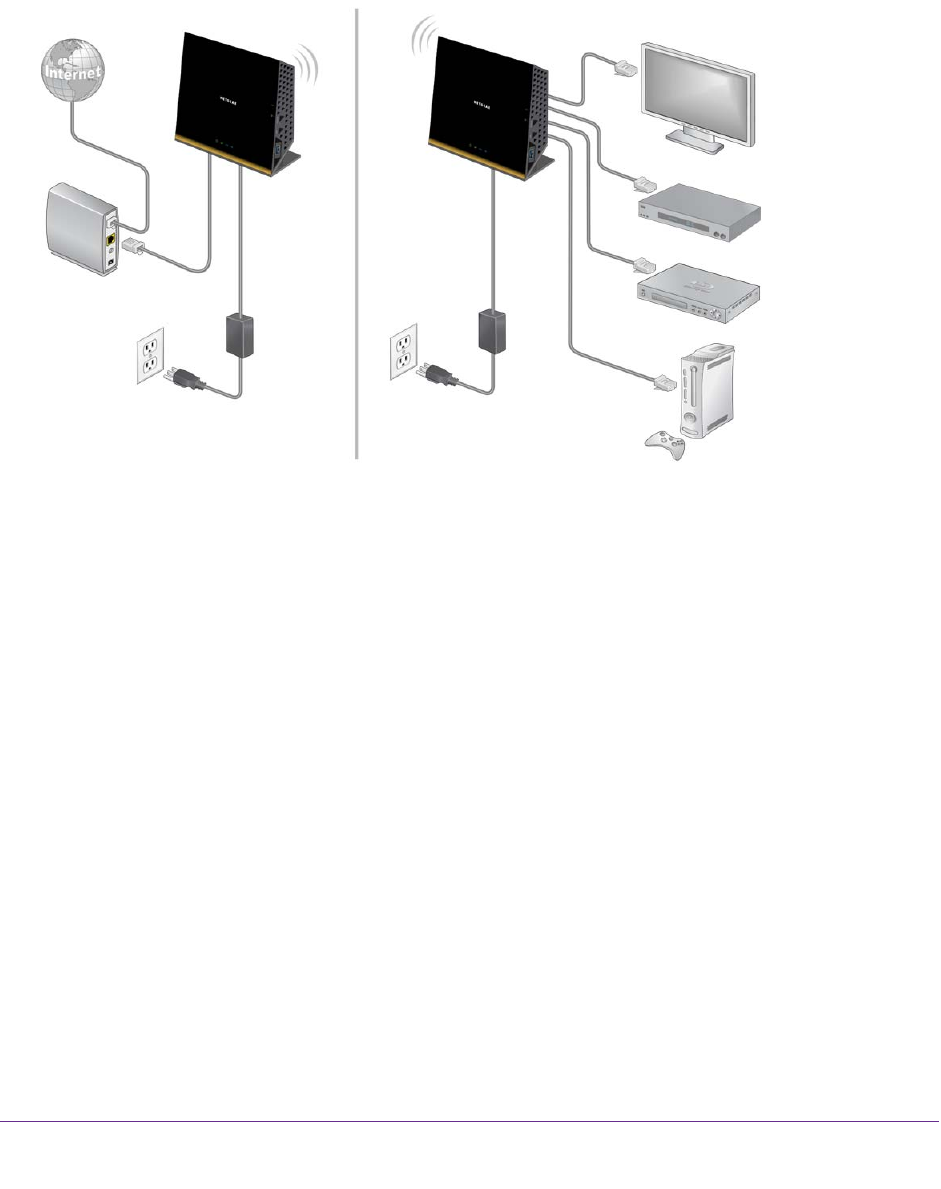
Advanced Settings
96
R6300v2 Smart WiFi Router
Set Up the Router in Bridge Mode
You can use your R6300v2 Smart WiFi Router in bridge mode to connect multiple devices
wirelessly at the faster 802.11ac speed. To do this, you need two WiFi routers: one set up as
a router and the other set up as a bridge.
R6300v2 Smart WiFi Router in bridge modeR6300v2 Smart WiFi Router
Figure 8. Router in bridge mode with an 802.11ac WiFi connection
Installing your R6300v2 Smart WiFi Router as a bridge offers the following benefits:
• Y
ou can take advantage of gigabit WiFi speeds on current devices.
• Use gigabit WiFi for applications like video and gaming.
• Connect multiple devices like NAS, Smart
TV, NeoTV, Blu-ray Player, and game consoles
at gigabit WiFi speeds using a WiFi link.
• A
void the need for separate WiFi adapters for each device.
For example, you could install the first router in a room like a home office that has your
Internet connection.
Then set up the second router in bridge mode. Then place the router in
bridge mode in a different room that has your home entertainment center. Cable the router in
bridge mode to your Smart TV, DVR, game console or Blu-ray player, and use its 802.11ac
WiFi connection to the first router.
To set up bridge mode:
1. Make a note of the WiFi settings of the other router to which this router will connect:
You need to know the SSID, WiFi security mode, wireless password, and operating
frequency (either 2.4 GHz or 5 GHz).
2. On the router that will run in bridge mode, select ADV
ANCED > Advanced Setup >
Wireless Settings.