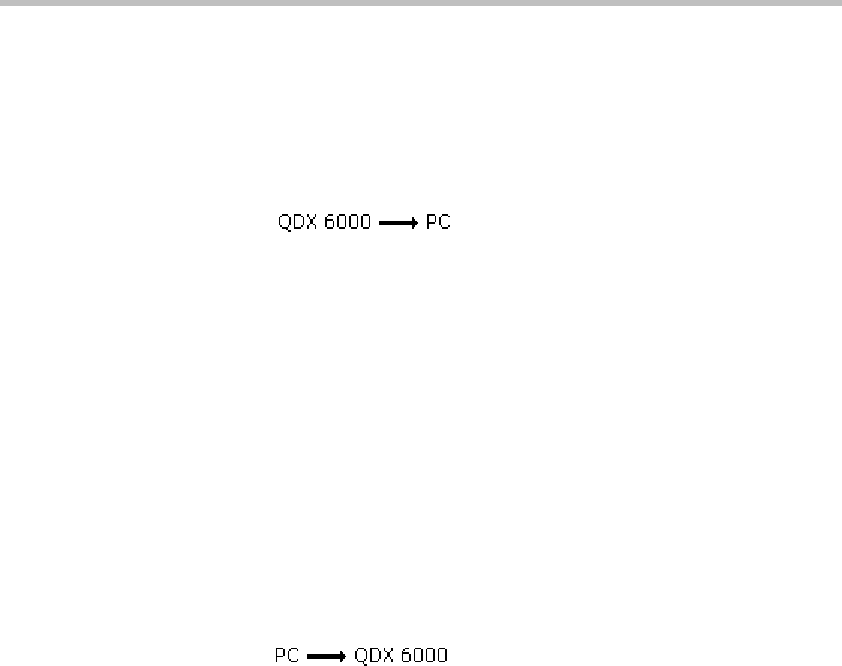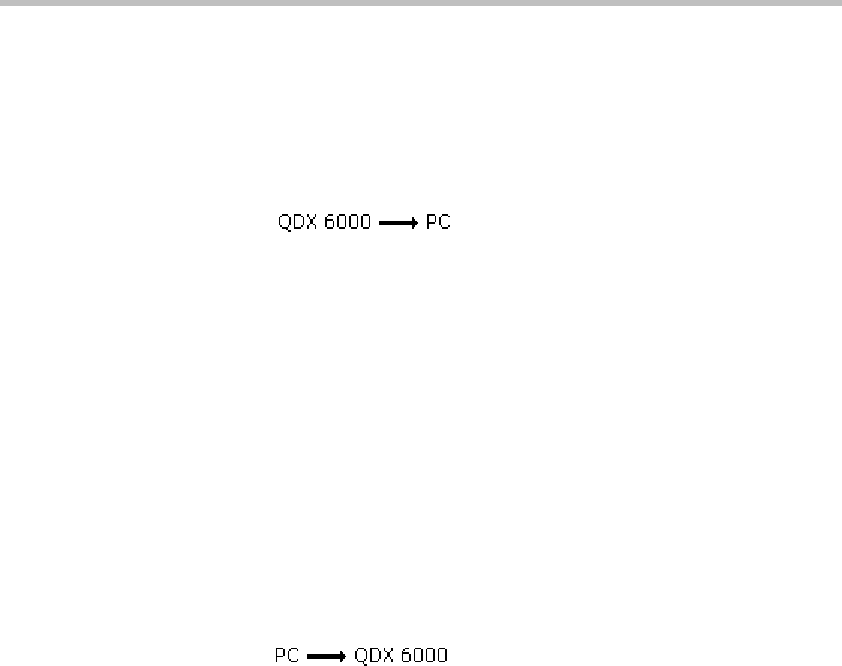
Administrator’s Guide for Polycom QDX 6000 Systems
9-3
To store a profile:
1 On a computer, open a web browser.
2 In the browser address line, enter the system’s IP address, for example,
http://10.11.12.13, to go to the Polycom QDX 6000 web interface.
3 Go to Utilities > Profile Center.
4 Click
to download the .csv file from the Polycom
QDX 6000 system.
5 Save the file to a location on your computer.
To upload a profile:
1 Reset the Polycom QDX 6000 system to restore default settings. For more
information, refer to Reset System.
2 On a comp
uter, open a web browser.
3 In the browser address line, enter the system’s IP address, for example,
http://10.11.12.13, to go to the Polycom QDX 6000 web interface.
4 Go to Utilities > Profile Center.
5 Click Browse and browse to the location of the .csv file on your
computer.
6 Click
to upload the .csv file to your system.
Sending a Message
If you are experiencing difficulties with connectivity or audio, you may want
to send a message to the system that you are managing.
Only the near site can see the message; it is not broadcast to all the sites in the
call.
To send a message via the Polycom QDX 6000 Web interface:
1 On a computer, open a web browser.
2 In the browser address line, enter the system’s IP address, for example,
http://10.11.12.13, to go to the Polycom QDX 6000 web interface.
3 If prompted, enter admin as the user name, and enter the admin
password.
4 Go to Diagnostics > Send a Message.
5 In the Send a Message page, enter a message (up to 100 characters in
length), then click Send.
The message is displayed for 15 seconds on the screen of the system that you
are managing.