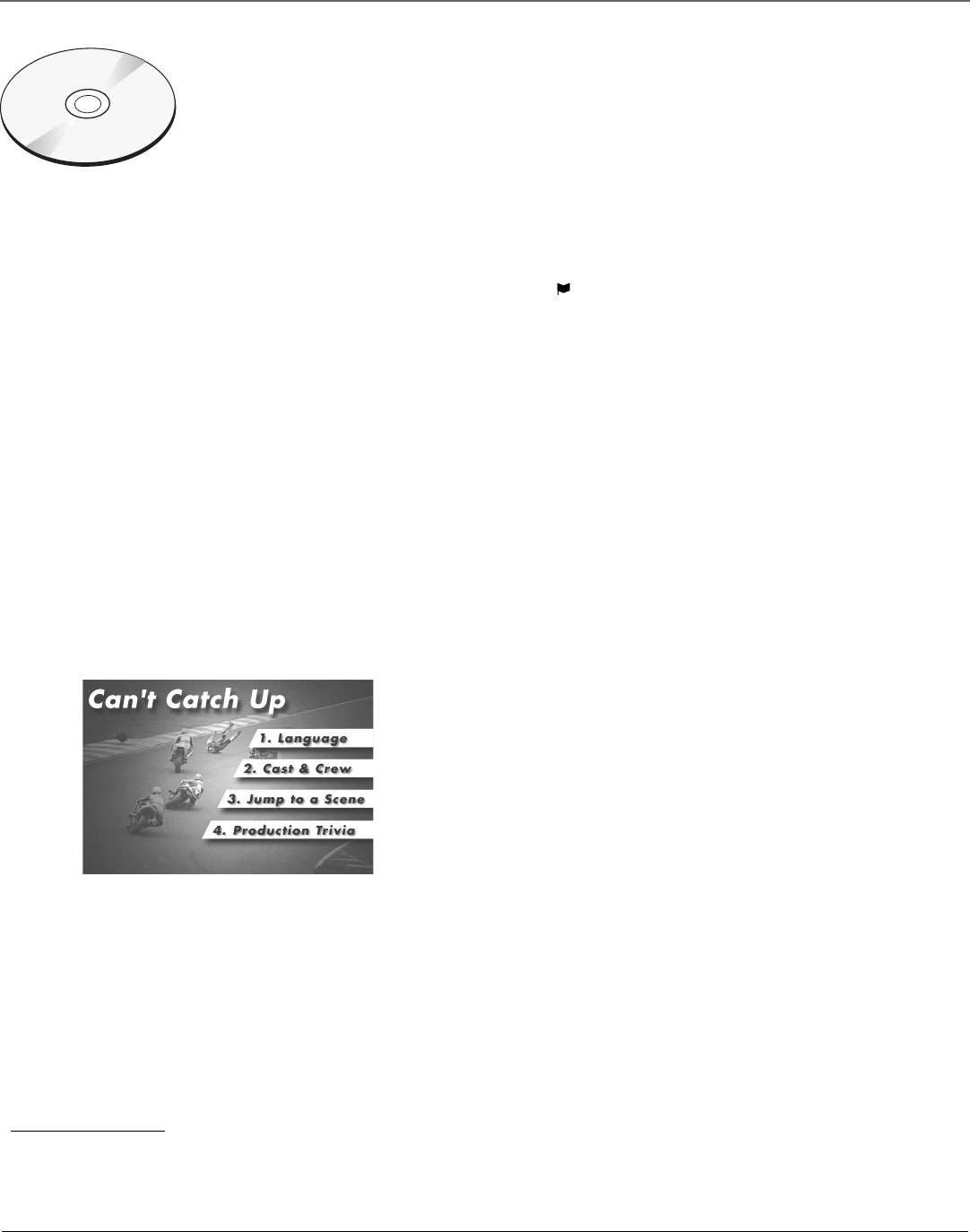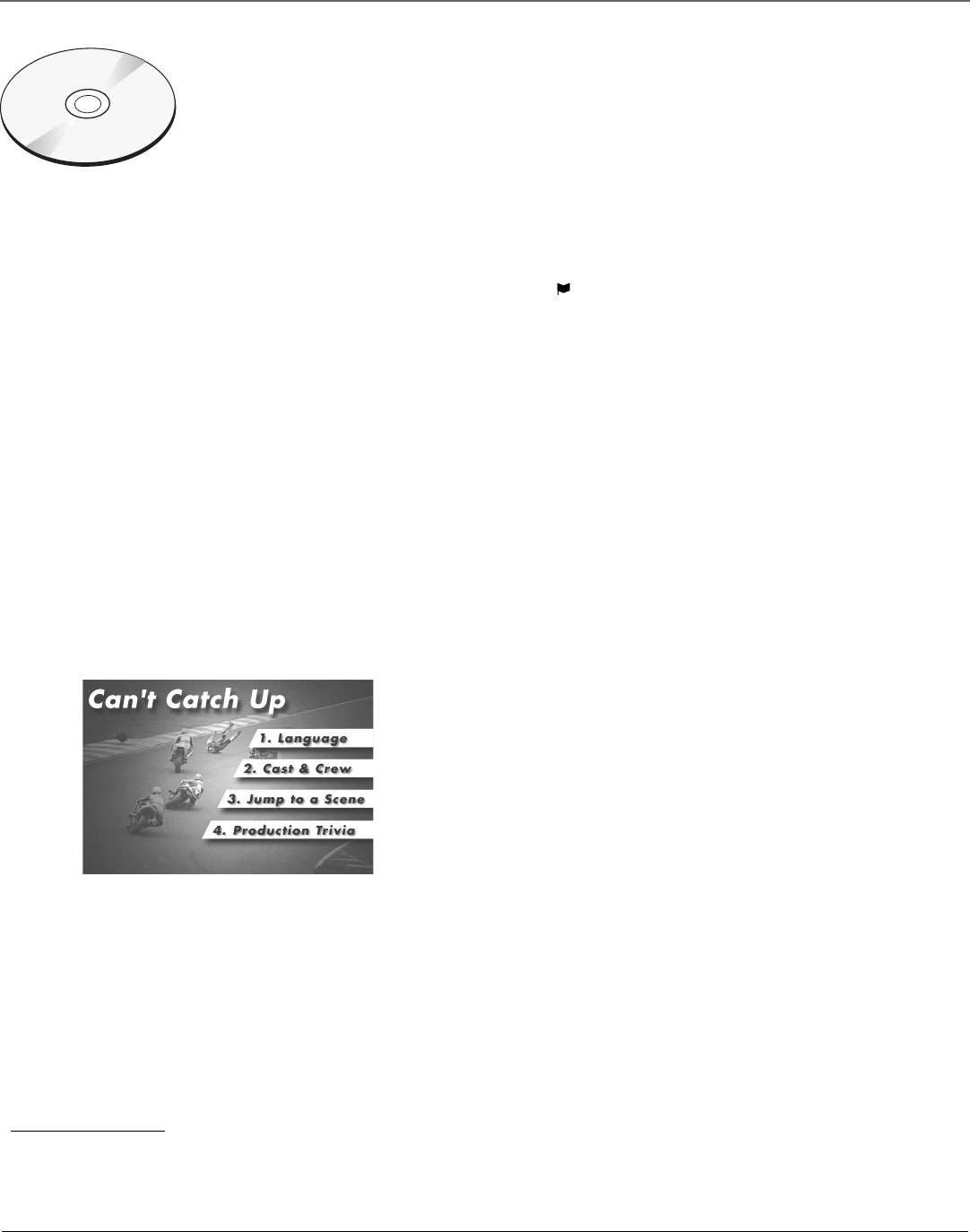
Chapter 2 19
Playing DVDs/Audio CDs
The TV/DVD reads the disc’s table of contents and then one of three
things happens depending on how the disc was programmed:
• The disc starts playing.
• The disc menu appears on the screen. One of the options will start
disc play. Highlight that option and press ENTER on the remote.
• The DVD’s main menu appears on the screen. Some discs begin
playback automatically; others you may have to press PLAY.
3. Press STOP to end playback.
Note: Your TV/DVD is capable of remembering the stopping point if the disc
was programmed with this feature. Press STOP (
appears). To resume
playback, press PLAY (the disc starts playing where you left off unless the
disc is removed, the unit is unplugged, or you pressed the STOP button
twice). When you press STOP a second time, appears on the screen and
the unit clears the stopped point.
Note: If a non-compatible disc is loaded, “Incorrect Disc,” “Region Code
Errror,” or Parental Error,” appears on the screen.
Tip
Many discs skip the disc
menu and start playing
automatically. To access the
disc menu when you’re
playing a disc, press DISC
MENU on the remote.
This is an example of a disc menu. The
menus on discs vary because the disc
menu is created by the disc’s author.
C
a
n
'
t
C
a
t
c
h
U
p
(
W
i
d
e
s
c
r
e
e
n
V
e
r
s
i
o
n
)
This is an example
of a 2-sided disc.
The title is in the
center.
1. While the disc is playing, press the DISC
MENU button on the remote (the disc menu
appears).
Using a Disc Menu
A disc is capable of having a menu that is separate from the DVD’s menu system and TV’s menu
system. The disc menu might only contain a list of the titles and chapters, or it may allow you to
change features such as language and playback settings.
Although the content and operation of disc menus vary from disc to disc, the following example
will give you an idea of what to expect.