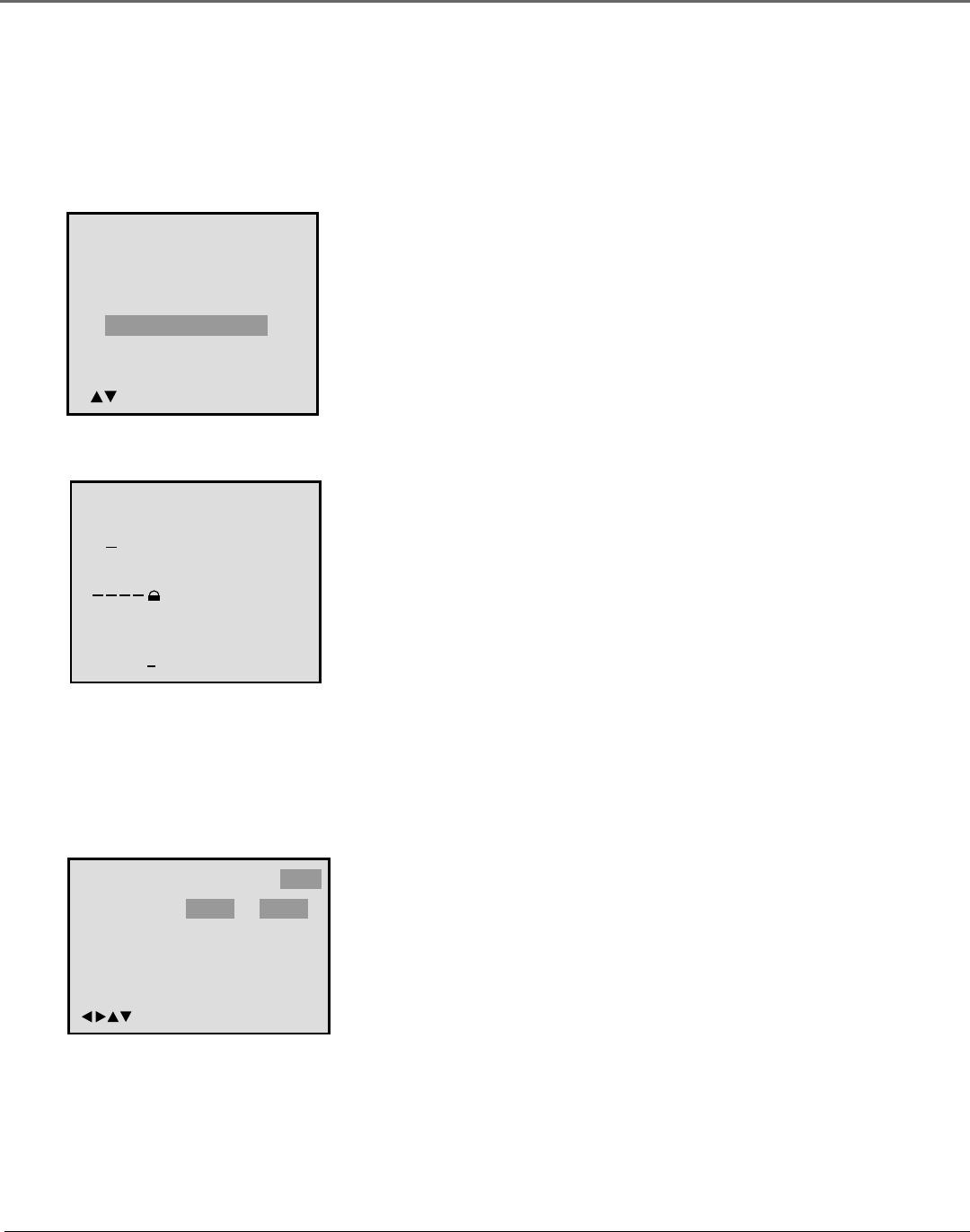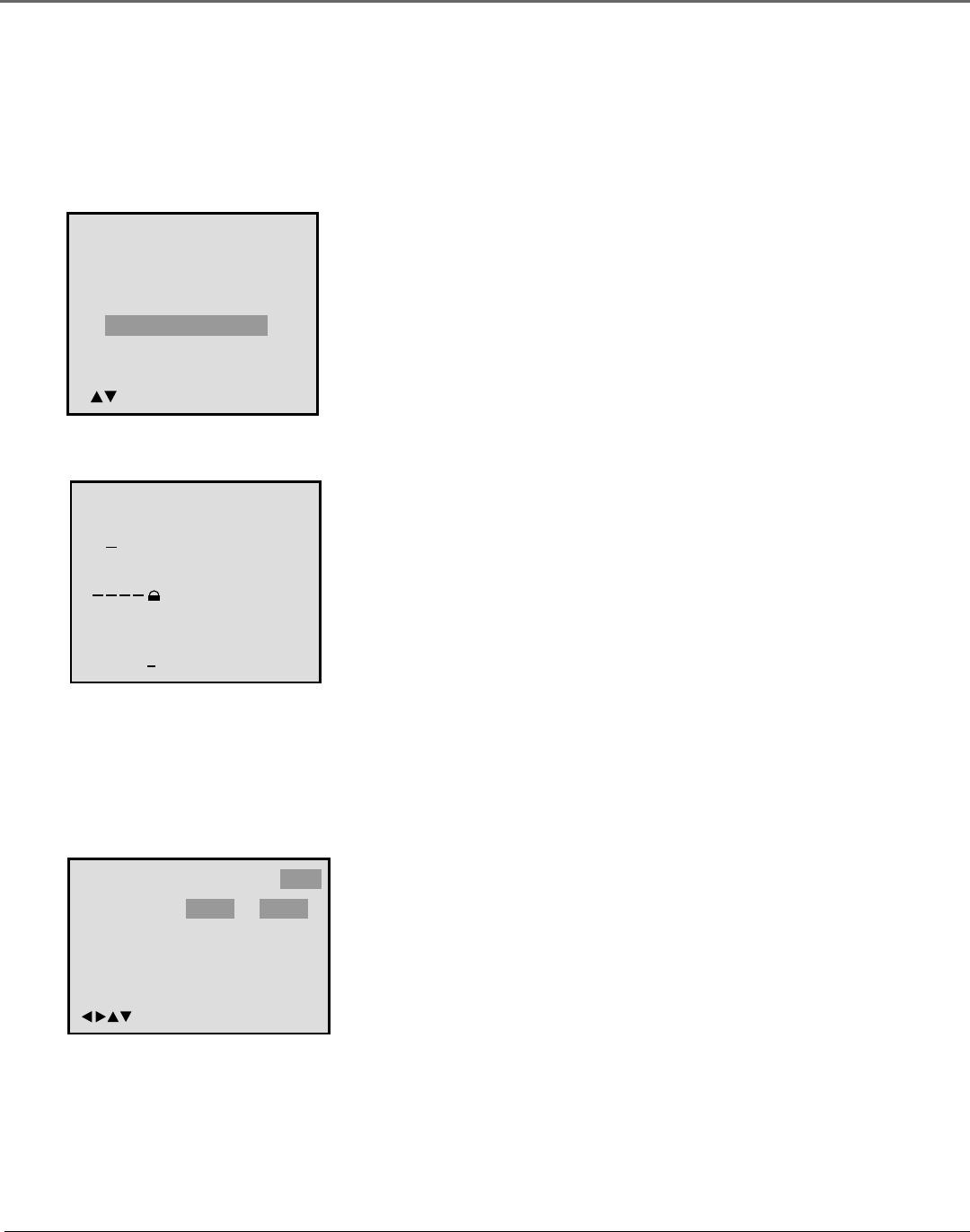
Using the DVD’s Menu System
42 Chapter 4
Temporary Disabling of Rating Level by DVD Disc
The TV/DVD alerts you when you try to play a movie with a rating that exceeds the limit you’ve
set. Some discs include a rating override feature or might try to cancel the rating level that you
have set. If the DVD is designed to temporarily cancel the rating level, the screen which follows
the Reading screen changes. If you select YES, “Your disc exceeds the parental control level#.”
screen appears.
To cancel the set rating temporarily:
1. Select the Parental Control Level with the up or down arrow, then
press ENTER.
Your disc exceeds
The parental control level#.
Parental Control Level
Cancel Picture
/Enter/Return
2. Enter the password with the number buttons. Playback will begin if
the correct password was entered.
Note: If the password has not been set, playback will begin. If you’ve
forgotten or don’t know the password, then select Cancel Picture and
remove the disc.
Please enter the
4
digit password
9/ Cancel/ReturnEnter/0
Language
OSD Language English English
Francais
Espanol
Picture Parental Other
/Enter/Setup/Return
Other Menu
The Other menu enables you to set the on-screen menu language of the DVD portion of the TV/DVD.
1. Press SETUP•MENU on the remote to display the DVD’s menu.
2. Press the right arrow repeatedly to highlight Other.
3. Press the down arrow or ENTER to select Other and display the OSD
Language option.
4. Press the right and down arrow to highlight the desired language
(English, Francais, Espanol) for the on-screen displays of the DVD
menu.
5. Press ENTER to select the language.
6. SETUP•MENU or RETURN to exit the menu.