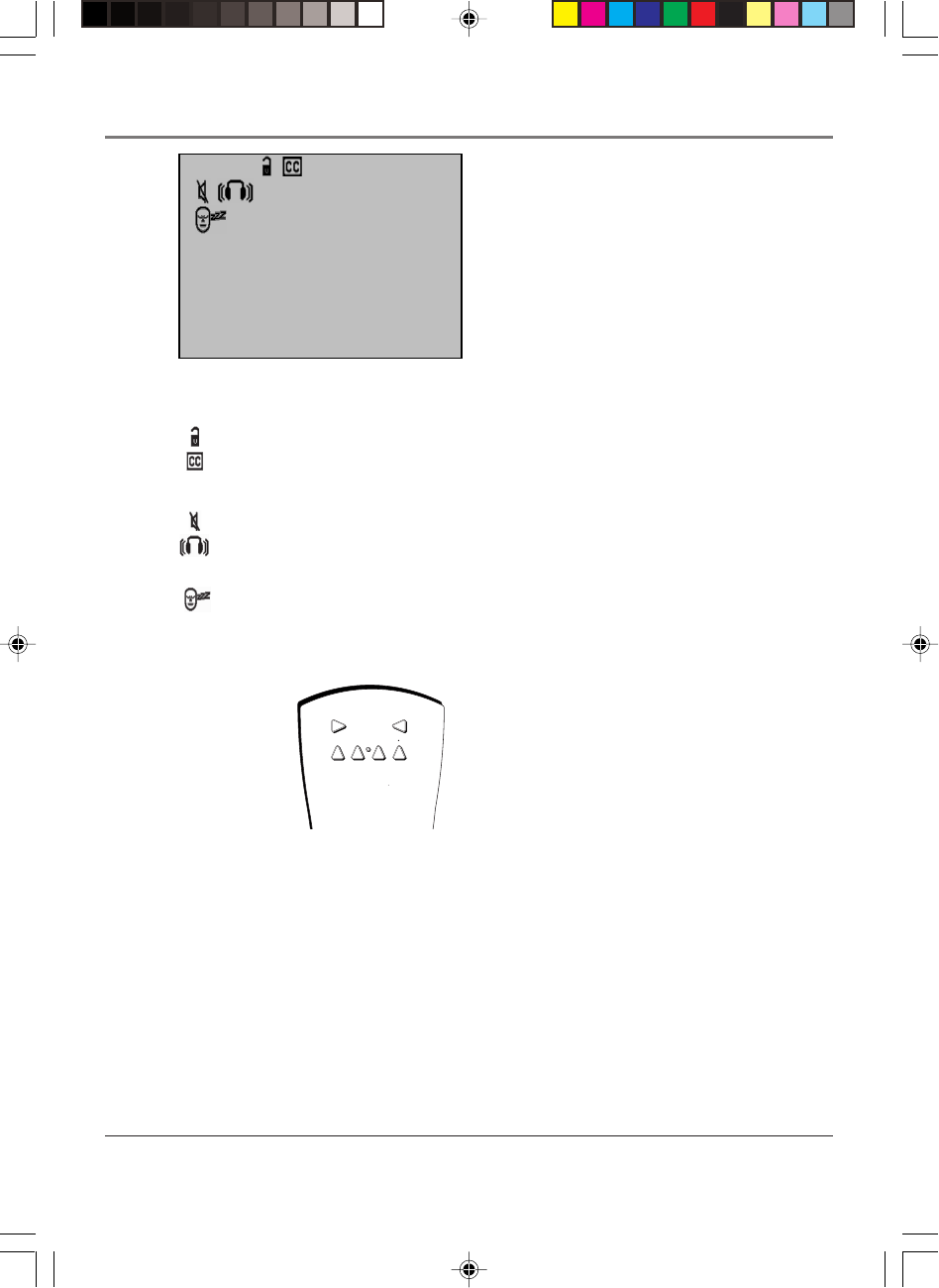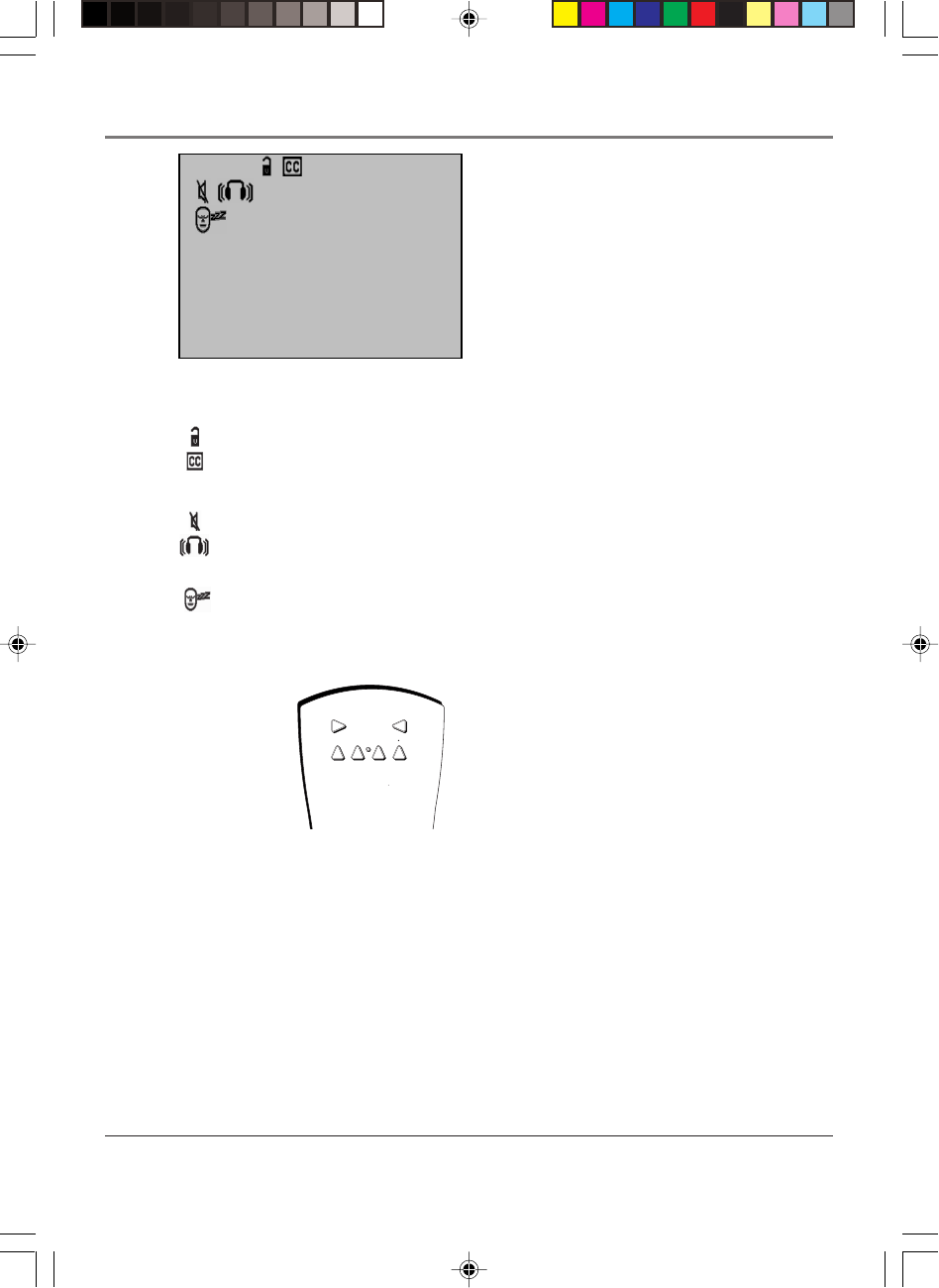
Using the TV’s Features
36 Chapter 3
Sample displays on a Channel Banner.
12:01 ESPN 60
SAP
00:00
With the auto tuning
feature, you can set up
the TV to tune to the
channel you need to
watch by pressing that
component’s button.
Channel Banner
There are several indicators that might appear when you
press the TV or INFO buttons on the remote. This display
is called the Channel Banner. The following list describes
the items on the Channel Banner screen (left to right and
top to bottom).
12:01 Displays the current time.
The lock is displayed to indicate when the Parental Controls are locked or unlocked.
Displayed when Closed Captioning is available on the current channel.
ESPN Displays the label assigned to the current channel.
60 Displays the current channel or input channel.
Mute is displayed when you mute the audio.
Stereo is displayed when the current channel is broadcasting in Stereo.
SAP Displayed when the current channel is broadcasting SAP (Second Audio Program)
information.
Displayed when the Sleep Timer has been set.
00:00 Displayed to count down time left on the commercial skip (SKIP) timer.
TV
AUX
DVD
SAT
CABLE
VCR1
VCR2
Why You Should Use the Auto
Tuning Feature
The auto-tuning feature automatically tunes the TV to the
correct channel for different components you have
connected to your TV (like a VCR, DVD Player, etc.)
When you set up auto tuning in the menu system you
don’t have to remember to change your TV to channel 3,
for example, when you want to watch the tape in your
VCR.
How to Set Up the Auto Tuning
Feature
The way you set up the auto tuning feature in the TV’s
menu corresponds to the component buttons on the
remote and the way you have each component
connected to your TV. When you set auto tuning, you’re
telling the TV what channel to tune to when you press
the VCR1, VCR2, DVD, or SAT•CABLE button on the
remote control.
1569452A.03 Features 4/9/02, 12:57 PM36