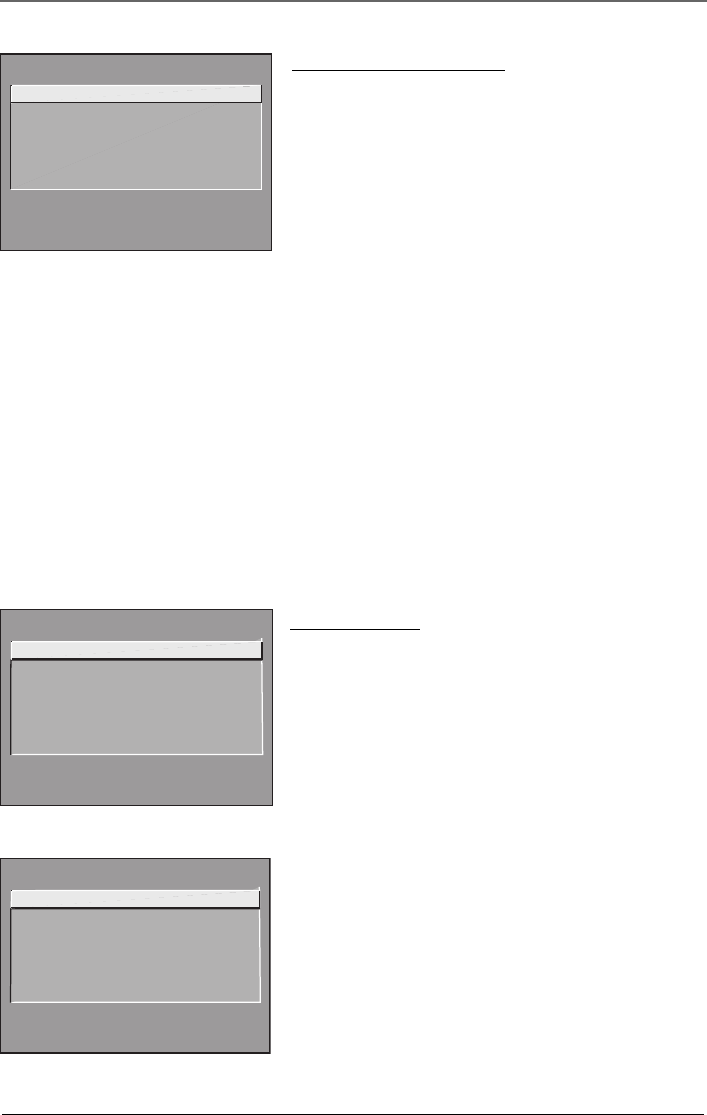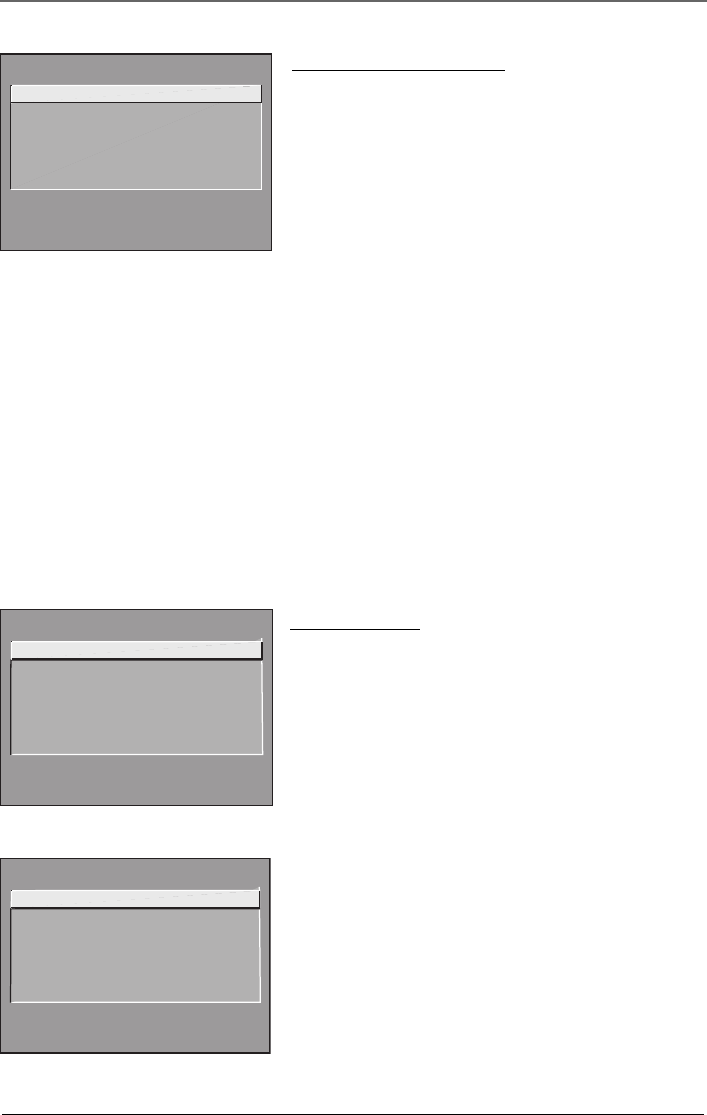
22 Chapter 4
Using the TV’s Menu System
Picture Quality Menu
Basic Picture Controls Displays the five slider controls for
adjusting the way the picture looks.
Contrast Adjusts the difference between the light and dark
areas of the picture.
Color Adjusts the richness of the color.
Tint Adjusts the balance between the red and green levels.
Black Level Adjusts the brightness of the picture.
Sharpness Adjusts the crispness of the edges in the picture.
PICTURE QUALITY
1 Basic Picture Controls
2 Picture Presets
3 Auto Color
4 Color Warmth
0 Exit
When exiting this menu, the Save Personal Picture Preset choice list appears. You can choose either Yes or No.
If you save the settings as a Personal Picture Preset, the TV stores the settings so you can re-select them
quickly if someone changes the settings.
Note: You can change the picture controls for each component connected to your Video, Y, P
B
, P
R
and S-Video
jacks on the back of your TV. The next time you tune to the component, the picture changes according to the
settings you created previously.
Picture Presets Displays a choice list that lets you select one of three preset picture settings: Bright Lighting,
Normal Lighting, Soft Lighting or Personal Picture Preset. Choose the setting that is best for your viewing
environment.
Auto Color Displays a choice list that lets you turn on the feature that automatically corrects the color of
the picture. (This is especially useful for tracking realistic flesh tone colors as you switch from channel to
channel.) Choose On or Off, depending on your preference.
Color Warmth Displays a choice list that lets you set one of three automatic color adjustments: Cool for a
more blue palette of picture colors; Normal; and Warm for a more red palette of picture colors. The warm
setting corresponds to the NTSC standard of 6500 K.
Screen Menu
Closed-Caption Display Displays a choice list that lets you
choose the way closed captioning information is shown on the
screen.
Off always No captioning information is displayed.
On always Captioning information is shown always, when
available.
On when sound is muted Captioning information is
shown, when available, whenever the TV’s sound is muted.
(To mute the sound, press the MUTE button.) The captioning
information is not displayed when the sound is not muted.
Closed-Caption Mode Displays a choice list that lets you
choose which captioning mode is used for displaying captioning
information.
Menu Language Displays a choice list that lets you select your
preferred language for the menus: English, Spanish or French.
Picture Tilt (Available only on models F32444, F32450,
F36444 and F36450) Your TV has an extra large picture tube
that makes it vulnerable to the effects of the Earth’s magnetic
field. You may need to adjust the picture tilt.
SCREEN
1 Closed-Caption Display
2 Closed-Caption Mode
3 Menu Language
4 Picture Tilt
0 Exit
SCREEN
1 Closed-Caption Display
2 Closed-Caption Mode
3 Menu Language
0 Exit
F32444, F32450, F36444 and F36450
Screen menu
F27450 Screen menu