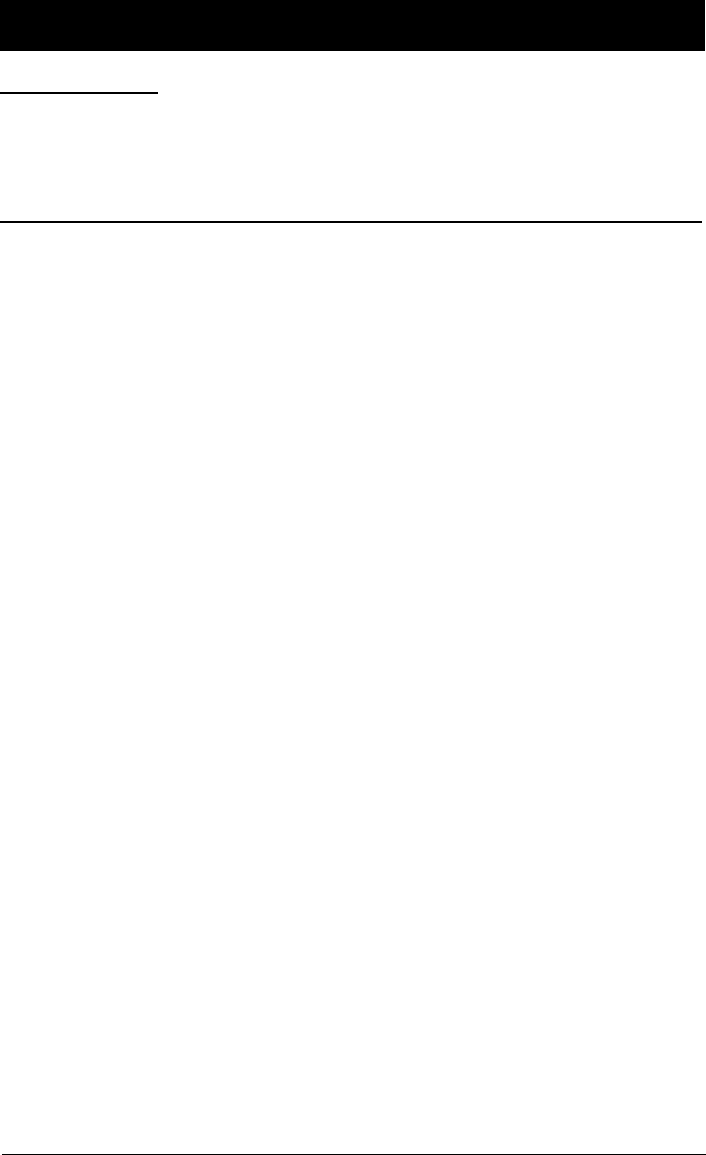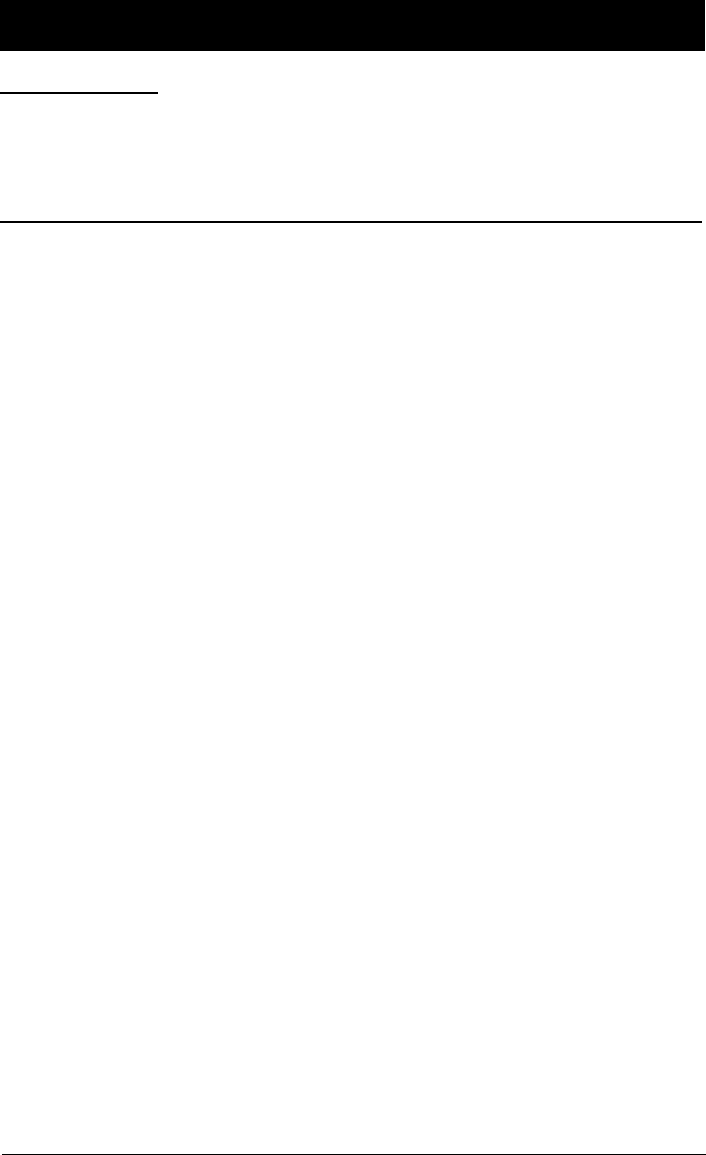
Chapter 5 25
Chapter 5: Other Information
Troubleshooting
Most problems you encounter with your TV you can correct by consulting the Troubleshooting list.
Note: If you prefer, we can provide you with the name of an Authorized Service Representative who will visit your home for a fee
to install your electronic entertainment system and to instruct you in its operation. For details about this service, call 1-888-
206-3359 or visit rca.com.
TV Problems
TV won’t turn on
• Check the wall receptacle (or extension cord) to make sure it is “live” by plugging in something else.
• Press the POWER button on the front of the TV. If the TV turns on, check the remote control solutions.
• The front panel controls may be locked (disabled). Use the remote control to unlock the front panel controls by selecting
the Front Panel Block in the Parental Controls menu and choosing Unblock.
Controls don’t work
• If you’re using the remote control, press the TV button first to make sure the remote is in TV mode.
• The front panel controls may be locked (disabled). Use the remote control to unlock the front panel controls by selecting
the Front Panel Block in the Parental Controls menu and choosing Unblock.
• Unplug the TV for two minutes and then plug it back in. Turn the TV on and try again.
TV turns off while playing
• Scheduled Off function may have been activated. Go to page 14 for instructions.
• Electronic protection circuit may have been activated due to a power surge. Wait 30 seconds and turn the TV on again. If
this happens frequently, the voltage in your house may be abnormally high or low.
Blank screen
• Make sure the component connected to the TV is turned on.
When I turn on the TV an icon is moving on the screen
• Make sure you have removed the Demo Pin from the G-LINK jack on the back of your TV.
No sound, picture okay
• Maybe sound is muted. Press the volume up button to restore sound.
• Maybe speakers are turned off. Check the Audio Output and Speakers control panel in the Audio menu.
• If using S-VIDEO cables to connect a component, remember to also connect the component’s left and right Audio Output
Jacks to the TV’s R-AUDIO-L INPUT1 Jacks.
Can’t select certain channel
• Channel may be blocked or not approved in the Parental Controls menu.
• If using a VCR, make sure the TV/VCR button on the VCR is in the correct mode (press the TV/VCR button on your VCR).
Noisy stereo reception
• The station might be weak. Press the SOUND button on your remote to change from stereo to mono.
No picture, no sound but TV is on
• Maybe the cable/air setting is set to the wrong position. Select Signal Type from the Channel menu.
• The channel might be empty — change channels.
• If you’re watching your VCR and it’s connected with coaxial cable to the CABLE/ANTENNA jack, tune the TV to channel 3
or 4 (whichever channel is selected on the 3/4 switch on the back of your VCR). Also check to make sure the TV/VCR
button on the VCR is in the correct mode (press the TV/VCR button on your VCR).
• If you’re trying to watch content from a component that’s connected to the TV (like a DVD player or VCR), press the
WHO•INPUT button on the remote control until the content appears.
Sound okay, picture poor
• Check antenna connections. Make sure all of the cables are firmly connected to the jacks.
• Try adjusting sharpness function to improve weak signals.
Black box appears on the screen
• Closed-captioning might be on. Check the Closed-Caption Display control panel in the Screen menu.