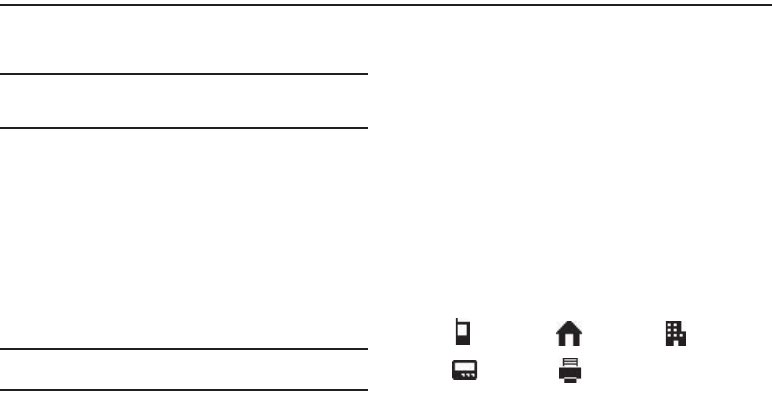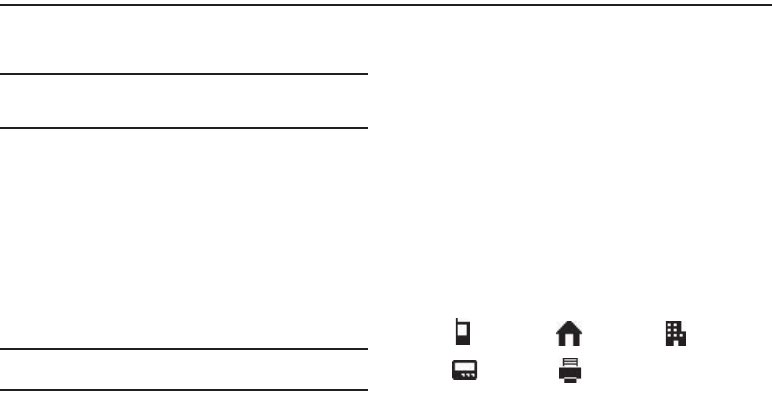
25
Section 6: Understanding Your Contacts
This section details how you can manage your daily contacts by
storing their names and numbers in your Contacts list.
Note:
Although the procedures in this section are written for the phone
keypad, you can also perform these procedures using the QWERTY
keypad.
Contacts
Up to 500 entries can be stored in Contacts. Each entry can have
up to five associated phone numbers and one e-mail address.
Each phone number can be up to 32 digits in length, including 2-
Sec or Wait pauses (see “Manual Pause Calling” on page 18 for
more information), and associated names can be up to 32
characters in length. You can assign the Speed Dial numbers of
your choice for each entry. You can also mark your Contacts list
as Restricted to prevent unauthorized viewing. (See “Restriction”
on page 74 for more information).
Tip:
Speed Dial One-Touch Dialing, Two-Touch Dialing, and Three-Touch
Dialing allow you to call numbers stored in Contacts faster.
Open Contacts
1. In Standby mode, press
Menu
, then select Contacts. The
following options appear in the display:
Adding a New Contacts Entry
You can use either of three methods to add an entirely new entry
to Contacts.
Dial Method
1. In Standby mode, enter the number you wish to add to
your Contacts.
2. Press Save.
The following options appear in the display:
•
Create New
— Lets you create a new Contacts entry.
•
Update Existing
— Lets you add the number you entered to an
existing Contacts entry.
3. Select Create New. The
Create New
screen appears in the
display showing the following icons:
4. Select the number type that matches your new entry.
5. Use the keypad to enter a name to associate with the
Contacts entry.
Mobile Home Work
Pager
Fax