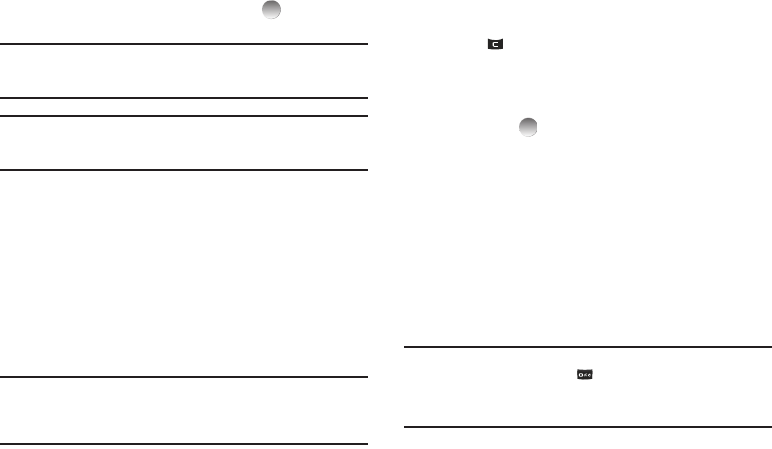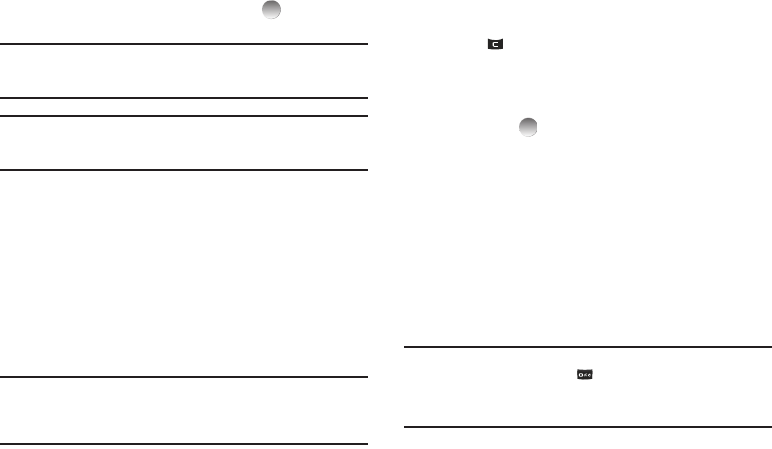
37
3.
Enter the phone number or e-mail address of the recipient
of the Picture message, then press
OK
( ). The Subject:
field appears in the display.
Tip:
Press
Add
to display a pop-up menu containing:
Contacts
,
Groups
,
Recent Calls
, and
OnlineAlbum
. These options allow you to find and add
recipients to the
Send To:
list.
Tip:
You can send a Picture message to up to ten recipients. Enter each
recipient’s address or phone number in a separate
Send to
field of the
Picture message composer.
4. Enter a subject for the Picture message.
5. Highlight the Text: field, then enter the message text.
6. Your new picture is already in the Picture: field.
7. If you wish to add a sound to your Picture message,
highlight the Sound: field and do the following; otherwise,
proceed to step 8.
•
Press
Sounds
. The
My Sounds
screen appears in the display
showing the following options:
–
Record New
— Record a new memo to insert into the message.
Note:
If you record first before attaching a picture, you can record and insert
a voice memo of up to 60 seconds in length. If you attach a picture
before recording, the size of the voice memo is limited to the amount
of remaining memory.
–
Audio files list
— Select from the list of previously recorded voice
memos and preloaded audio files on your phone.
Select an option to insert a sound into your message.
Press to exit the pop-up menu without inserting a sound.
8. To complete the message text and set message delivery
options, press Options. (For more information, refer to
“Message Content and Delivery Options” on page 39.)
9. Press
SEND
( ) to send the message. “Pic Msg
Sending” appears in the display and a progress bar
indicates the send status.
Send Picture Messages in Standby Mode
Send Picture messages to recipients with a compatible phone or
other device, and accompany a Picture message with a voice
memo, ringtone, or downloaded melody.
1. From the Messages menu, select Send Message ➔
Picture Message. The Create Pic Msg screen appears in
the display with the Send To tab highlighted and showing
the To: list.
Tip:
To launch the
Create Pic Msg
screen using a voice command — In
Standby mode, press and hold until the phone prompts, “
Say a
command.
” Say “
Send Picture
” into the microphone. You are then
prompted to say a Contact name or a number for the first recipient of the
message.
2. Enter the phone number or e-mail address of the recipient.