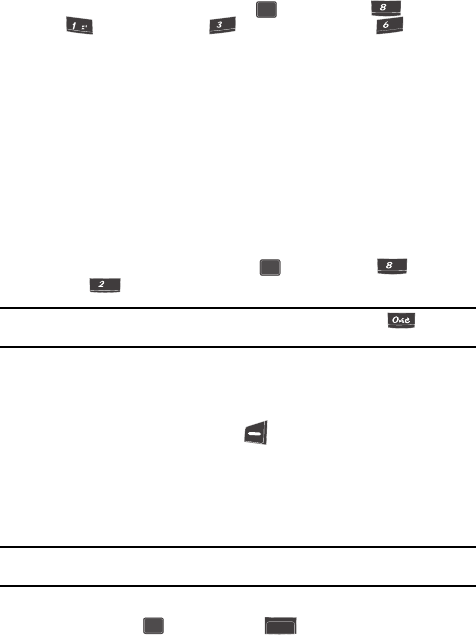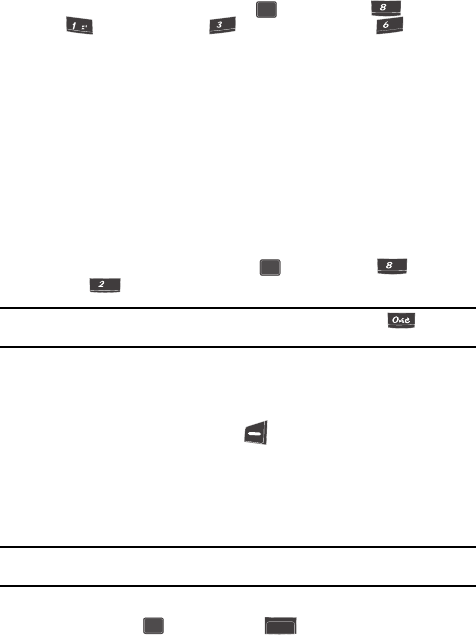
Tools 113
Today
About VoiceSignal
This option causes the About VoiceSignal screen to appear in the display, showing
version and build information about the VoiceSignal software included on your
phone.
ᮣ In standby mode, press the MENU ( ) key, then press (for Tools),
(for Voice Kit), and (for Voice Setting), and for About.
The About VoiceSignal screen appears in the display showing the version
level of the VoiceSignal software currently installed on your phone.
Today
Today lets you schedule up to nine events for the current day by indicating each
event’s start time and advance notification time. You can set alarms for these events
so that you can be alerted before each event takes place.
Events, previously created for the present day using your phone’s Calendar,
automatically appear in your Today events list. (See “Calendar” on page 114 for
more information.)
Add a New Event
1. In standby mode, press the MENU ( ) key, then press (for Tools)
and for Today.
Tip: To launch Today using a voice command — In standby mode, press and hold the key. When
the phone prompts, “Say a command.” Say “Today” into the microphone.
You’re prompted to enter a New Event.
2. Enter details of the event using the keypad. (See “Entering Text” on page
46 for more information.)
3. Press the Option (left) soft key ( ). A pop-up menu containing the
following text entry mode options appears in the display:
•T9 Word
• Alpha
•Symbol
• Number
Note: The current mode of text entry is indicated in the lower right of the display. See “Text Entry Modes”
on page 47 for more information on text entry modes.
4. Use the navigation keys to highlight the entry mode that you wish to use
and press the key, or press the key to exit the pop-up menu.
OK
tuv
@
def
mno
OK
tuv
abc
OK
BACK