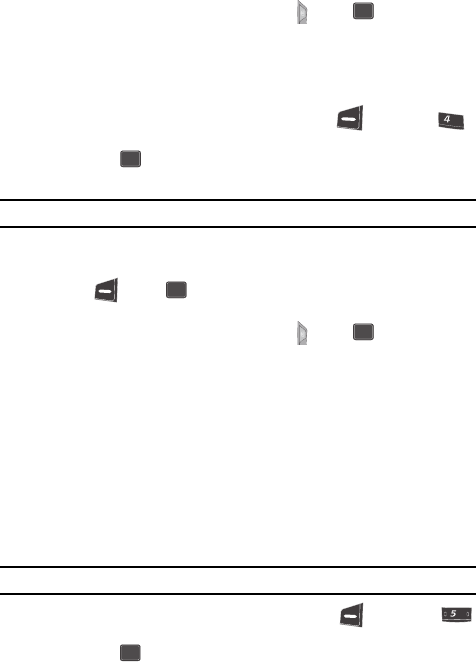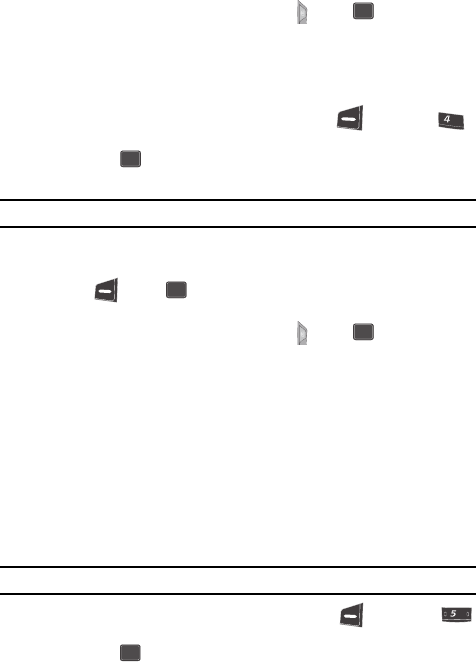
92
The next time you press the Camera key ( ) or the key, the camera
takes several pictures in rapid succession.
Fun Frame
The Fun Frame option lets you temporarily apply one of the preloaded picture frames
in your phone to characterize or enhance one or more pictures.
1. In camera mode, press the Option (left) soft key ( ), then press
for Fun Frame (or use the navigation keys to highlight Fun Frame, then
press the key). The name of the current frame appears in the top line
of the display.
Note: The Normal frame is a blank frame.
2. Use the Left and Right navigation keys to show the various Fun Frames.
3. When you decide on the frame you wish to use, press the Select (left) soft
key ( ) or the key. The camera screen appears in the display with
your selected Fun Frame in place.
The next time you press the Camera key ( ) or the key, the camera
includes the selected Fun Frame in your picture.
Color Tones
The Color Tones option lets you temporarily apply one of the following color-based
special affects to one or more pictures:
• Normal — No special affect.
• Sepia — Replaces all colors with shades of sepia.
• Monochrome — Replaces all colors with shades of grey.
• Negative — Reverses light and dark shades of grey.
• Emboss — Creates a three-dimensional affect in the Monochrome picture.
• Sketch — Reduces the picture to outlines.
Note: The Normal Color Tone leaves the picture unchanged.
1. In camera mode, press the Option (left) soft key ( ), then press
for Color Tones (or use the navigation keys to highlight Color Tones, then
press the key). The name of the current Color Tone appears in the top
line of the display.
2. Use the Left and Right navigation keys to show the various Color Tones and
the effects they have on a picture.
OK
ghi
OK
OK
OK
jkl
OK