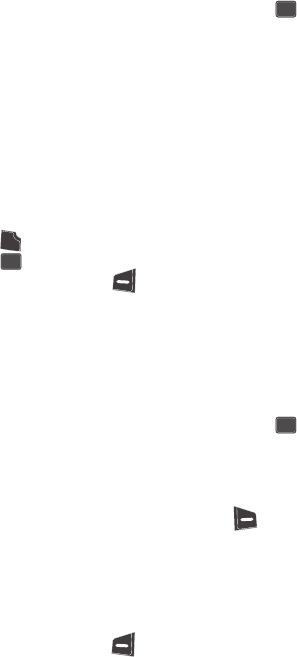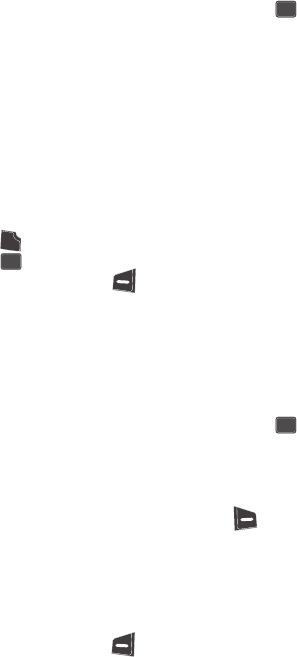
Understanding Your Contacts 59
Editing an Existing Contact Entry
– Send Text Msg — Lets you send a text message to the selected contact.
– Send Pic Msg — Lets you send a picture message to the selected contact.
5. Use the navigation keys to highlight an option, then press the key to
enter that option’s sub-menu.
Find by Number
This option lets you find a Contacts list entry by its Location number.
1. In the Find screen, use the Left and Right navigation keys to show By
Number in the display.
2. Enter the first few digits of the phone number for the contact as it appears
in your Contacts list.
3. When the desired Contacts entry is listed in the display, highlight the
contact using the navigation keys (if necessary). Then do one of the
following:
• Press the key to dial the number associated with the named contact.
• Press the key to view information about the contact.
• Press the Option (left) soft key ( ). The following options appear in the
display:
– Edit — Lets you edit details of the highlighted contact.
– Erase — Erases the selected contact.
– Add New — Lets you add a new number to your Contacts list or to the selected
contact.
– Send Text Msg — Lets you send a text message to the selected contact.
– Send Pic Msg — Lets you send a picture message to the selected contact.
4. Use the navigation keys to highlight an option, then press the key to
enter that option’s sub-menu.
Editing an Existing Contact Entry
Once stored in the Contacts, an entry can be changed quite easily.
1. In standby mode, press the Contacts (right) soft key ( ). The Find
screen appears in the display with By Name showing.
2. Use the navigation keys to display the search method that you wish to use
(By Name, By Entry, By Group, or By Number).
3. Enter information to find the Contacts list entry, or use the navigation keys
to highlight the entry containing the number that you wish to edit.
4. Press the Option (left) soft key ( ). The following options appear in the
display:
•Edit — Lets you edit details of the highlighted contact.
OK
S
E
N
D
OK
OK