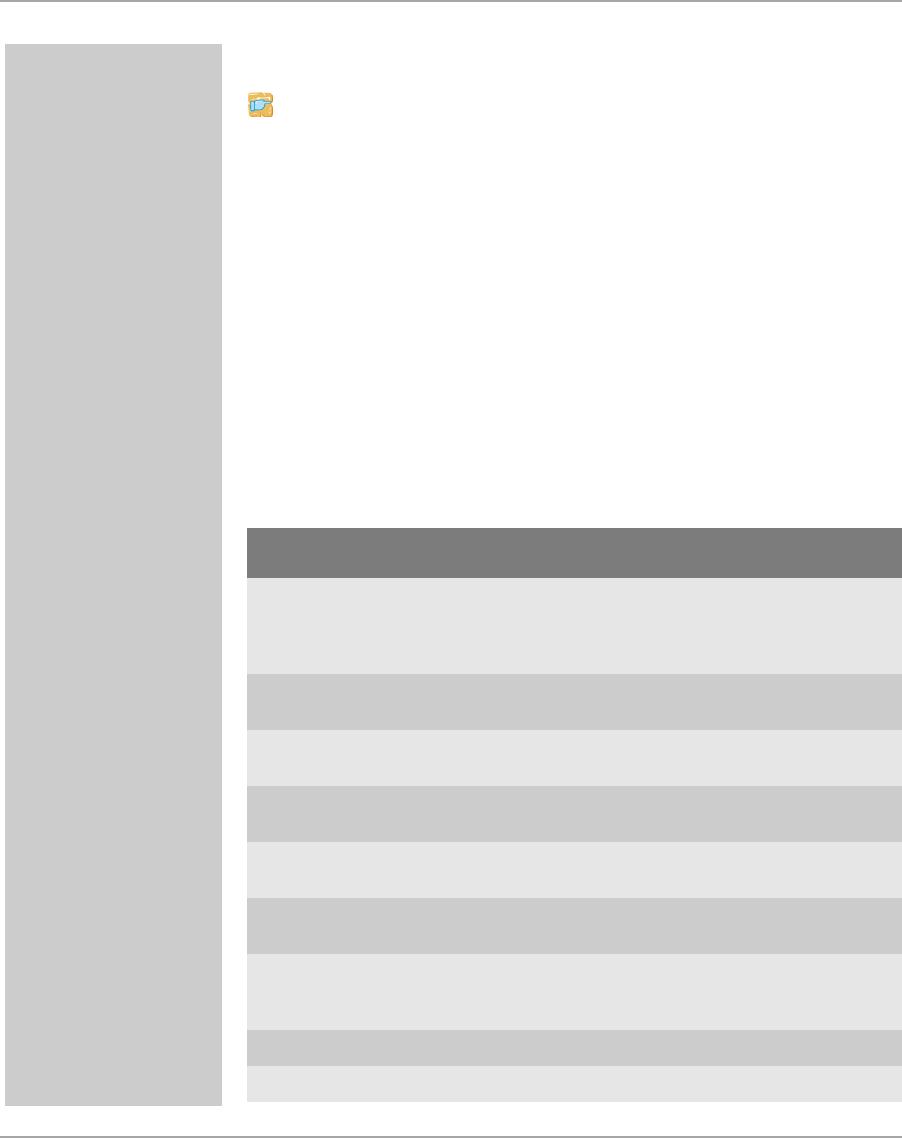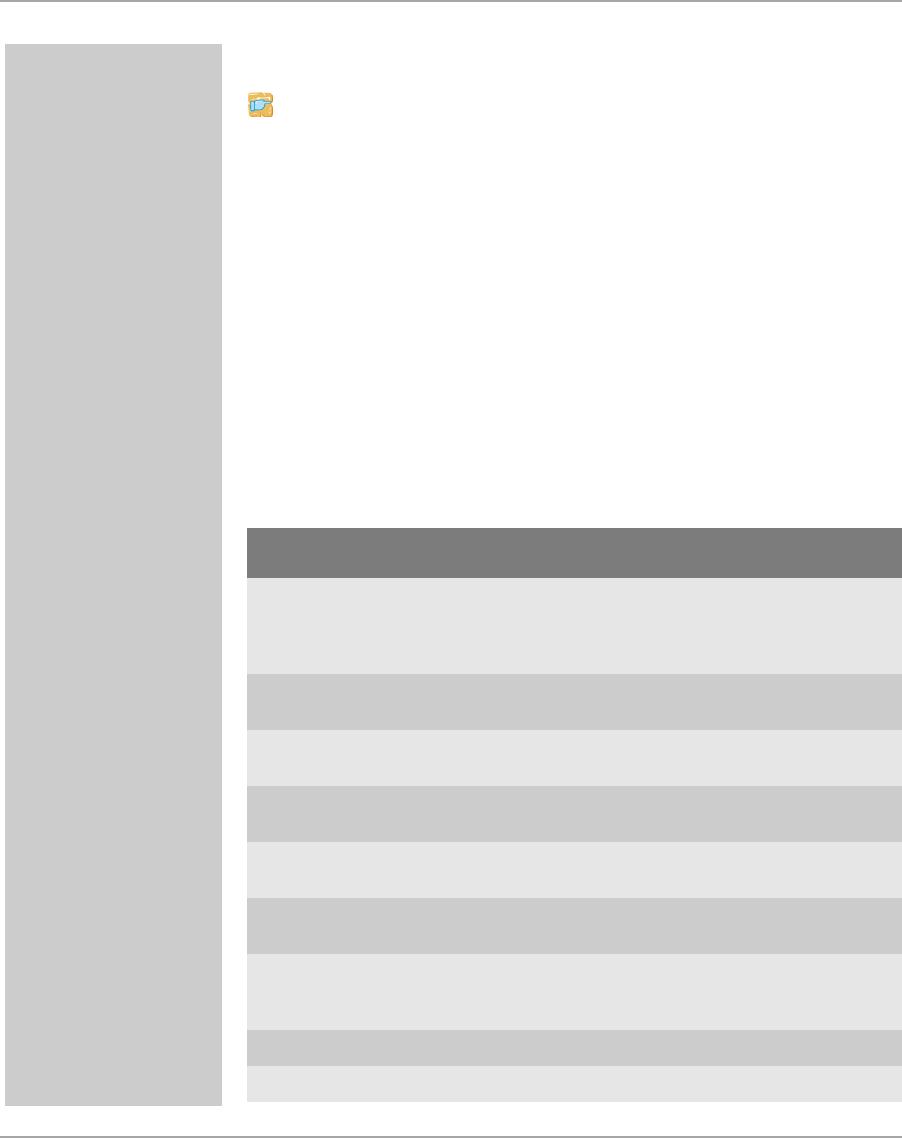
Certificate Management
TPG60 User Manual 65
Creating Self-signed Certificates via the InterCon-NetTool
Proceed as follows:
1. Start the InterCon-NetTool.
2. Mark the TPG60 in the print server list.
3. Select Actions – Certificate – Server certificate from the menu
bar. The Certificate dialog appears.
4. Tick Create self-signed certificate.
5. Click Next.
6. Enter the relevant parameters, see: table 6 Ö65.
7. Click Next. The parameters are listed.
8. Confirm by clicking Next.
ª The certificate will be created and installed. This may take a few
minutes.
Table 6: Parameters for the Creation of Certificates
Parameter Description
Common name Is used to clearly identify the certificate. It is advisable to use the
IP address or the host name of the TPG60 to allow a clear
assignment of the certificate to the TPG60. You can enter a
maximum of 64 characters.
E-mail address Indicates an e-mail address. You can enter a maximum of 40
characters. (Optional Entry)
Organization name Specifies the company that uses the TPG60. You can enter a
maximum of 64 characters.
Organizational
unit
Specifies the department or subsection of a company. You can
enter a maximum of 64 characters. (Optional Entry)
Locality name Specifies the locality where the company is based. You can enter
a maximum of 64 characters.
State name Specifies the state in which the company is based. You can enter
a maximum of 64 characters. (Optional Entry)
Country name Specifies the country in which the company is based. Enter the
two-digit country code according to ISO 3166. Examples:
DE = Germany, GB = Great Britain, US = USA
Issued on Specifies the date after which the certificate is valid.
Expires on Specifies the date after which the certificate is invalid.