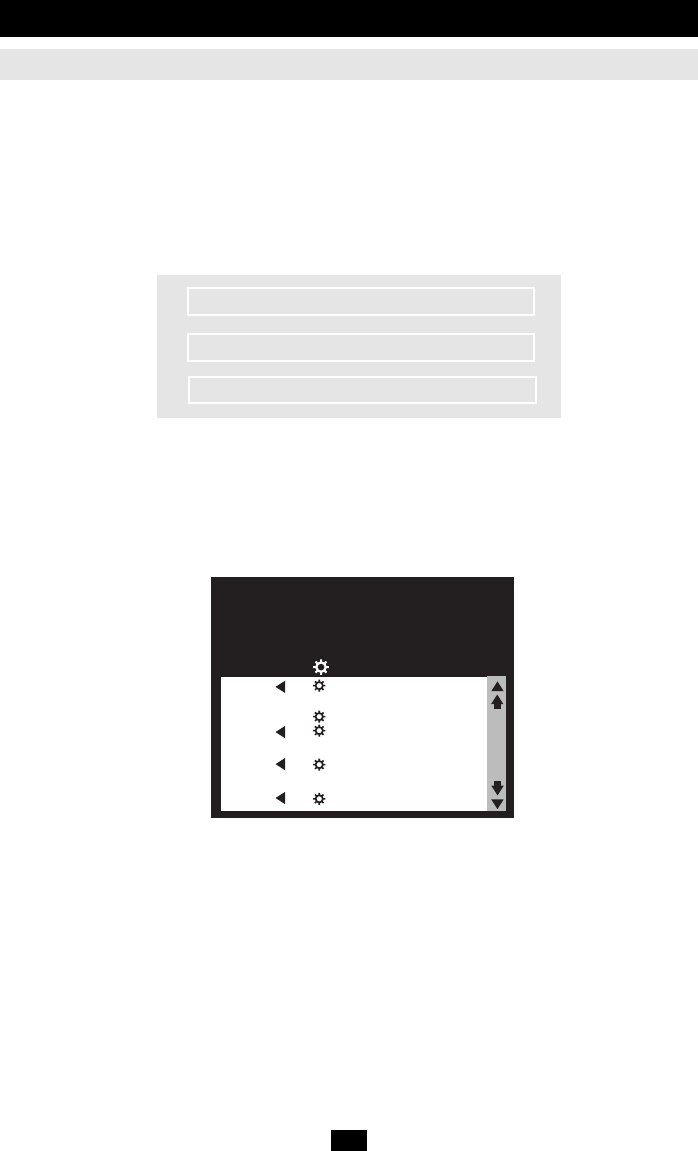19
OSD Operation
OSD Overview
The B060-032 On Screen Display (OSD) provides a visual, menu-driven, mouse enabled, interface that
offers quick and convenient computer access and control, as well as efficient system administration includ-
ing user management (access rights, passwords, etc.).
Each OSD menu option activates a function that configures and controls the operation of the KVM instal-
lation. All procedures start from the OSD Main Screen. To bring up the OSD Main Screen, tap the Scroll
Lock key twice.
Note: [Scroll Lock] is the default OSD hotkey. You can optionally change the Hotkey to the Ctrl key
(see OSD Hotkey, p. 22, for details).
The login dialog box appears:
Key in a valid username and password, then press [Enter].
Note: If this is the first time that the OSD is being run, or if the password function has not been set, simply
press [Enter]. The OSD Main Screen comes up in Super Administrator Mode. In this mode, you have
access to all Administrator and User functions, and can set up operations (including password authorization
for the future), as you would like.
After you log in, a screen similar to the one below appears:
Note: 1. The diagram depicts the Super Administrator's Main Screen. The User Main Screen does not
show the F4 and F6 functions, since these are reserved for the Administrator and can’t be
accessed by ordinary Users.
2. The OSD always starts in List view, with the highlight bar at the same position it was in the
last time it was closed.
3. Only the ports that have been set accessible by the Administrator for the currently logged in
User are visible (see SET ACCESSIBLE PORTS, p. 24, for details).
ENTER NAME AND PASSWORD
USERNAME :
PASSWORD :
TRIPPLITE.3