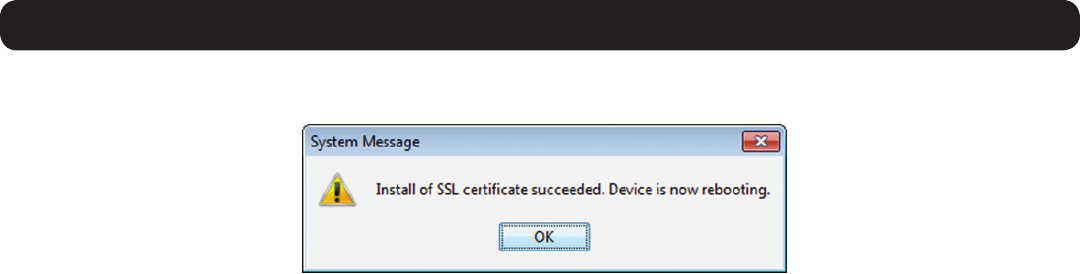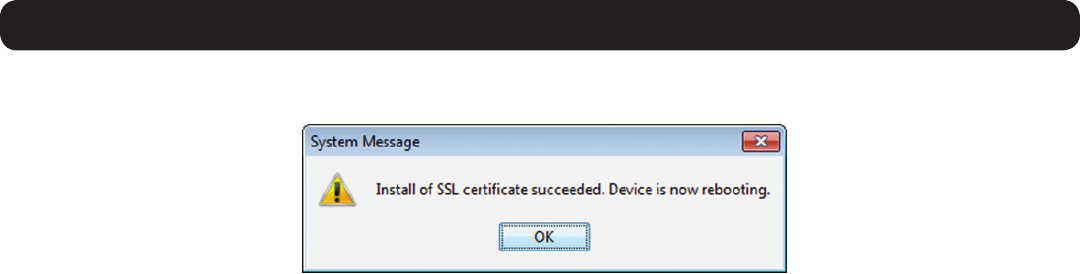
19
2. Web Configuration Interface
6. When the SSL certificate has been installed, a prompt appears to let you know the installation was successful, and that the KVM will be
rebooted. Click the OK button to exit the Web Configuration Interface and reboot the KVM.
2.4.4 Device
The Device tab in the Configuration sectionallowsadministratorstoconguretheKVM’sDevice ID, LAN, and SNMP settings. The settings in
this page are described in the following section.
Conguring the Device ID settings:
• Device Name – The Device Name field allows you to assign a name to the NetCommander IP. By default, the Device Name consists of the
letter‘D’followedbya6-digitdevicenumber,whichisprintedonthelabelontheundersideoftheKVM.IftheDHCPserverispublished
in the DNS server, you can connect to the NetCommander IP system using the device name, as follows: https://DeviceName. Simply type
in the desired Device Name and click the Save icon at the top of the page. Upon clicking Save, you will be prompted to reboot the KVM to
finish implementation of the new Device settings. Click Yes to proceed.
• TCP Port – The TCP Port referstotheportthattheKVM’ssessiondataissentthroughandreceived.Thiseldallowsyoutoselectaport
whichtherewallorroutersecurityaccesslistmustenableinboundtrafcthroughfortheKVM’sIPaddress.Forclientcomputeraccess
fromasecuredLAN,theselectedportshouldbeopenforcommunication.Youcanselectanyportfrom800to65535.ThedefaultTCP
port is 900, and the default https port is 443. Simply type in the desired TCP Port and click the Save icon at the top of the page. Upon
clicking Save, you will be prompted to reboot the KVM to finish implementation of the new Device settings. Click Yes to proceed.
Conguring the IPv4 LAN Settings
• Enable DHCP – By default, the Enable DHCPcheckboxischecked,allowingforanIPaddresstobeautomaticallyassignedbyaDHCP
server. To assign a fixed IP address of your own, uncheck this checkbox.
• MAC Address – TheMACAddresselddisplaystheKVM’sMACaddress,whichcanbeusedwhenlocatingtheIPaddressassignedtothe
KVMbyaDHCPserver.TheMACaddressisalsolocatedonthebottompaneloftheKVMswitch.
• IP Address – When the Enable DHCP checkbox is unchecked, this field becomes available for editing. Enter in an IP address appropriate
for your network.
• Subnet Mask – When the Enable DHCP checkbox is unchecked, this field becomes available for editing. Enter in a Subnet Mask
appropriate for your network.
• Default Gateway – When the Enable DHCPcheckboxisunchecked,thiseldbecomesavailableforediting.EnterinaDefaultGateway
appropriate for your network.
• AftermakinganychangestotheKVM’sLANsettings,clickontheSave button at the top of the screen to save them. Upon clicking Save,
you will be prompted to reboot the KVM to finish implementation of the new Device settings. Click Yes to proceed.
Conguring the IPv6 LAN Settings
• Enable IPv6 – By default, the Enable IPv6 checkbox is checked. To disable IPv6, uncheck this checkbox.
• Mode – By default, the DHCP checkboxischecked,allowingforanIPaddresstobeautomaticallyassignedbyaDHCPserver.TheMode
section also provides you the options of automatically assigning a Stateless address and manually assigning a Static address. Check the
checkbox of the method you wish to use for IP address assignment.
• IPv6 Address – When the Static mode checkbox is checked, this field becomes available for editing. Enter in an IP address appropriate
for your network.
• Subnet Prex Length – When the Static mode checkbox is checked, this field becomes available for editing. Enter in a Subnet Prefix
Length appropriate for your network.
• Default Gateway – When the Staticmodecheckboxischecked,thiseldbecomesavailableforediting.EnterinaDefaultGateway
appropriate for your network.
• Obtain DNS Server Address Automatically – When the DHCP mode checkbox is checked, this checkbox is also checked. When the
Stateless or Static mode checkboxes are checked, this checkbox is deactivated, and you must manually enter a DNS Server address.
• DNS Server – When in DHCP mode, check the checkbox next to DNS Server to manually assign its address. When the Stateless or Static
mode checkboxes are checked, the Obtain DNS Server Address Automatically checkbox is deactivated, and you must manually enter a
DNS Server address. Enter a DNS Server address appropriate for your network.
• AftermakinganychangestotheKVM’sLANsettings,clickontheSave button at the top of the screen to save them. Upon clicking Save,
you will be prompted to reboot the KVM to finish implementation of the new Device settings. Click Yes to proceed.