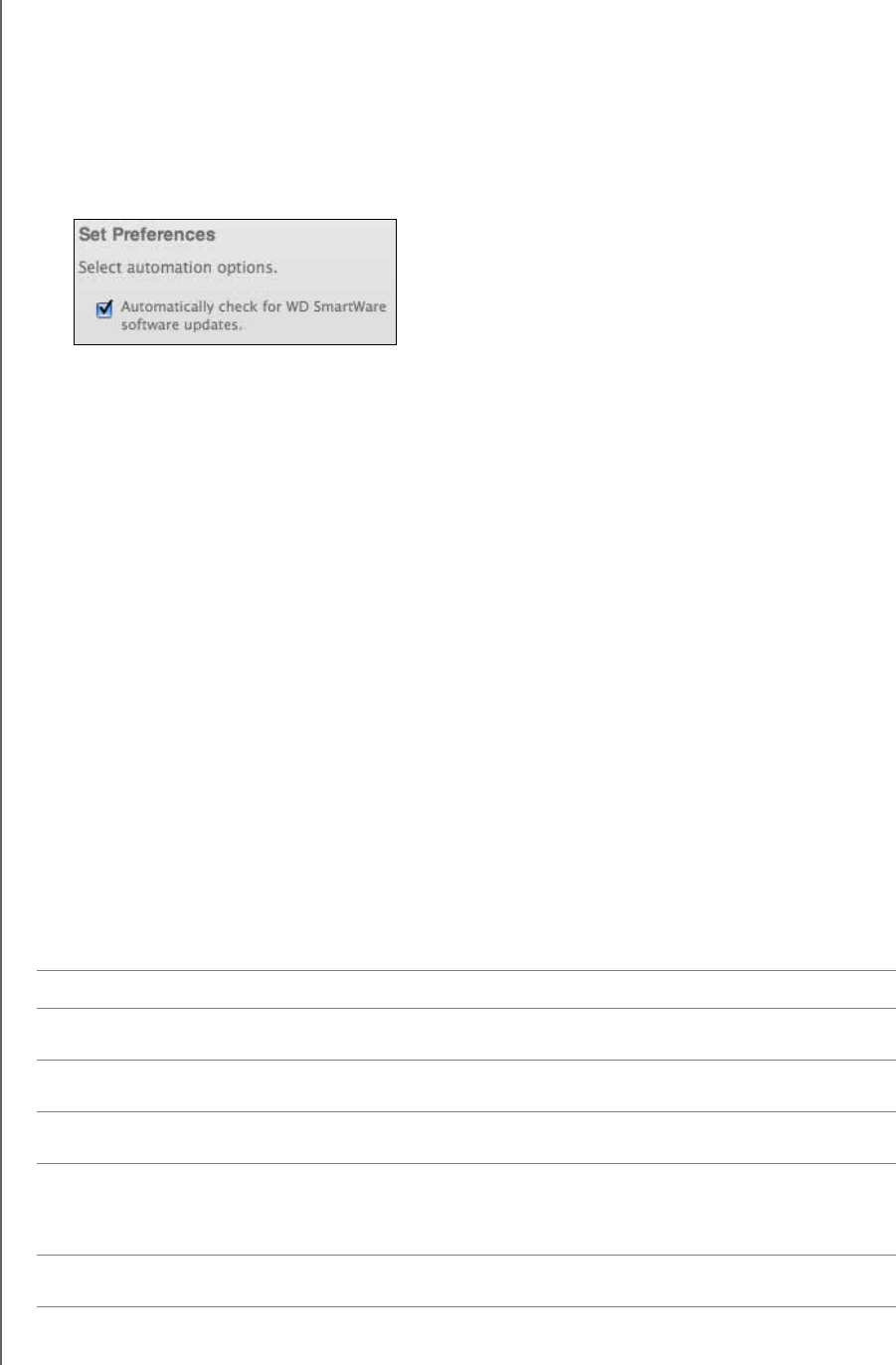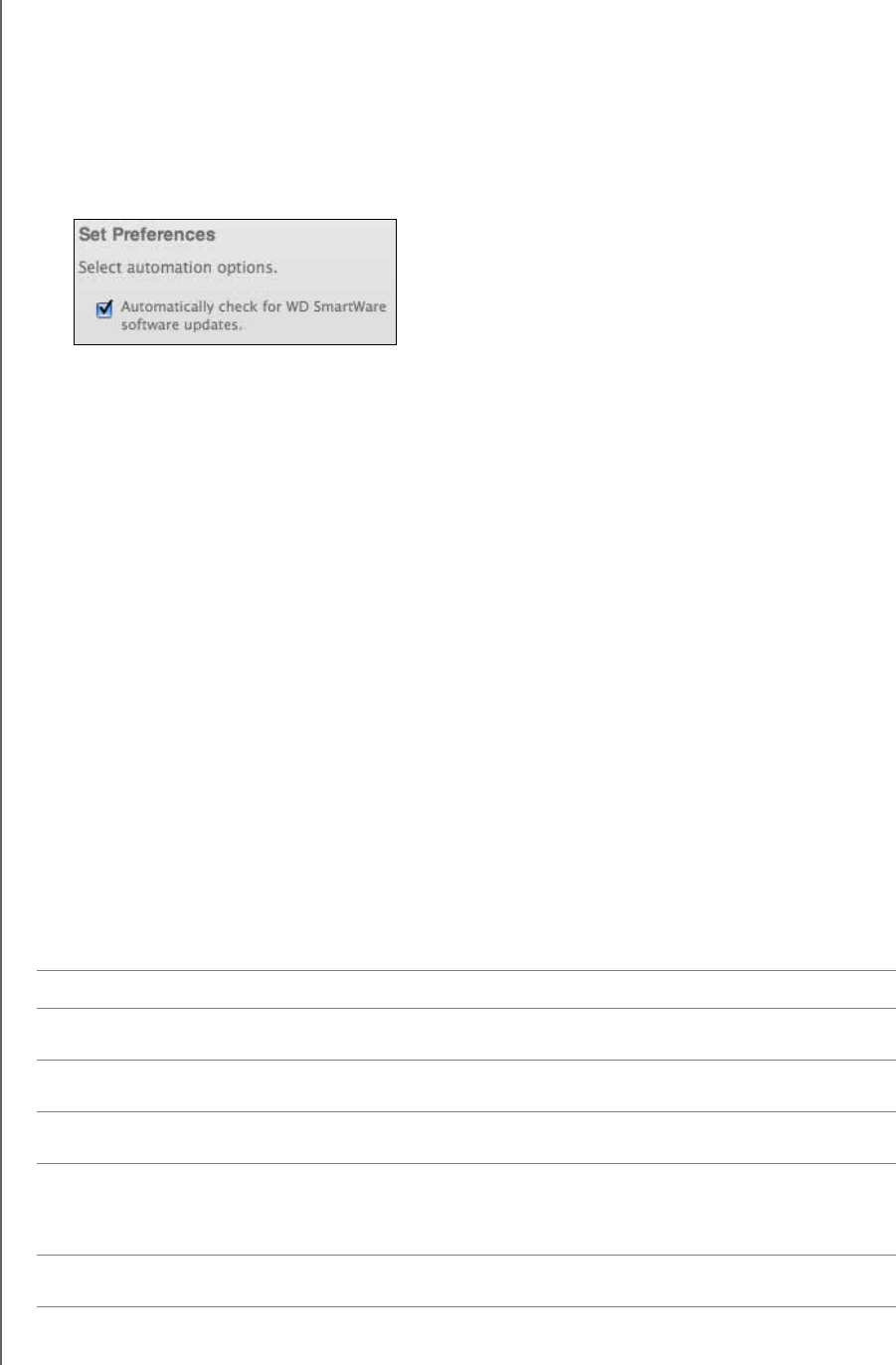
MY BOOK STUDIO
USER MANUAL
MANAGING AND CUSTOMIZING YOUR DRIVE – 35
Setting the Preferences Option
When enabled, the Preferences option checks for software updates each time you
reconnect your My Book drive to your computer. This ensures that you are always using
the most-recent software version.
To enable or disable the Preferences option:
1. On the Software Settings screen (see Figure 8 on page 19), click Preferences to
display the Set Preferences dialog:
2. Select or clear the Automatically check for WD SmartWare software updates
check box to enable or disable the Preferences option.
Customizing Your Drive Settings
The WD SmartWare software makes it easy for you to quickly customize the settings of
your drive for the best possible performance:
• Security—Create, modify, and disable passwords that keep others from
accessing the files on your drive.
• Registration—Register your drive to receive free technical support during the
warranty period and find out about software updates, product enhancements, and
price discount opportunities.
• Diagnostics—Perform diagnostics and status checks to make sure your drive is
working properly.
• Sleep Timer—Turn your drive off during periods of extended inactivity to conserve
power and extend the life of the drive.
• Drive Erase—Erase all of the contents on the drive, including any password that
has been set.
To customize your drive settings for the best possible performance with the
WD SmartWare software, on the Drive Settings screen (see Figure 13 on page 26):
IF you want to . . . THEN click . . . AND see . . .
Use a password to keep others from
accessing the files on your drive,
Security “Password Protecting the Drive”
on page 25.
Change your password, Security “Changing Your Password” on
page 29.
Remove password protection from
your drive,
Security “Turning Off the Drive Lock
Feature” on page 30.
Register your drive to receive free
technical support during the warranty
period and be kept up-to-date on the
latest WD products,
Registration “Registering the Drive” on
page 36.
Perform routine drive diagnostics and
status checks,
Diagnostics “Checking Drive Health” on
page 42.
(Continued)