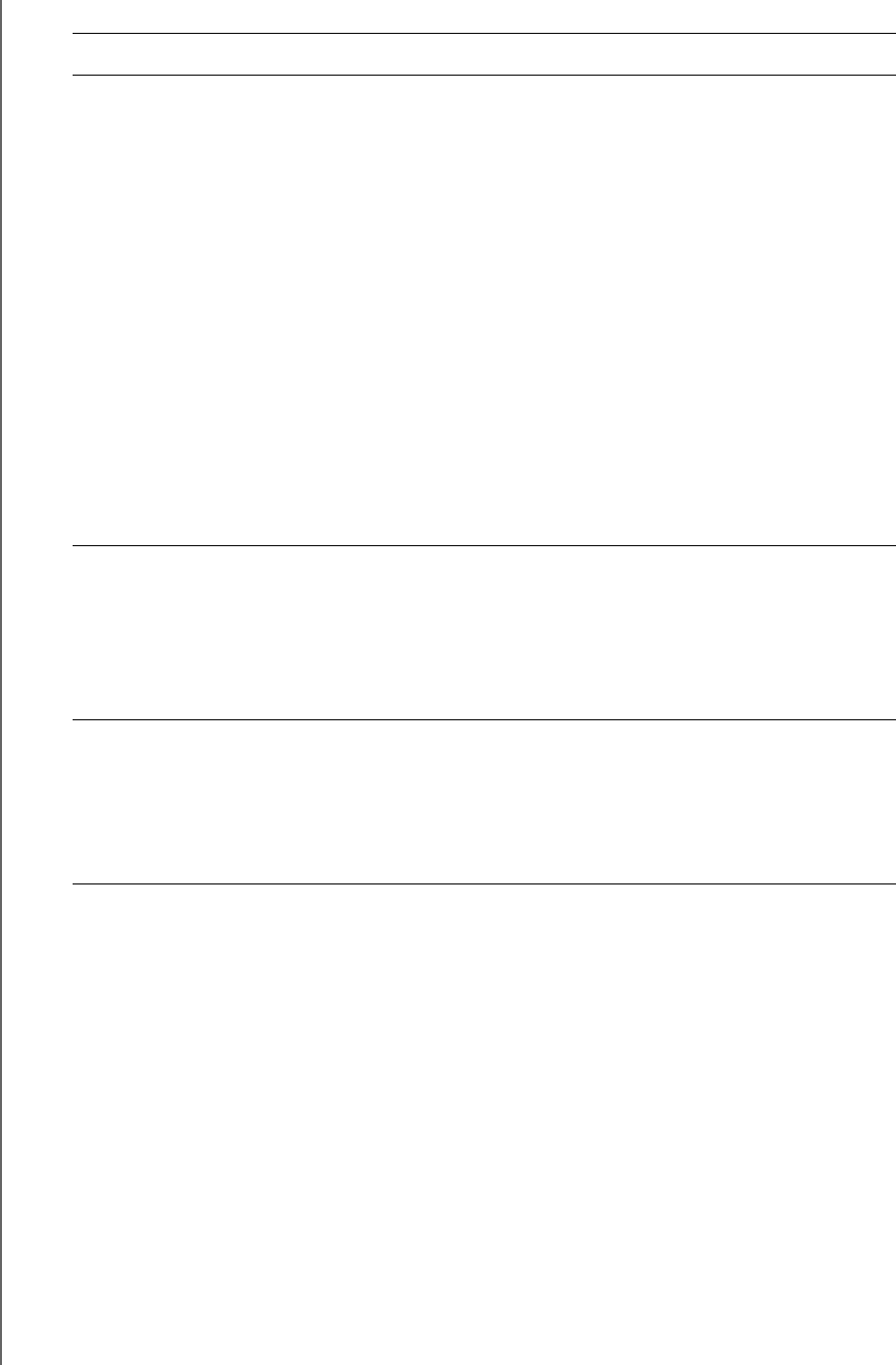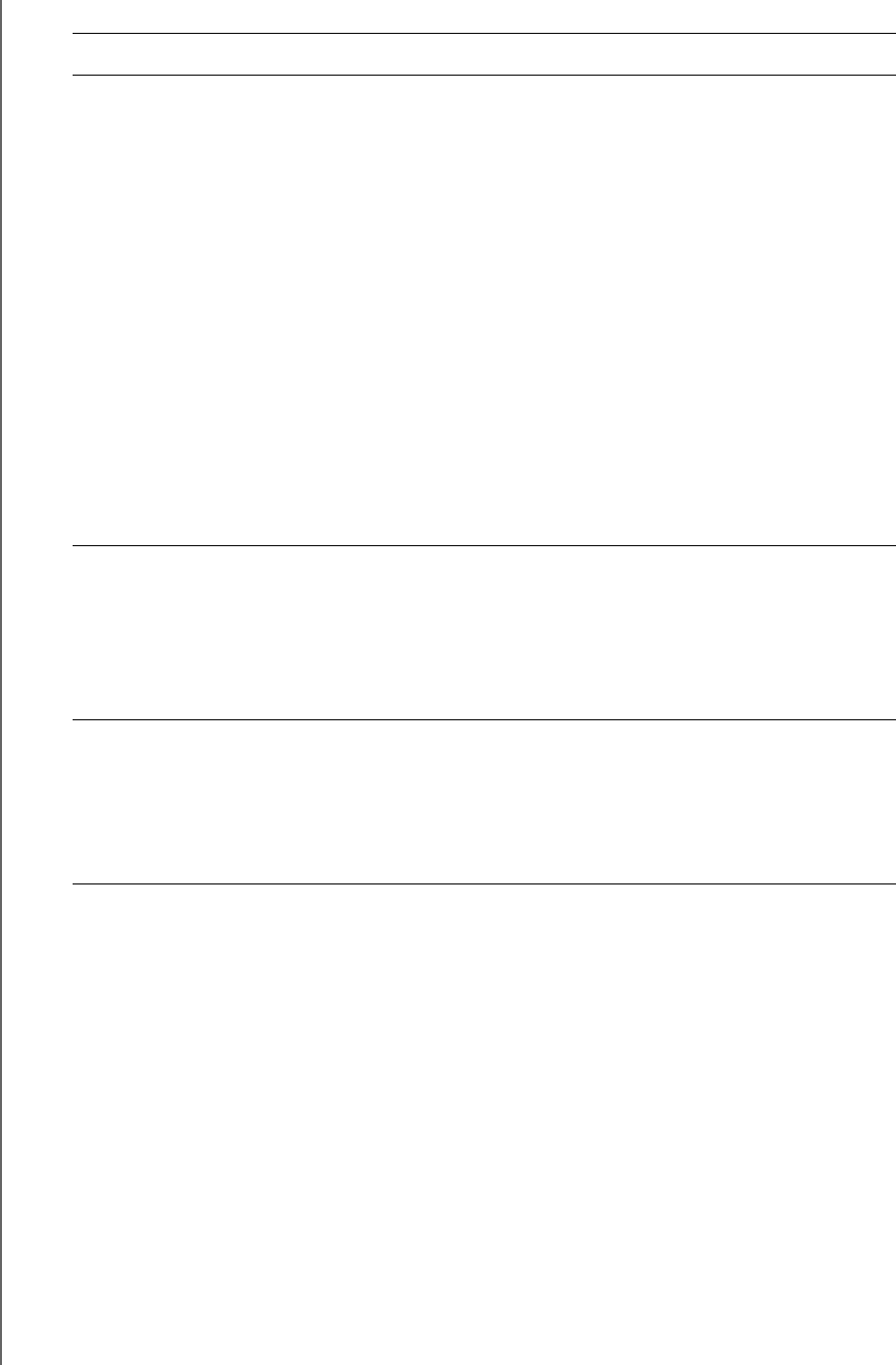
MY BOOK STUDIO
USER MANUAL
USING THE DRIVE WITH WINDOWS – 47
4. After the software installation completes:
Note: The initial Backup and Drive Settings screens only appear one time—the
first time you install the WD SmartWare software on your computer. After
that, launching the software displays the Home screen so you can choose
what you want to do.
5. After running your first backup:
a. Click Continue to Settings to display the WD SmartWare initial Drive Settings
screen
(Figure 16 on page 49).
b. See:
- “Password Protecting the Drive” on page 25
- “Registering the Drive” on page 36
c. Click Continue to display the WD SmartWare Home screen (Figure 17 on
page 49).
This completes the getting started procedure after selecting Install WD SmartWare
and running your first backup.
IF you clicked . . . at step 1, THEN the WD SmartWare software displays . . .
Install WD SmartWare The initial Backup screen for performing your first backup
(see Figure 15 on page 48
). Here you can either:
• Run your first backup—See “Backing Up Your
Computer Files” on page 14 before clicking
Start Backup and then proceed to step 5.
• Skip the backup and display the WD SmartWare initial
Drive Settings screen (Figure 16 on page 49
)—Click
Skip Backup and:
a. See:
• “Password Protecting the Drive” on page 25
• “Registering the Drive” on page 36
Note: In this case, the WD SmartWare
initial Drive Settings screen
includes a Return to Backup
button for returning to the initial
Backup screen.
b. Skip to step 6 on page 48.
Install Drive Settings The drive management initial Drive Settings screen for
securing and registering your drive (Figure 16 on page 49
).
a. See:
• “Password Protecting the Drive” on page 25
• “Registering the Drive” on page 36
b. Skip to step 7 on page 48.
Retrieve a backup The WD SmartWare Home screen for accessing all WD
SmartWare functions:
a. See Figure 17 on page 49
and “Retrieving Backed Up
Files” on page 21.
b. This completes the getting started procedure after
selecting Retrieve a backup.