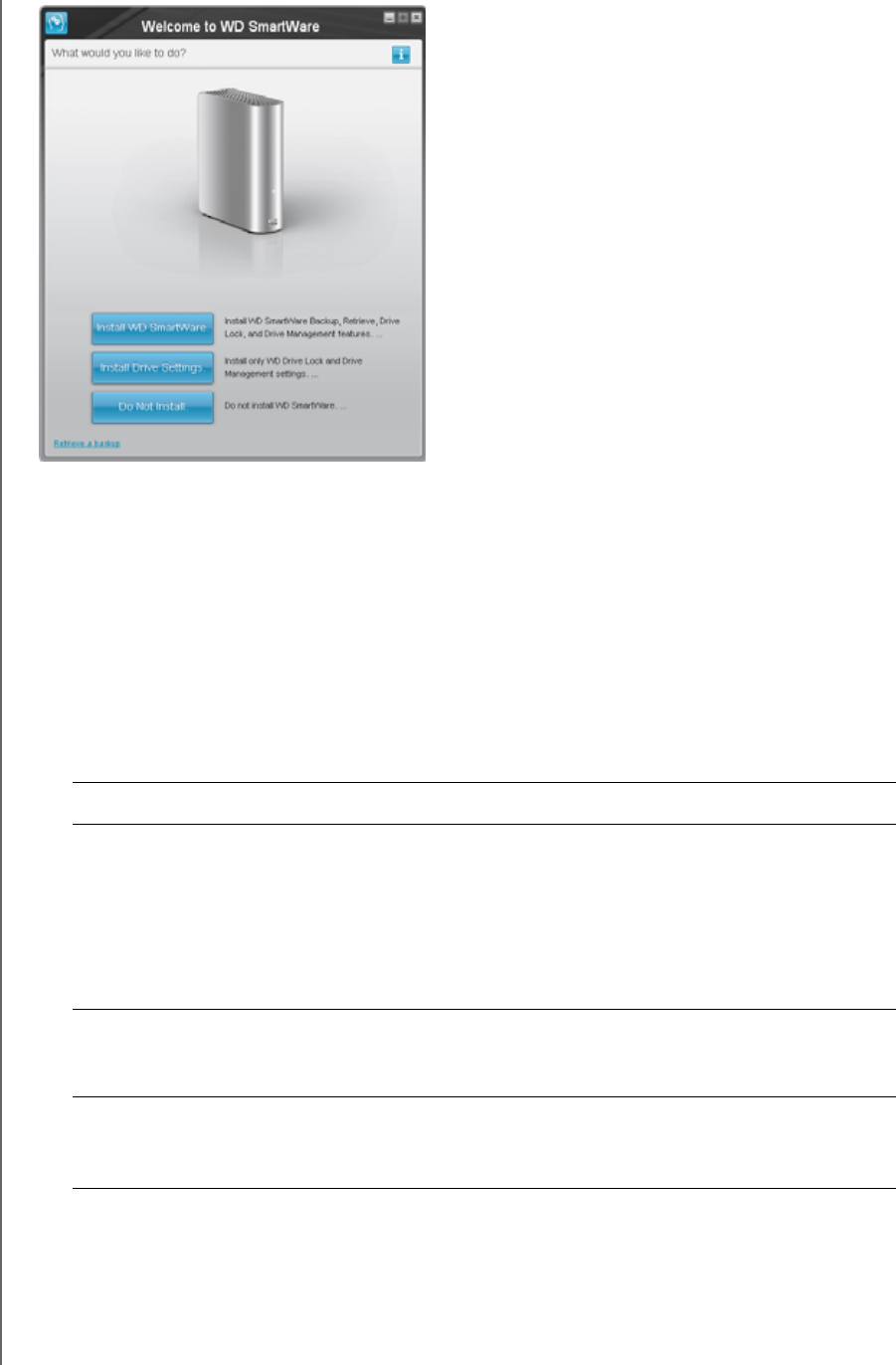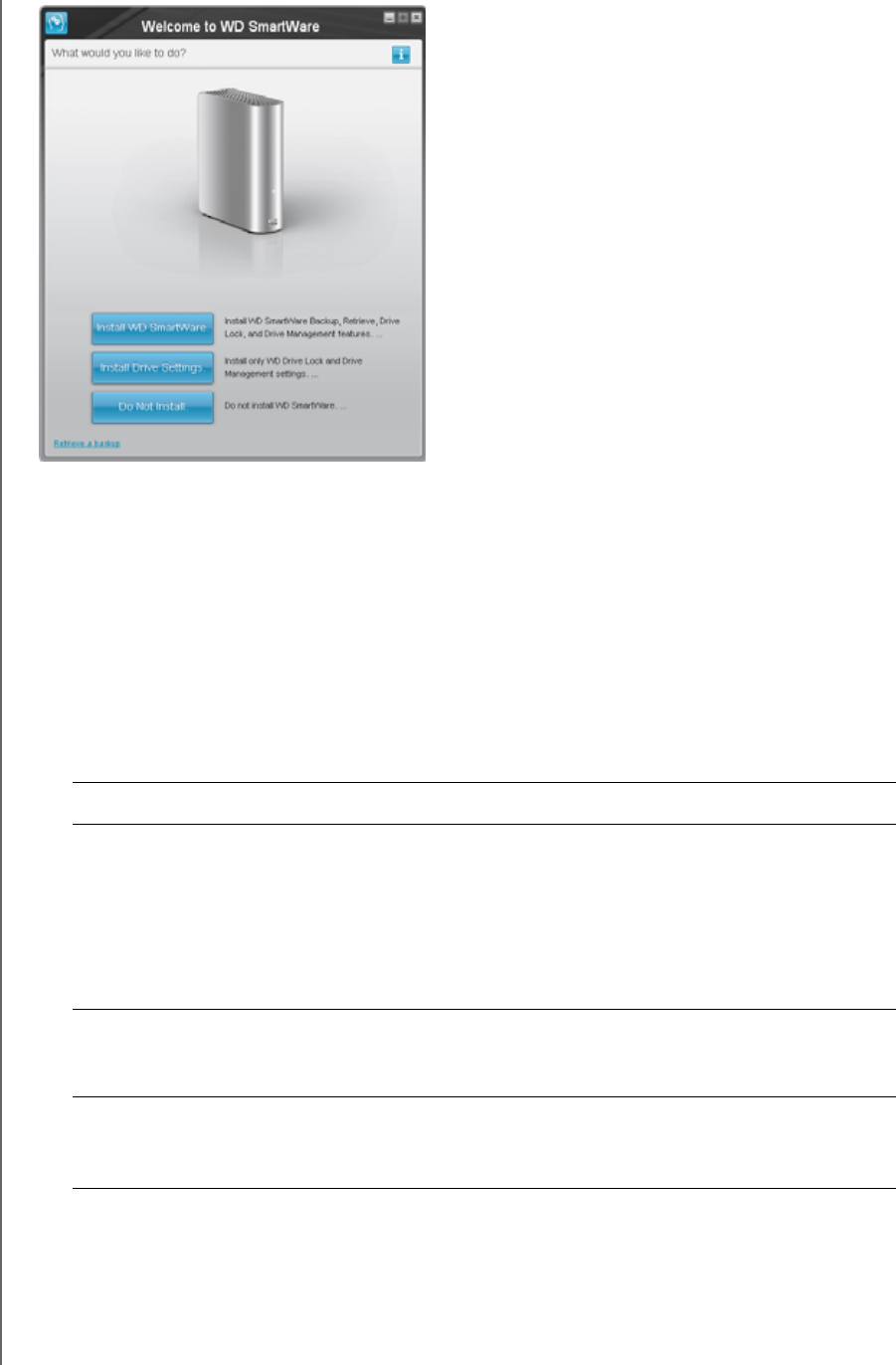
MY BOOK STUDIO
USER MANUAL
USING THE DRIVE WITH WINDOWS – 46
9. Continue to “Getting Started with the WD SmartWare Software” in the next section.
If you do not want to install the WD SmartWare software, go to “Getting Started
Without the WD SmartWare Software” on page 56 instead.
Getting Started with the WD SmartWare Software
To get started with WD SmartWare software:
1. The What would you like to do? prompt on the Welcome to WD SmartWare screen
provides three options for installing the WD SmartWare software:
2. Read the license agreement and click Accept to continue.
3. Wait for the software installation to complete. This could take several minutes.
Figure 14. Welcome to WD SmartWare Screen
IF you want to install . . . THEN click the . . .
The full version of the WD SmartWare software, with
continuous automatic backup, retrieve, drive lock
password protection, and drive management features
and:
• Run your first backup,
• Password protect, or register your drive,
Install WD SmartWare button.
Only the WD SmartWare software drive lock password
protection and drive management features and password
protect or register your drive,
Install Drive Settings button.
The full version of the WD SmartWare software and
retrieve files that you have already backed up to your
My Book drive on another computer,
Retrieve a backup link.
Note: If a Flash Player is installed on
your computer, the screen is
animated.