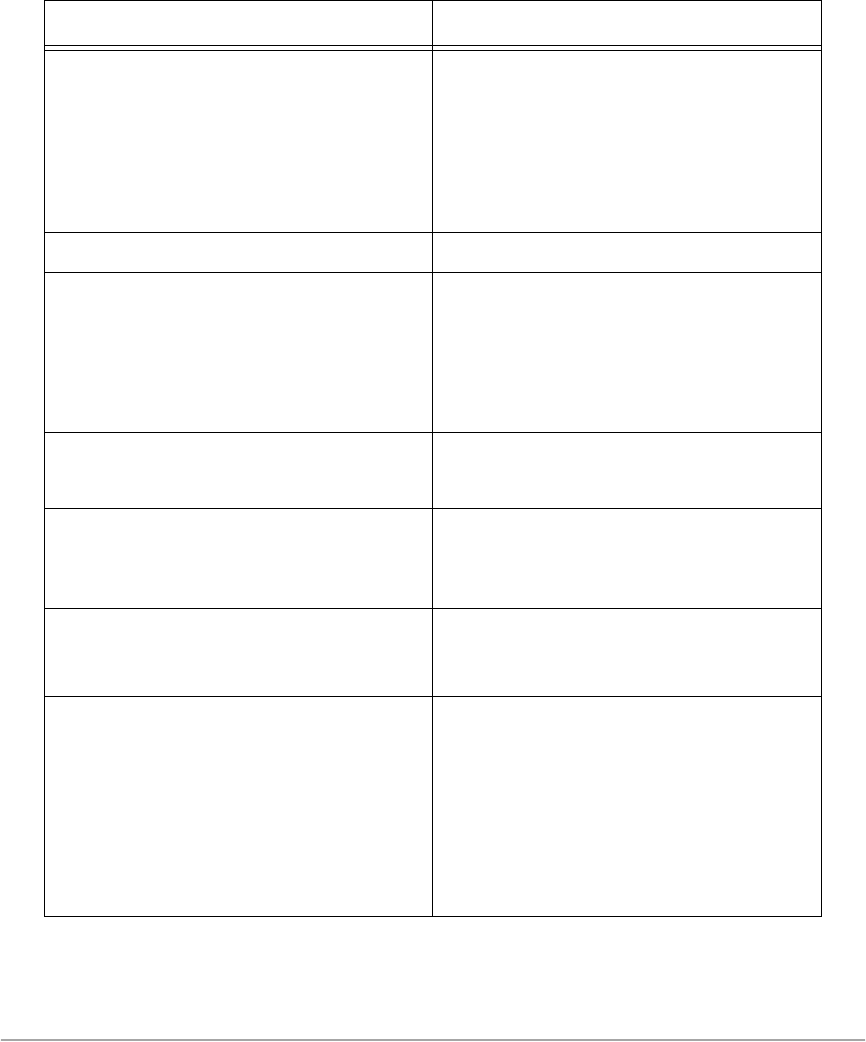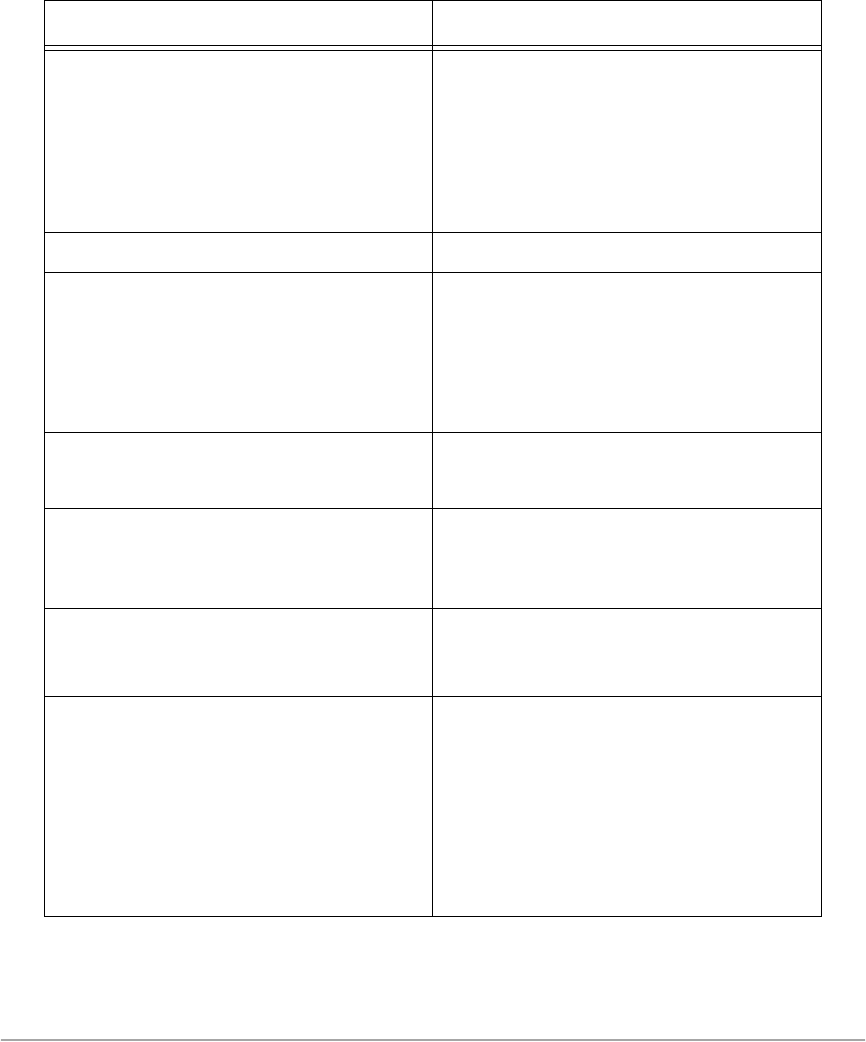
Page 13-10 Xerox Document Centre 440/432/430/426/425/420 User Guide
Output is too light ¾ If the Copy/Print Cartridge is new, the
toner may not be dispensed.
¾ Run off more prints until the copy quality
has improved.
¾ Set the Image Quality feature to a darker
setting.
Uneven print
¾ Replace the Copy/Print Cartridge.
Blurred images
¾ Load fresh paper.
¾ Load the documents, make a copy using
the Auto selections, collated to each
output tray.
¾ Replace the Copy/Print Cartridge.
Missing characters
¾ Load fresh paper.
¾ Reinstall the Copy/Print Cartridge.
Gloss variations (coining)
¾ Check the quality of the documents.
¾ If the document has large areas of solid
density, adjust the contrast.
Light copies when scanning glossy, shiny,
or coated documents through the
Document Feeder
¾ Use the Document Glass instead of the
Document Feeder.
Ghosting
¾ Check the quality of the documents.
¾ If transparencies are used, select
Transparency on the touch screen. The
machine automatically adjusts the
quality for transparencies.
¾ Feed the document short edge feed.
¾ Replace the Copy/Print Cartridge.
Symptom Recommendation