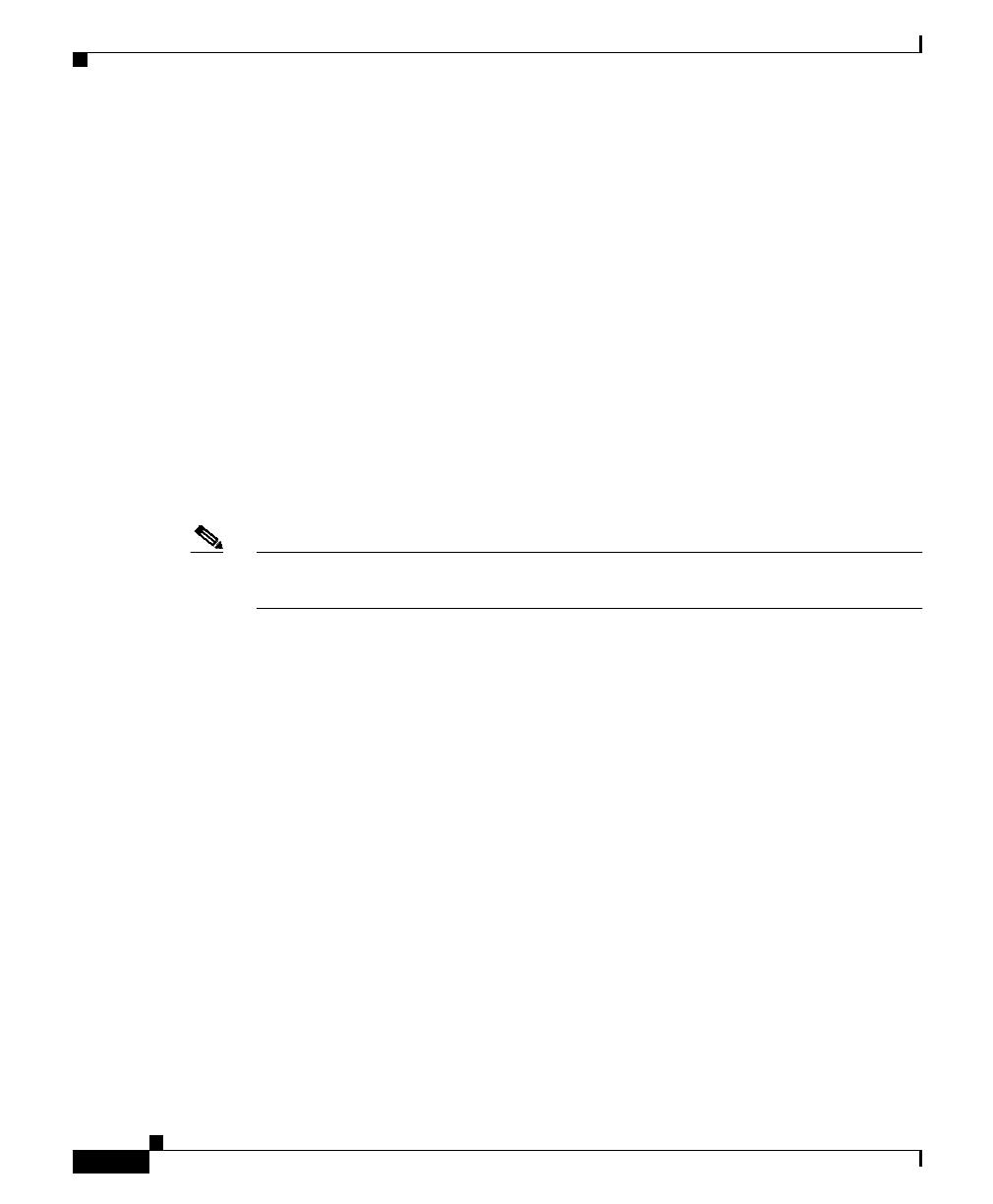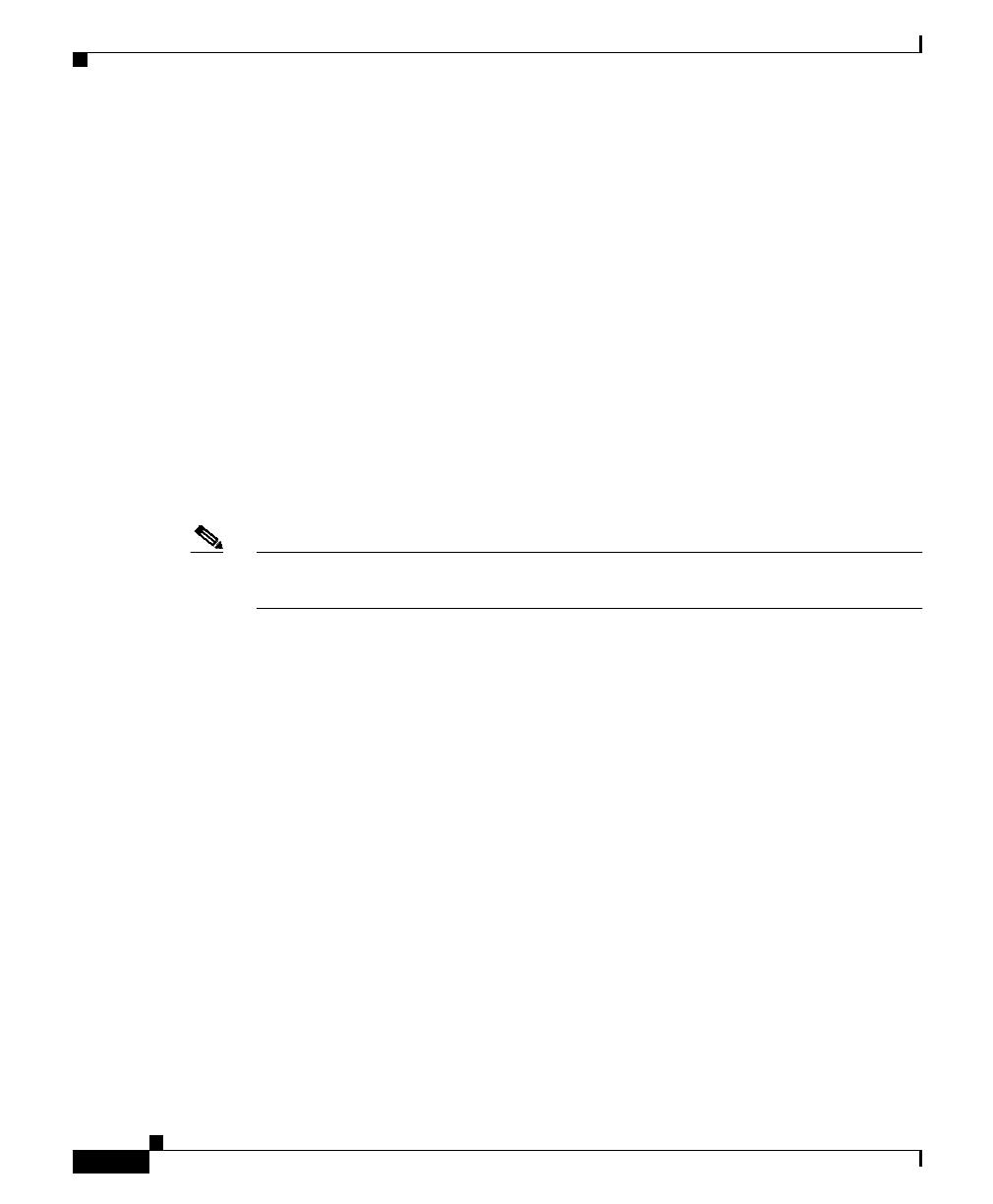
Appendix A Upgrading Your CSS Software
Before You Begin
A-2
Cisco Content Services Switch Adminisitration Guide
78-13885-03
Before You Begin
Before you can upgrade your CSS, copy the new CSS software to your FTP server
and configure an FTP server record for the FTP server on your CSS. To display
the maximum number of installed versions allowed on your hard disk or flash
disk, use the show installed-software version-limit command.
Copying the New CSS Software
ArrowPoint Distribution Images (ADIs) of the CSS software versions are on the
Cisco Systems Web site (www.cisco.com). Use your customer login and password
to access this page. From this location, you can access the page listing the
versions of GZIP-compressed software. Click an image to download it. Once the
image is downloaded, place it on an FTP server that the CSS can access.
Note You do not need to uncompress the GZIP-compressed software. When you copy
it or the upgrade script copies it to the CSS, the CSS uncompresses it.
Configuring an FTP Server Record on the CSS
Before you can copy the ADI from the FTP server to the CSS, you must create an
FTP record file on the CSS identifying it. The record contains the IP address,
username, and password for the server. To configure an FTP server record:
1. Log into the CSS.
2. Access global configuration mode by entering:
# config
(config)#
3. Configure the default FTP server by using the ftp-record command. The
syntax is:
ftp-record ftp_record ip_or_host username
[“password”|encrypted-password encrypted_pwd]{base_directory}