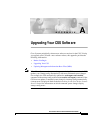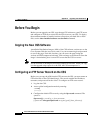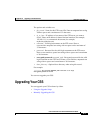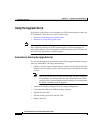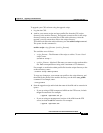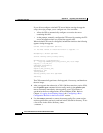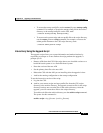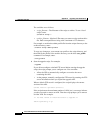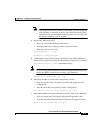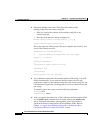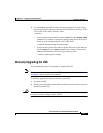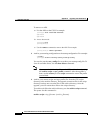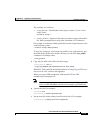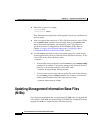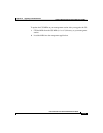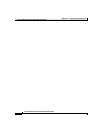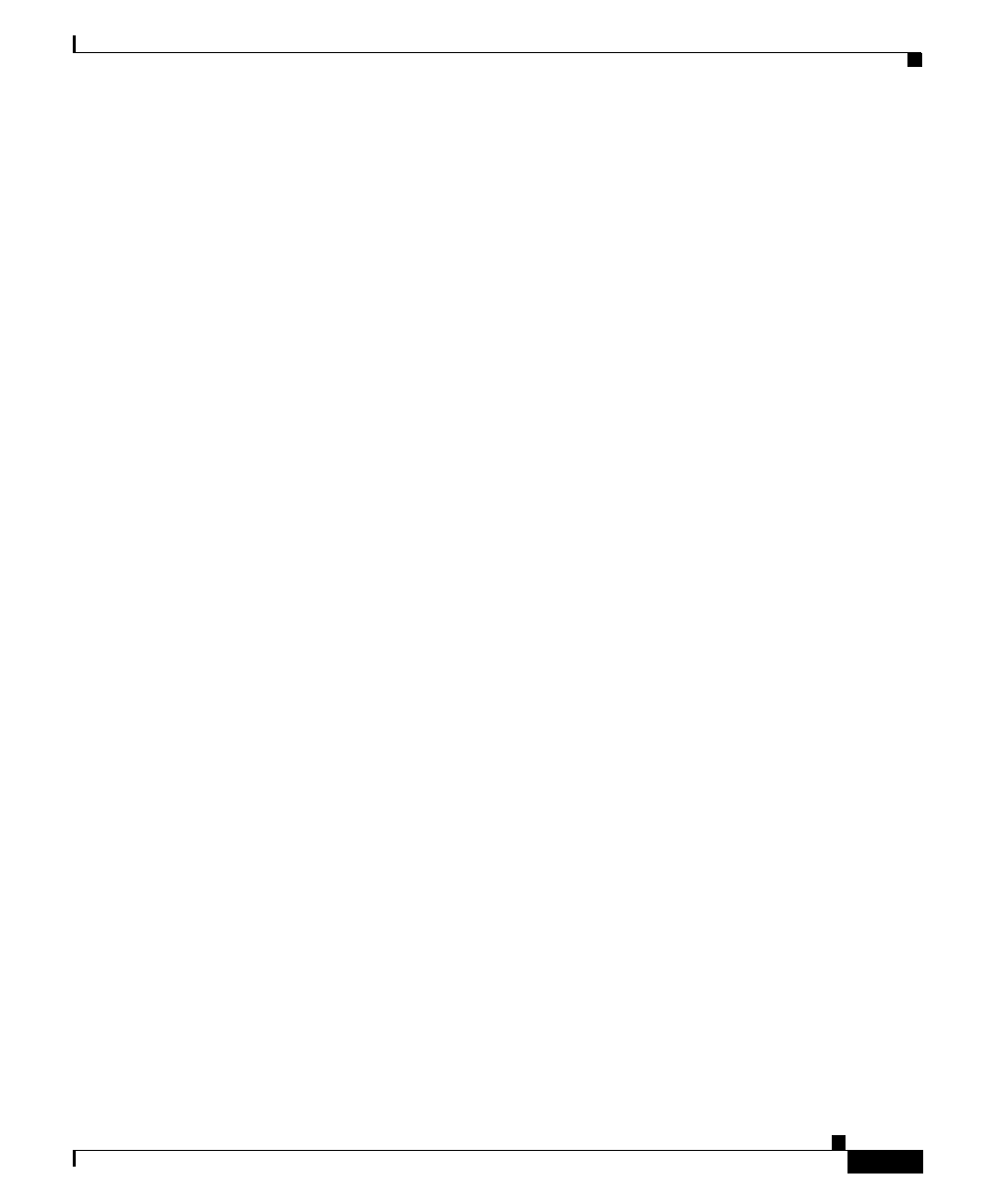
A-7
Cisco Content Services Switch Adminisitration Guide
78-13885-03
Appendix A Upgrading Your CSS Software
Upgrading Your CSS
• To restore the startup-config file, use the restore filename startup-config
command. For example, to restore the startup-config file in the archive
directory as the startup-config file on the CSS, enter:
# restore startup-config startup-config
• To restore each custom script and user profile file to the script directory,
use the restore filename script command. For example, to restore the
admin-profile filename to the CSS script directory, enter:
# restore admin-profile script
Interactively Using the Upgrade Script
The upgrade script allows you to enter information and make selections by
responding to prompts as it runs. Before the script performs the upgrade, it
prompts you to:
• Remove ADIs from the CSS if the script detects two installed versions on a
hard disk-based system or on a flash disk-based system
• Enter the version of the new ADI
• Set the primary boot-file to the new ADI
• Reboot the CSS with the ADI you are installing after the upgrade is done
• Archive the running configuration to the startup configuration
To use the interactive version of the script:
1. Log into the CSS.
2. Archive your custom scripts and user-profile files from the CSS scripts
directory to the archive directory. The upgrade overwrites files in the script
directory but does not overwrite files in the archive directory. After the
upgrade, you will restore these files to the scripts directory.
To archive each file to the archive directory, use the archive script command.
The syntax for this command is:
archive script script_filename {archive_filename}