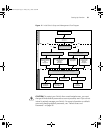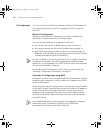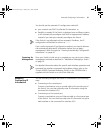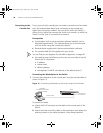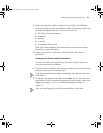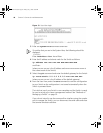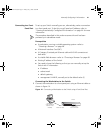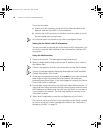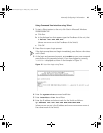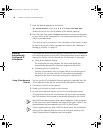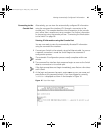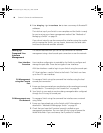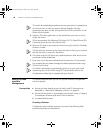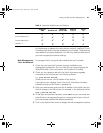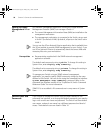Manually Configuring IP Information 43
Using Command Line Interface using Telnet
1 To start a Telnet session to the unit, click Start in Microsoft Windows
95/98/2000/NT/XP.
a Click Run.
b In the dialogue box that appears type the IP address of the unit, that
is: Telnet xxx.xxx.xxx.xxx
(where xxx.xxx.xxx.xxx is the IP address of the Switch)
c Click OK.
2 Press Enter to open a login prompt.
If the login prompt does not begin immediately, press Return a few times
until it starts.
3 At the login and password prompts, enter admin as your user name and
press Return at the password prompt. If you have logged on correctly,
<S4200G> is displayed as shown in the example in Figure 15.
Figure 15 User View Login using Telnet
4 Enter the system-view command and Enter.
5 Enter interface vlan 1 and Enter.
6 Enter the IP address and subnet mask for the Switch as follows:
ip address xxx.xxx.xxx.xxx mmm.mmm.mmm.mmm
(where xxx.xxx.xxx.xxx is the IP address and mmm.mmm.mmm.mmm is
the subnet mask of the Switch)
10014914AA.book Page 43 Friday, July 7, 2006 2:08 PM