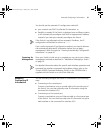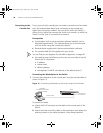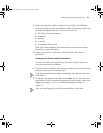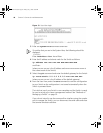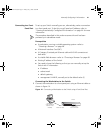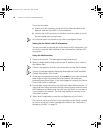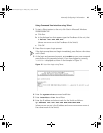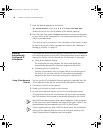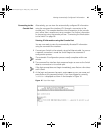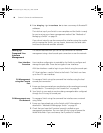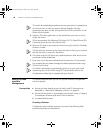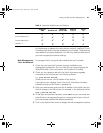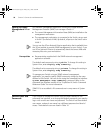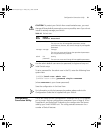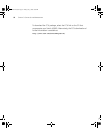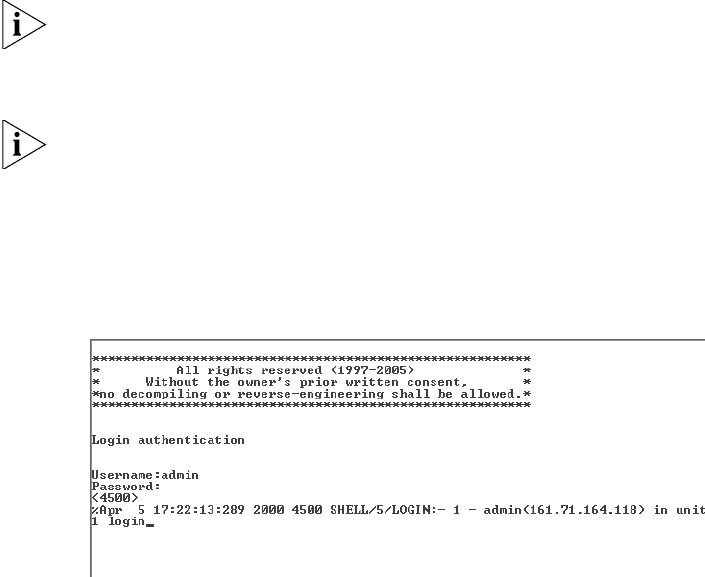
Viewing Automatically Configured IP Information 45
Connecting to the
Console Port
Alternatively, you can view the automatically configured IP information
using the command line interface (CLI) through a connection to the
console port. (This example describes a local connection to the console
port, rather than a remote one using a modem.) For further information
on connecting using the console port see “Connecting the Workstation
to the Switch”on page 38.
Viewing IP Information using the Console Port
You are now ready to view the automatically allocated IP information
using the command line interface.
1 Connect your Switch to the network using the Ethernet cable. As soon as
a network connection is made the Switch begins the automatic IP
configuration process.
The automatic IP configuration process usually completes within one
minute.
2 The command line interface login sequence begins as soon as the Switch
detects a connection to its console port.
If the login prompt does not begin immediately, press Return a few times
until it starts.
3 At the login and password prompts, enter
admin as your user name and
press Return at the password prompt. If you have logged on correctly,
<S4200G> is displayed as shown in the example in Figure 16.
Figure 16 User View Login
10014914AA.book Page 45 Friday, July 7, 2006 2:08 PM