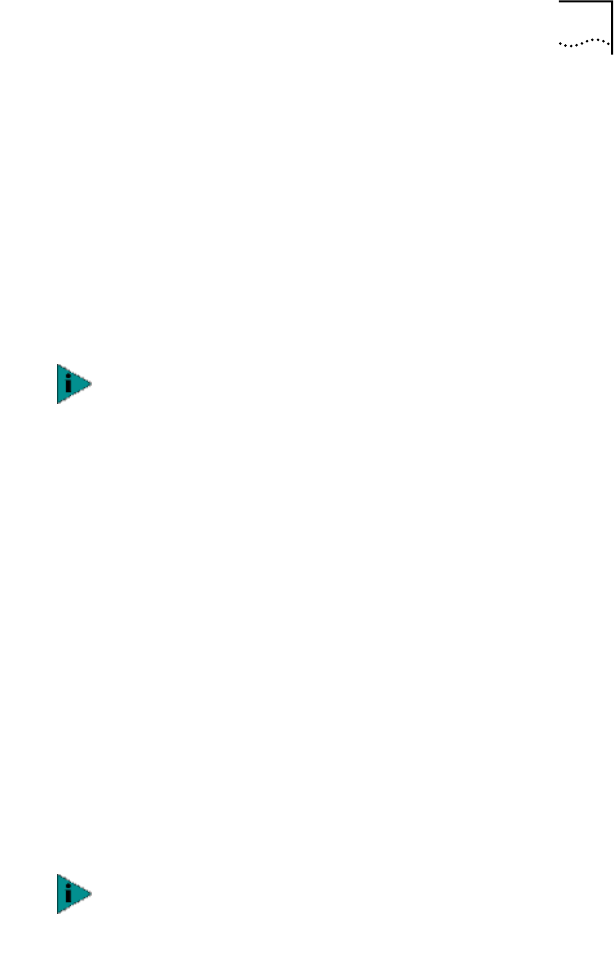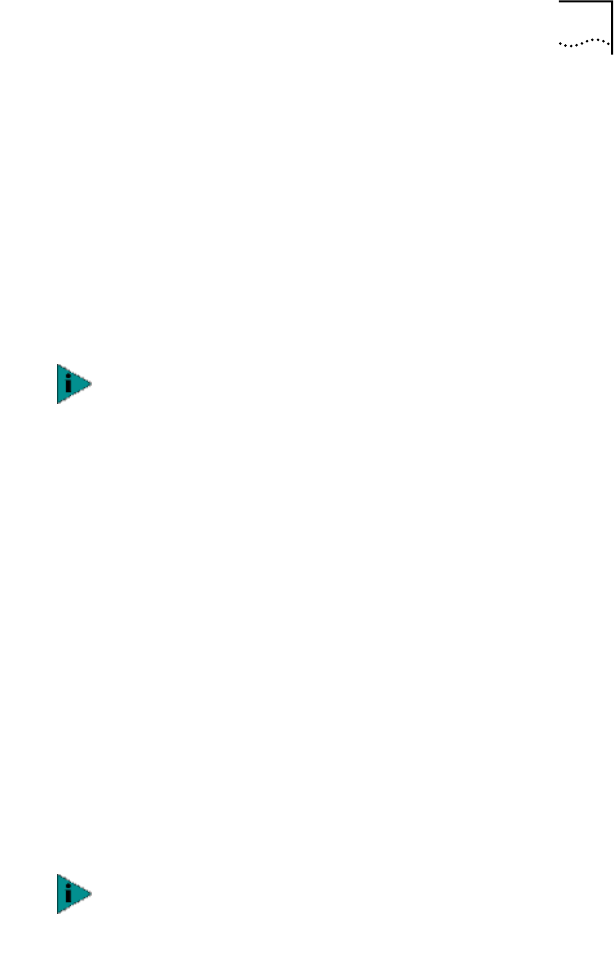
Installing the DynamicAccess LAN Agent for a Client NIC 57
8 Do one of the following:
■ If you selected Windows 95/98, click Install
DynamicAccess Technology for Windows 95/98.
■ If you selected Windows NT 4.0, click Install
DynamicAccess Technology for Windows NT 4.0.
The DynamicAccess Software Installation program starts.
9 When the DynamicAccess Technology installation is
finished, exit the EtherCD, and then exit Windows.
10 Restart the PC.
Verifying Successful Installation
After the DynamicAccess LAN agent is installed on the
client PC, the following changes are visible in the Windows
Network control panel:
■ For each physical NIC installed in the client PC, a virtual
NIC entry appears in the list of network adapters.
All protocols are re-bound to the virtual NIC. The
bindings to the physical NIC are still intact.
■ A 3Com DynamicAccess LAN agent entry appears as
a protocol.
■ A 3Com DynamicAccess LAN agent icon is installed in
the Windows Control Panel.
Configuring the DynamicAccess LAN Agent
Contact your system administrator about using
DynamicAccess technology at your site.
The instructions in this section are for configuring the
DynamicAccess LAN agent on a local client PC. You can
obtain the complete configuration instructions by accessing
the DynamicAccess Software User Guide on the EtherCD.
You must restart the PC to complete the installation.
The DynamicAccess LAN agent configuration instructions
are intended for network administrators who have
experience installing software and using management
tools for an Ethernet network.