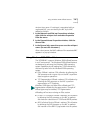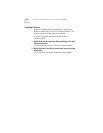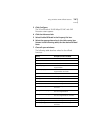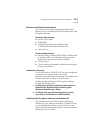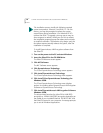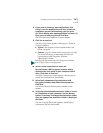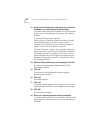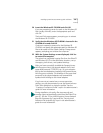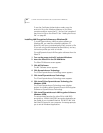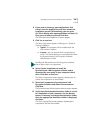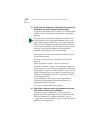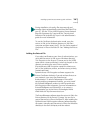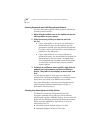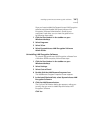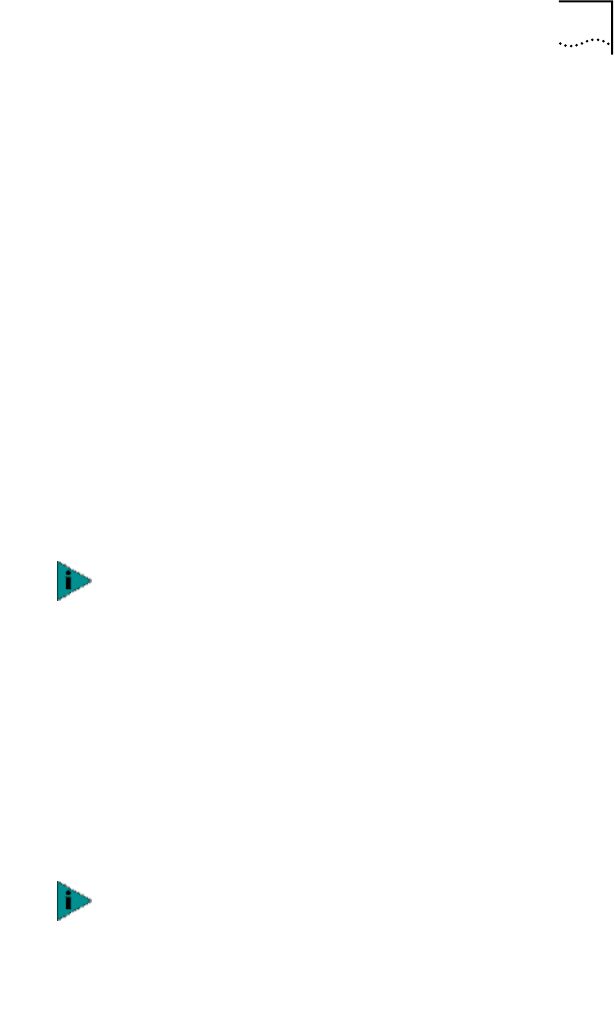
Installing DynamicAccess LAN Encryption Software 81
20 Insert the Windows 95 CD-ROM and click OK.
If you are prompted to enter the path to the Windows 95
files (usually d:\win95), enter the appropriate path and
click OK.
The Insert Disk screen appears, prompting you to reinsert
the Windows 95 CD-ROM.
21 Verify that the Windows 95 CD-ROM is inserted in the
CD-ROM drive and click OK.
Continue to respond to prompts for the Windows 95
CD-ROM, and specify the appropriate path for Windows 95
files to be copied until the System Settings Change screen
appears, prompting you to restart the computer.
22 With the System Settings screen displayed, click Yes
to restart the computer.
The system has completed copying files from the EtherCD
and Windows 95 CD to the destination locations, set up
the registry, built drivers, and updated bindings.
If you have not yet created one or more connection
profiles, you may be prompted to use the DynamicAccess
LAN Client dialog box to create the profiles. See the
“Creating a Connection Profile” topic in the administrator’s
guide for more information.
After you have successfully installed the DynamicAccess
LAN Encryption client, the physical adapters (NICs) and
upper level protocols (TCP/IP, IPX, etc.) in your computer
bind to the virtual adapters created by the DynamicAccess
LAN Encryption software. The bindings of the upper level
protocols to the physical adapters are removed and
replaced with bindings to the virtual adapters.
During installation, the policy files tssecmap.cfg and
tssecdes.cfg are automatically copied from the EtherCD to
your PC. See the “3Com LAN Encryption Secure Network
Map File (tssecmap.cfg)” topic and the “Security Level
Definition File (tssecdes.cfg)” topic in the administrator’s
guide for more information.