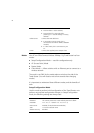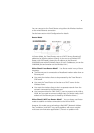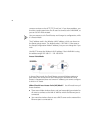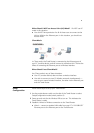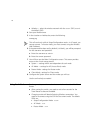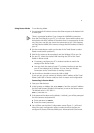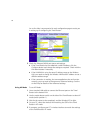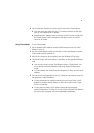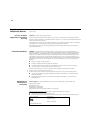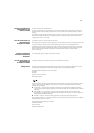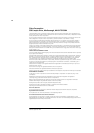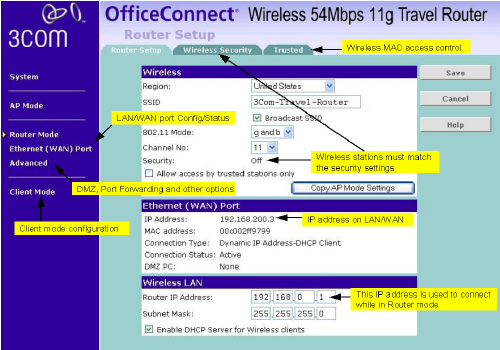
8
An on-line help is accompanied in each configuration page to assist you
in setting up or configuring the Travel Router:
5 Check the Ethernet (WAN) port status and settings.
■ If the Travel Router has not obtained a valid IP address, click the
Configure button and change the settings as required. Check with the
LAN administrator if necessary.
■ If the LAN/WAN is using the same IP address range as the Wireless
LAN, you need to change the Wireless LAN Router IP address to use a
different address range.
■ If the connection is working, but some applications do not function
correctly, you may need to change some Advanced settings. See the
on-line help for details of the Advanced settings.
Using AP Mode To use AP Mode:
1 Use a standard LAN cable to connect the Ethernet port on the Travel
Router to the desired LAN.
2 Use the mode selector switch on the side of the Travel Router to select AP
mode (switch position 1).
3 Wait for the restart to be completed, and the Wireless LED to light.
4 On your PC, select the wireless LAN matching the SSID of the Travel
Router in AP mode.
5 If necessary, configure your PC's wireless interface to match the settings
of the Travel Router’s AP mode.