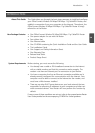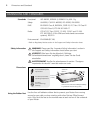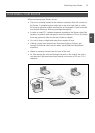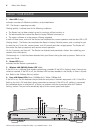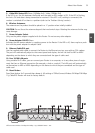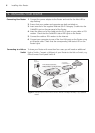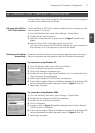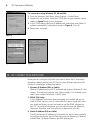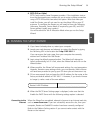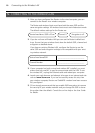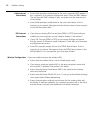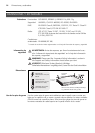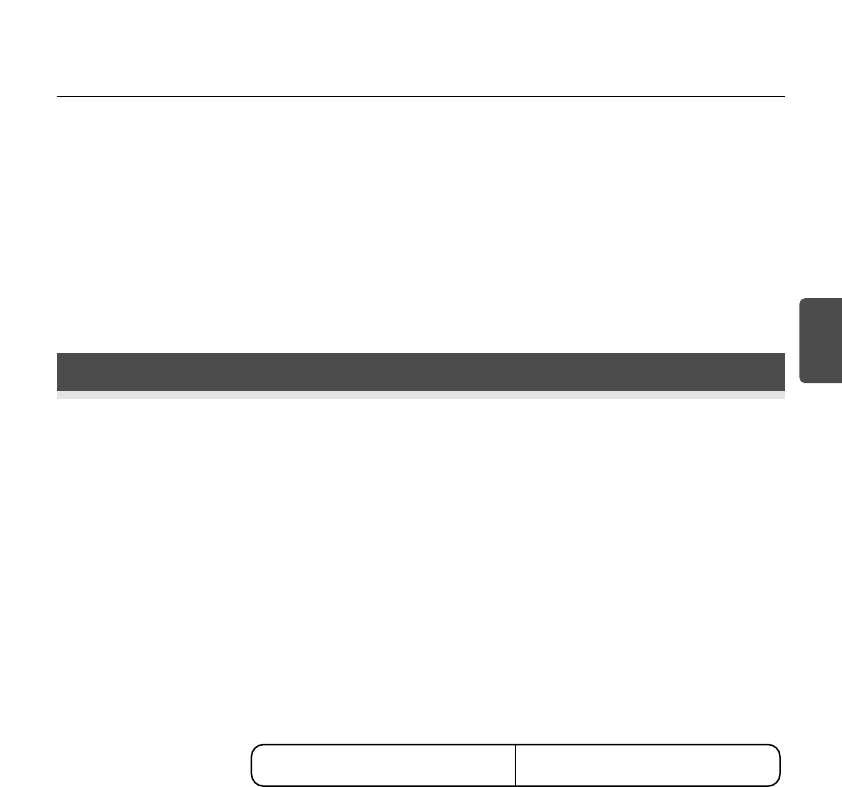
9
Running the Setup Wizard
GB
4. PPTP (DSL or Cable)
PPTP is only used by some European providers. If the installation instruc-
tions that accompany your modem ask you to setup a dialup connection
using a PPTP VPN tunnel then select this option. Note that when you
install the Router, you will not need to use the dialup VPN on your PC
anymore. To configure the Router you will need to know the following:
Username, Password, Service Name (if required by your ISP), and VPN
Server address (usually your modem).
You will be asked for the IP Allocation Mode when you run the Setup
Wizard.
4. RUNNING THE SETUP WIZARD
1. If you haven’t already done so, restart your computer.
2. Launch your web browser and attempt to contact the Router by typing
the following URL in the location bar: http://192.168.1.1.
If you can access the Login page, then your computer has correctly
received an IP address from the Router.
3. Login using the default password admin. The Wizard will attempt to
launch automatically, but if it fails, select the Wizard tab and click on the
Wizard button.
4. Where possible, the Wizard will recommend settings for most parameters.
However, there are some settings which you must provide. Most of these
will have been provided to you by your ISP when you set the account up.
5. 3Com recommends that you leave the LAN IP address for the router at the
factory set default address of 192.168.1.1. However, if you should choose
to hange it; make a note of the new address:
6. When the DHCP Server Settings page is displayed, make sure that the
Enable the DHCP Server with the following settings option is selected.
When the Wizard has completed, attempt to browse to an Internet web site,
such as www.3com.com. If you can successfully access this site, then your
computer, Router and Cable/DSL modem have been correctly configured.
Refer to the Problem Solving section if you cannot make contact with the
Router or the Internet.
Router's LAN IP Address _______._______._______._______
Connecting to the
Internet