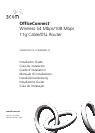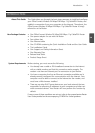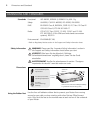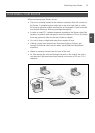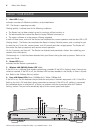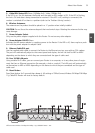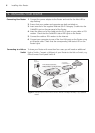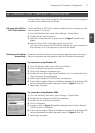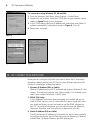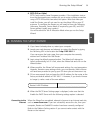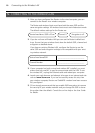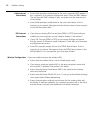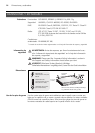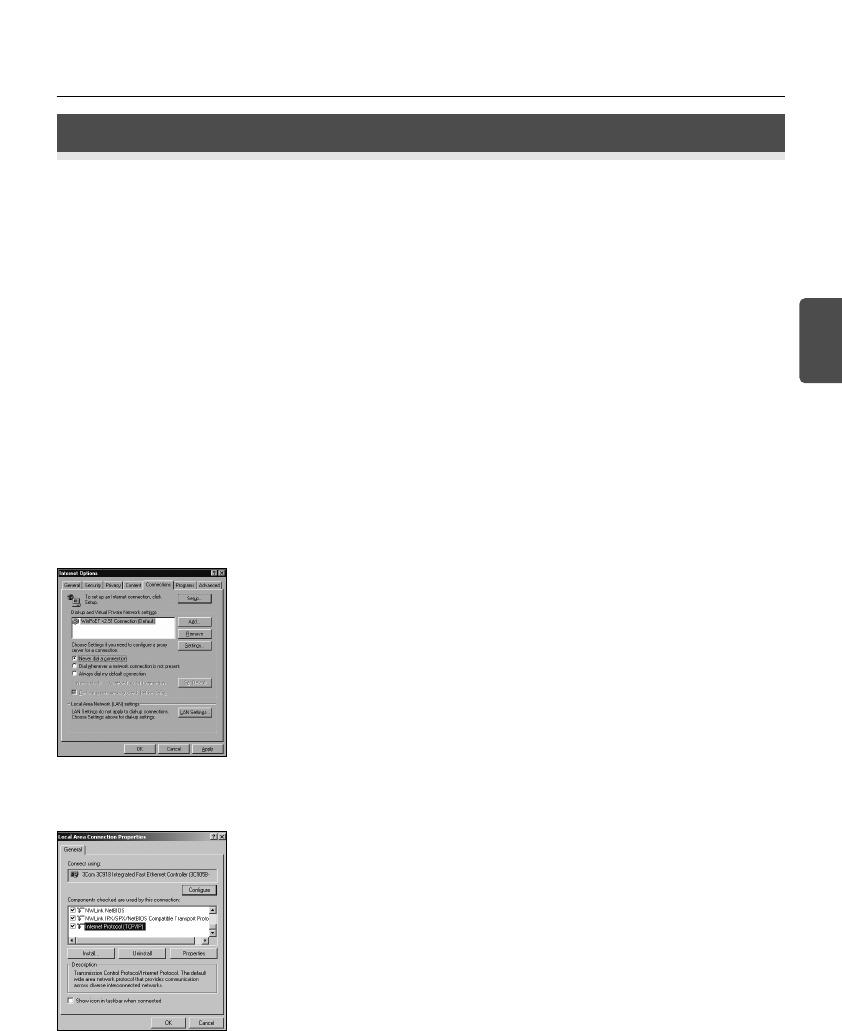
7
Changing Your Computer's Configuration
2. CHANGING YOUR COMPUTER'S CONFIGURATION
You may need to make some changes to the configuration of your computers
in order to communicate with the Router.
If you have PPPoE or PPTP client software installed on your computer, you will
need to disable it. To do this:
1. From the Windows Start menu, select Settings > Control Panel.
2. Double click on Internet Options.
3. Select the Connections Tab. A screen similar to Figure 2 should be dis-
played.
4. Select the Never Dial a Connection option and click OK.
You may wish to remove the PPPoE client software from your computer to
free resources, as it is not required for use with the Router.
Follow the instructions below for your particular operating system to ensure
that your computers are configured to obtain an IP address automatically.
For computers using Windows XP.
1. From the Windows Start menu, select Control Panel.
2. Click on Network and Internet Connections.
3. Click on the Network Connections icon.
4. Double click on LAN or High Speed Connection icon. A screen titled Local
Area Connection Status will appear.
5. Select Internet Protocol TCP/IP and click on Properties.
6. Ensure that the options Obtain an IP Address automatically, and Obtain DNS
servers automatically are both selected as shown in Figure 4. Click OK.
7. Restart your computer.
For computers using Windows 2000.
1. From the Windows Start Menu, select Settings > Control Panel.
2. Double click on Network and Dial-Up connections.
3. Double click on Local Area Connection.
4. Click on Properties.
5. A screen similar to Figure 3 should be displayed. Select Internet Protocol
TCP/IP and click on Properties.
6. Ensure that the options Obtain an IP Address automatically
, and Obtain DNS
servers automatically are both selected as shown in Figure 4. Click OK.
7. Restart your computer.
GB
Obtaining an IP Address
automatically.
DSL users with PPPoE or
PPTP Client Software.
Figure 3
Figure 2