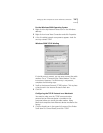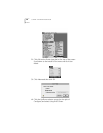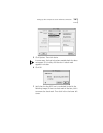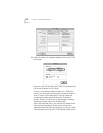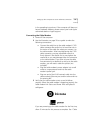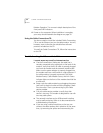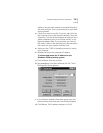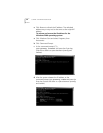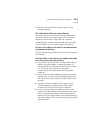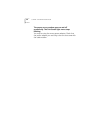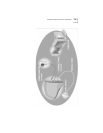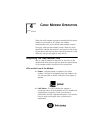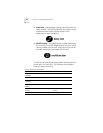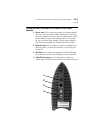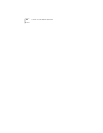Troubleshooting the Ethernet Installation
35
e Exit the Command Prompt screen to return to the
Windows desktop.
The Cable Status LED never stops blinking.
The signal from your cable service provider’s equipment
may be too weak or the cable line may not be properly
attached to the modem. If the cable line is properly
connected to the modem, call your cable service provider
to verify whether or not a weak signal is the problem.
All four of the LEDs on the front of my cable modem
are lighted and blinking.
Call your cable service provider or 3Com’s technical support
for assistance.
All of the LEDs on the front of my modem look right,
but I still cannot access the Internet.
■
If the Power, Link Status LEDs, and Data Rate LEDs are
lighted, the cable modem is operating properly. Try
shutting down the computer and then turning it back
on. This causes the computer to re-establish
communications with your cable service provider’s
computer.
■
Power cycle the cable modem by removing the power
adapter from its outlet and then plugging it back into
the outlet. Then try reconnecting to your cable service
provider.
■
You may not have installed TCP/IP properly, or the
TCP/IP parameters provided by your cable service
provider may not be correct for your computer.
■
If you are using a cable line splitter so that you can
connect the cable modem and a television at the same
time, try removing the splitter and reconnecting the
cables so that the cable modem is connected directly to
the cable wall jack. Then try reconnecting to your cable
service provider.