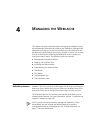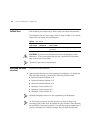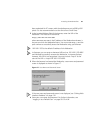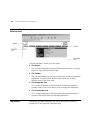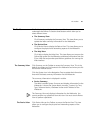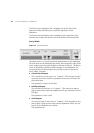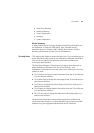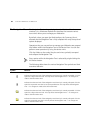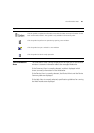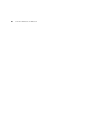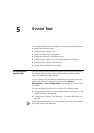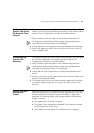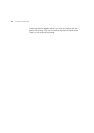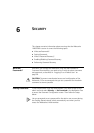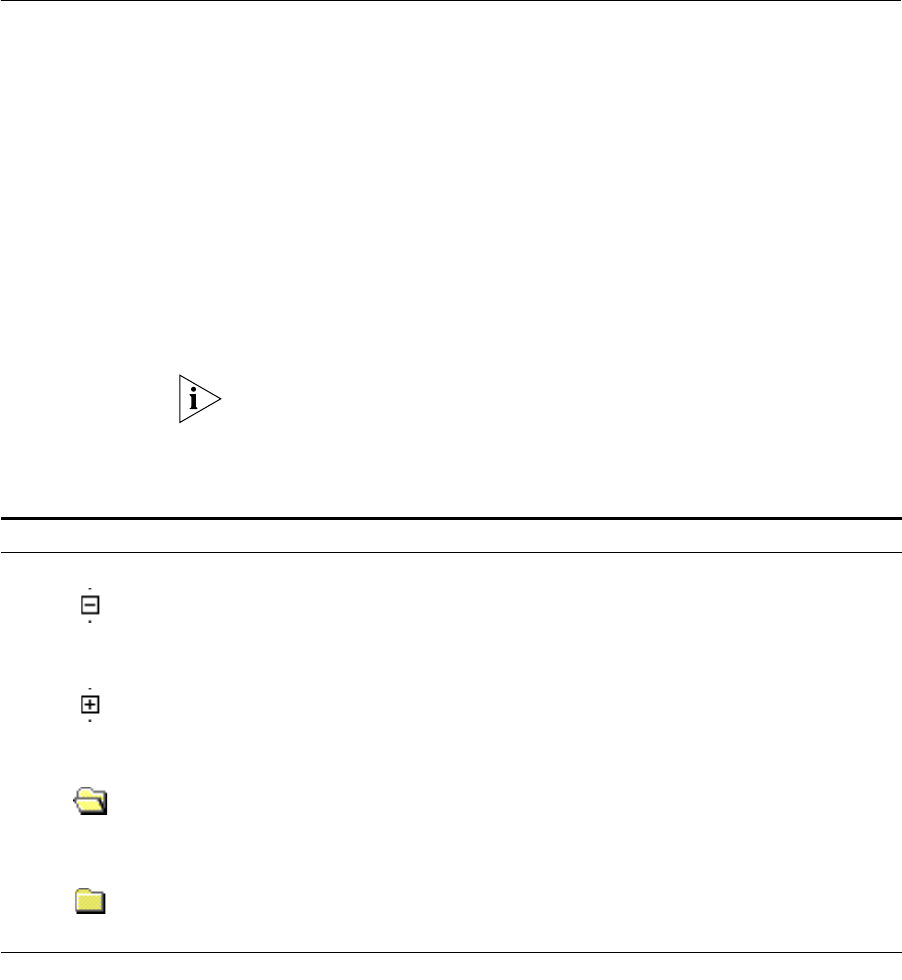
64 CHAPTER 4: MANAGING THE WEBCACHE
The Navigation Tree The Navigation Tree is always displayed on the left side of the browser
window. It is a Windows
®
Explorer-like interface that contains various
icons which allow you to manage your Webcache.
By default, when you open the Web interface, the Summary View is
selected and the Navigation Tree is fully collapsed with only the top-level
options displayed.
Operations that you can perform to manage your Webcache are grouped
into folders within the Navigation Tree in the Device View. You can also
perform some operations by using the device mimic.
Click the folders or the nodes (the plus and minus symbols) to expand
and collapse the Navigation Tree.
Every option within the Navigation Tree is selected by single-clicking the
left mouse button.
The following table shows the various Navigation Tree symbols and their
associated behavior:
Symbol Behavior
Indicates that the next level of the Navigation Tree hierarchy is currently expanded. Click the
symbol to collapse the next level. This only affects the Navigation Tree — no changes are
made to the Information Area.
Indicates that the next level of the Navigation Tree hierarchy is currently collapsed. Click the
symbol to expand the next level to its last expanded state. This only affects the Navigation
Tree — no changes are made to the Information Area.
Indicates that the next level of the Navigation Tree hierarchy is currently expanded. Click the
symbol to collapse the next level. This only affects the Navigation Tree — no changes are
made to the Information Area.
Indicates that the next level of the Navigation Tree hierarchy is currently collapsed. Click the
symbol to expand the next level. This only affects the Navigation Tree — no changes are
made to the Information Area.
(continued)