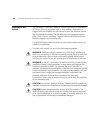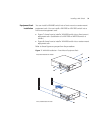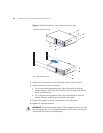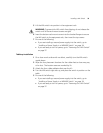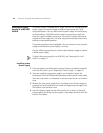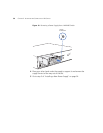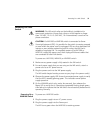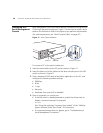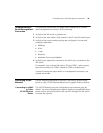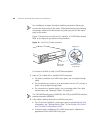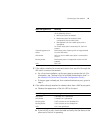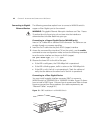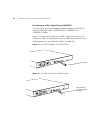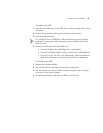38 CHAPTER 2: INSTALLING AND CONNECTING A WX SWITCH
Connecting to a
Serial Management
Console
Initial configuration of the WX switch requires a connection to the switch’s
CLI through the serial console port.
Figure 11 shows how to install a serial
cable on the WX switch. Refer to this figure as you perform the procedure.
(For cable requirements, see
“Serial Console Cable” on page 26.)
Figure 11 Serial Cable Installation
To connect a PC to the serial console port:
1 Insert the serial cable into the PC port as shown in Figure 11.
2 Insert the other end of the cable into the serial console port on the WX
switch as shown in
Figure 11.
3 Start a standard VT100 terminal emulation application on the PC, and
configure the following modem settings:
9600 bps
8 bits
1 stop
No parity
Hardware flow control off or disabled
4 Open a connection on a serial port.
If the WX switch is already powered on, press Enter three times to
display a command prompt. For example:
WX1200>
See “Using the quickstart Command (any model)” of the “Mobility
System Software Quick Start Guide” for instructions.
If a command prompt does not appear, go to “Troubleshooting a
Serial Management Connection”.
Serial port Serial cable Serial port on computer