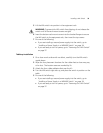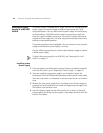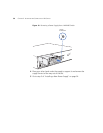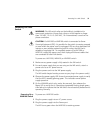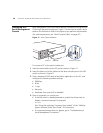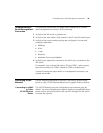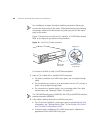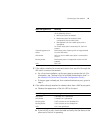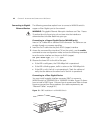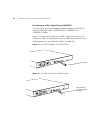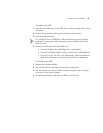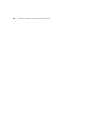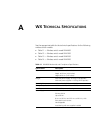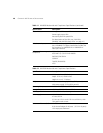Connecting to the Network 41
3 If the cable is attached to a wired end station that uses AAA through the
WX switch to access the network:
For a first-time installation, set the port type to activate the link. (For
information, see “Setting a Port for a Wired Authentication User” in
the
Wireless LAN Switch and Controller Configuration Guide.)
If the port type is already set for a wired authentication port, go on to
step 4.
4 If the cable is directly attached to a device other than a MAP access point:
a Observe the appearance of the Link LED for the port:
b If the Link LED is unlit, check the cable and verify that the device at the
other end of the link is operating.
MAP LED Appearance Meaning
Solid green For a MAP access point’s active link, with PoE enabled,
all the following are true:
MAP access point has booted.
MAP access point has received a valid
configuration from the WX switch.
Management link with a MAP access point is
operational.
For a MAP access point’s secondary link, the link is
present.
Alternating green and
amber
MAP access point is booting with an image received
from the WX switch.
Solid amber PoE is on, but no MAP access point is connected to
the link.
Blinking amber MAP access point is unresponsive or there is a PoE
problem.
Unlit PoE is off.
Link LED Appearance Meaning
Solid green 100-Mbps link is operational.
Solid amber 10-Mbps link is operational.
Blinking green Traffic is active on the 100-Mbps link.
Blinking amber Traffic is active on the 10-Mbps link.
Unlit Link is not operational.