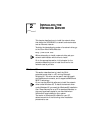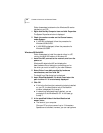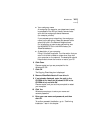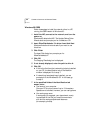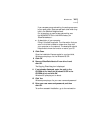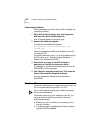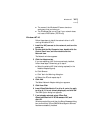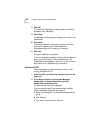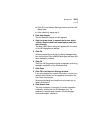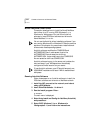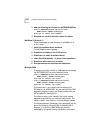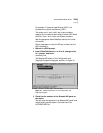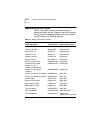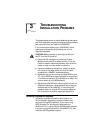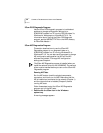Windows NT 2-9
d Click OK in the Network Settings window and then click
Restart Now.
e After rebooting, repeat step 2.
3 Click Add Adapter.
The Add Network Adapter window appears.
4 Click the down arrow to expand the list box, select
<Other> Requires disk from manufacturer, and then
click Continue.
The Select OEM Option dialog box appears with the name
of the NIC displayed and selected.
5 Click OK.
Windows copies files, and then the Setup Message dialog
box confirms that 3Com dRMON SmartAgent software has
been successfully installed.
6 Click OK.
The 3Com NIC Diagnostics window is displayed, confirming
successful installation of the Windows driver.
7 Click Close.
8 Click OK in the Network Settings window.
If you are prompted for network information, contact your
network administrator for the requested information and
then follow the prompts.
Windows completes the installation and prompts you to
restart Windows NT.
9 Click Restart Now.
The driver installation is complete. To confirm successful
installation, double-click the File Manager icon. The
presence of network server names in the File Manager
confirms successful installation.