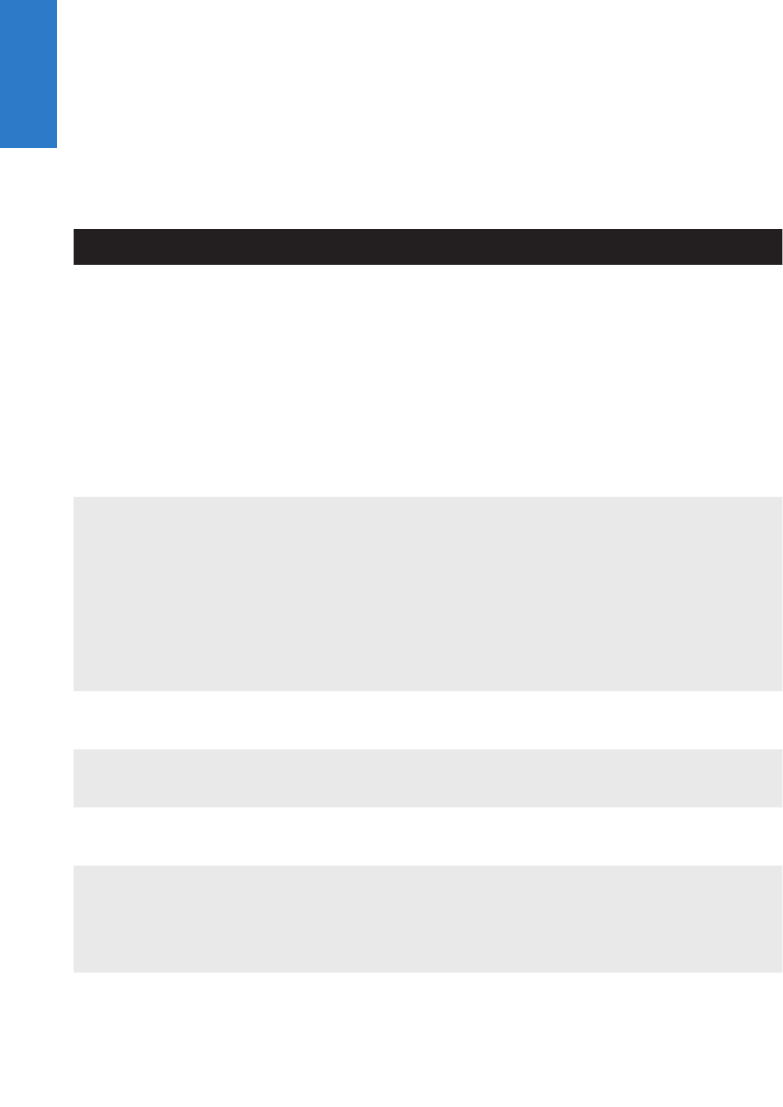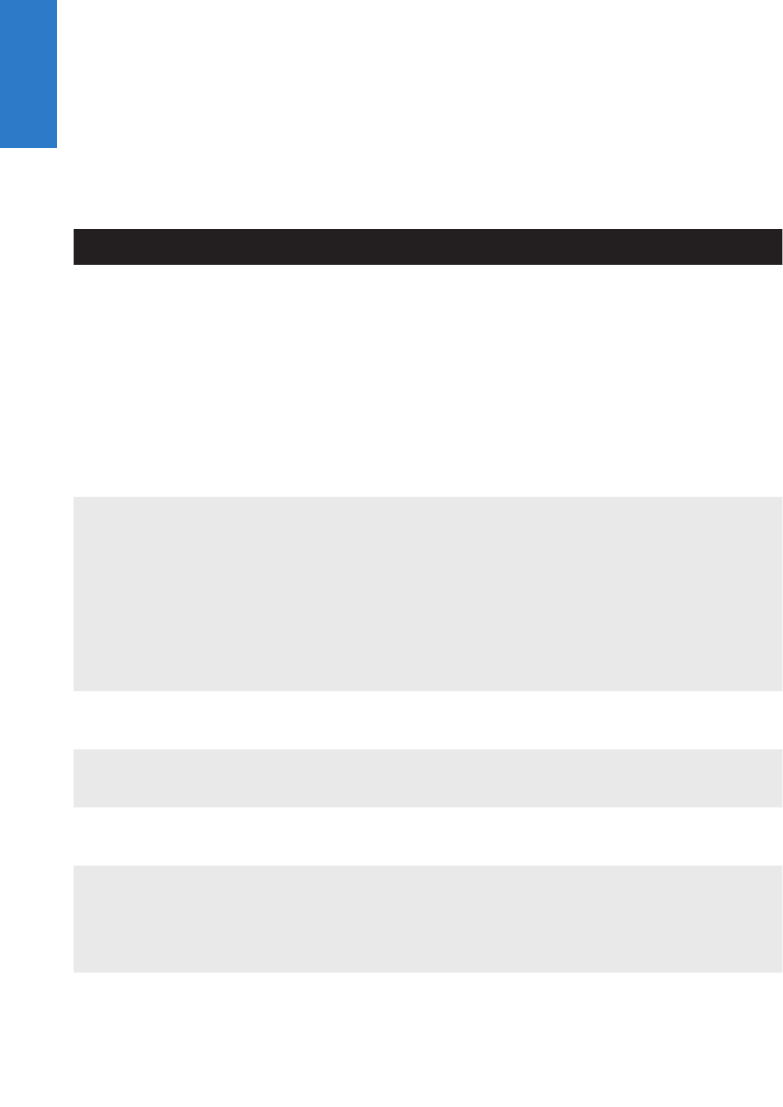
44
English
© 3M 2012. All Rights Reserved.
3M™ Mobile Projector MP410
Appendices
Troubleshooting
If you experience problems with your projector, see the following troubleshoot-
ing tips. If the problem persists, contact your local reseller or service center.
Problem Possible Solution
No image appears on the
screen
Ensure that the projector is turned on.
Ensure that you have chosen the correct input source
on the OSD Source menu.
Ensure the external graphics port is enabled. If images
are not displayed properly, please upgrade the video
driver of your computer.
Ensure that all the cables are securely connected.
Ensure that the pins of the connectors are not bent or
broken.
Partial, scrolling or
incorrectly displayed
image
Press the Auto Adjust button on the control panel.
If you are using a portable computer, set the resolution of
the computer to WXGA (1280 x 800).
If you experience difculty in changing resolutions, or if
your monitor freezes, restart all the equipment and the
projector.
If images are not displayed properly, please upgrade
the video driver of your computer.
-
The screen does not dis-
play your presentation
If you are using a portable computer, press the toggle
output settings. Example: [Fn]+[F4].
Image is unstable or
ickering
Adjust the tracking in the OSD Display settings of the
Advanced menu (in PC Mode only).
Image has vertical ick-
ering bar
Adjust the frequency in the OSD Display settings of
the Advanced menu (in PC Mode only).
Image is out of focus
Adjust the focus ring on the projector lens.
Ensure that the projection screen is within the required
distance from the projector (3.18 ft [97 cm] to 8.48 ft
[258 cm]).
1.
2.