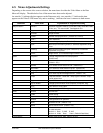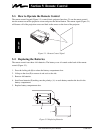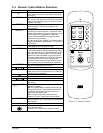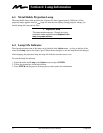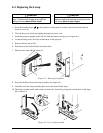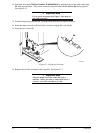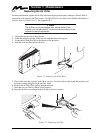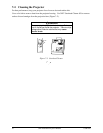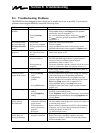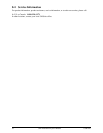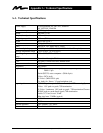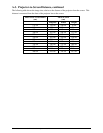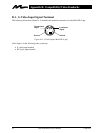3M 1997 3M Multimedia Projector MP8620 17
Section 8: Troubleshooting
8-1. Troubleshooting Problems
The MP8620 has been designed to be as simple and as trouble free to use as possible. If you run into
problems when using the MP8620, consult the following chart.
Problem Probable Cause Possible Solution
Image is disturbed or
unstable.
• Wrong
Sync
setting.
• Wrong
Tracking
value.
• Set to factory default setting (refer to Appendix C-2).
• Change
Sync
setting in the
Setup
menu for optimum
performance (refer to Appendix C-1).
• For vertical interference stripes, change the
Tracking
in
the
Setup
menu for optimum performance (refer to
Appendix C-1).
No computer image
projected. Message
No input detected
is
shown.
• Loose cable.
• No power to computer.
•
Wrong synchronization
mode.
• Check and secure cable connections.
• Turn on computer.
•
Adjust synchronization mode of the projector to the
synchronization mode of the computer via
Option
menu.
No video image
projected.
•
Loose cable.
• No signal from video
source.
•
Check and secure cable connections.
• Check video picture on TV.
Mouse does not work.
• Loose cable.
•
Wrong connection.
• Wrong power up
sequence.
• Check and secure cable connections.
•
For PS/2 and ADB (Apple) mouse a special adapter is
necessary. Only use adapters from the original
manufacturer (refer to section 3-5.).
• The mouse emulation operates correctly only if the correct
power up sequence has been used (refer to section 3-5.)
Image off-center.
•
Image position.
•
Center image with the arrow keys of the control panel or
the stick of the remote control.
Cannot get entire
image on the screen.
•
Wrong
Tracking
value.
•
Compatibility
problem.
•
Wrong
Pixel
setting.
•
If vertical interference stripes occur, change the Tracking
value in the Setup menu for optimum performance.
•
Refer to the documentation of your graphic card. The
projector supports the resolutions that can be found under
Pixel
in the
Setup
menu (refer to Appendix C-2).
•
Adjust the
Pixel
setting in the
Setup
menu to the
resolution of the video mode output from the computer
graphic card.
Washed out image.
• Wrong
Contrast
setting.
• Wrong
Brightness
setting.
• Change
Contrast
setting in the
Setup
menu. The bar
should be in the middle position.
• Lower
Brightness
setting in the Setup menu. An automatic
adjustment can be performed by choosing
Brightness
and
pressing
Enter
.
Humming noise.
Slowly passing
horizontal bars.
• Signal sources are
connected to different
power sources.
• VCR connected to
aerial system and to
projector..
•
Bad signal.
• Locate the source of disturbance. Disconnect the sources
one after another from the projector. Connect all sources to
a common power source.
• Remove antenna connection from VCR. If the disturbance
disappears, use a by-pass filter (isolating transformer) to
connect the antenna to the VCR.
•
Try different input source.
No power
Power shuts off
during presentation
• Power switch off
• Projector overheated
• Turn on power switch to projector.
• Remove any objects blocking ventilation and allow
projector to cool down. Power will return and projector
will be in Standby mode.