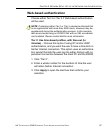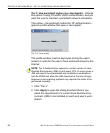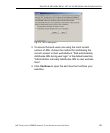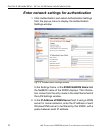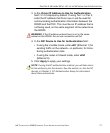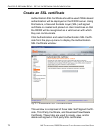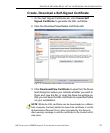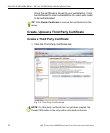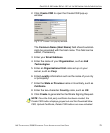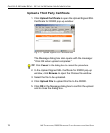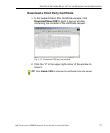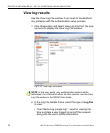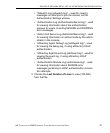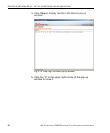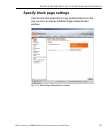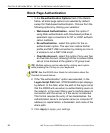CHAPTER 2: NETWORK SETUP SET UP THE NETWORK FOR AUTHENTICATION
8E6 TECHNOLOGIES, R3000 ENTERPRISE FILTER AUTHENTICATION USER GUIDE 75
2. Click Create CSR to open the Create CSR pop-up
window:
Fig. 2-10 Create CSR pop-up window
The Common Name (Host Name) field should automat-
ically be populated with the host name. This field can be
edited, if necessary.
3. Enter your Email Address.
4. Enter the name of your Organization, such as 8e6
Technologies.
5. Enter an Organizational Unit code set up on your
server, such as Corp.
6. Enter Locality information such as the name of your city
or principality.
7. Enter the State or Province name in its entirety, such as
California.
8. Enter the two-character Country code, such as US.
9. Click Create to generate the Certificate Signing Request.
NOTE: Once the third party certificate has been created, the
Create CSR button displays greyed-out and the Download/View
CSR, Upload Certificate, Delete CSR buttons are now activated.