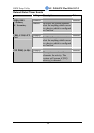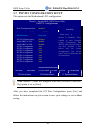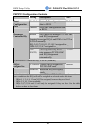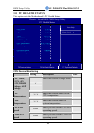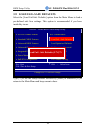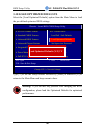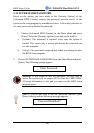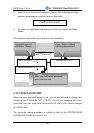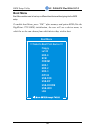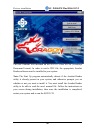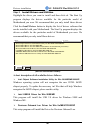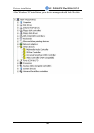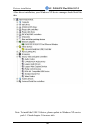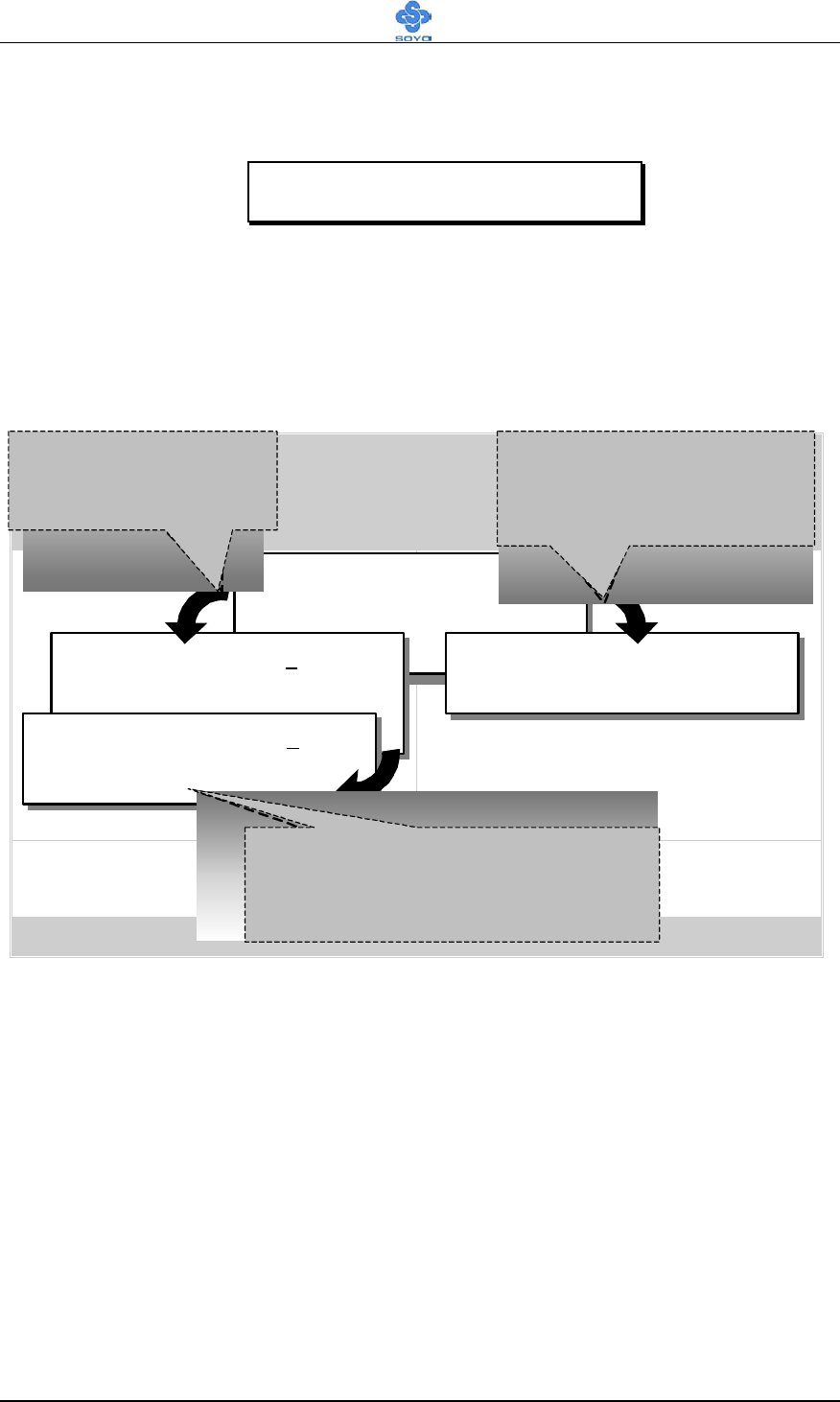
BIOS Setup Utility
SY- P4I865PE Plus DRAGON 2
82
3. Enter your new password and press [Enter]. The following message
appears, prompting to confirm the new password:
4. Re-enter your password and then press [Enter] to exit to the Main
Menu.
This diagram outlines the password selection procedure:
3-12 USER PASSWORD
When the user password option is on, you are not allowed to change any
setting in the [CMOS SETUP UTILITY] except for changing the user's
password. Only the supervisor’s password will allow you to make changes
in CMOS setup.
The password setting procedure is similar to that for the [SUPERVISOR
PASSWORD] (Refer to section 3-11).
ROM PCI/ISA BIOS
CMOS SETUP UTILITY
AWARD SOFTWARE, INC.
STANDARD CMOS SETUP
BIOS FEATURES SETUP
CHIPSET FEATURES SETUP
POWER MANAGEMENT SETUP
PNP/PCI CONFIGURATION
LOAD SETUP DEFAULTS
LOAD BIOS DEFAULTS
INTEGRATED PERIPHERALS
SUPERVISOR PASSWORD
USER PASSWORD
IDE HDD AUTO DETECTION
SAVE & EXIT SETUP
EXIT WITHOUT SAVING
Esc
F10
: Quit
: Save & Exit Setup
↑
↓
→
←
(Shift) F2
: Select Item
: Change Color
Time, Date, Hard Disk Type…
Enter Password:
Enter Password:
∗∗∗∗∗
Password Disabled!!
Confirm Password:
∗∗∗∗∗
Press:
↔
Without entering password
Type the Password
Press:
↔
After you confirm the
p
assword,
p
ress
°
to exit
Type the Password
and Press: <Enter>
Press <Enter> without
entering the password
After you confirm the password,
press <Esc> to exit
Confirm Password: