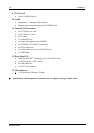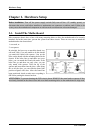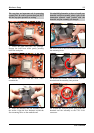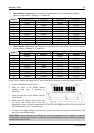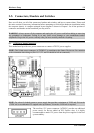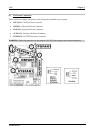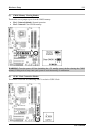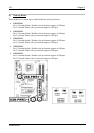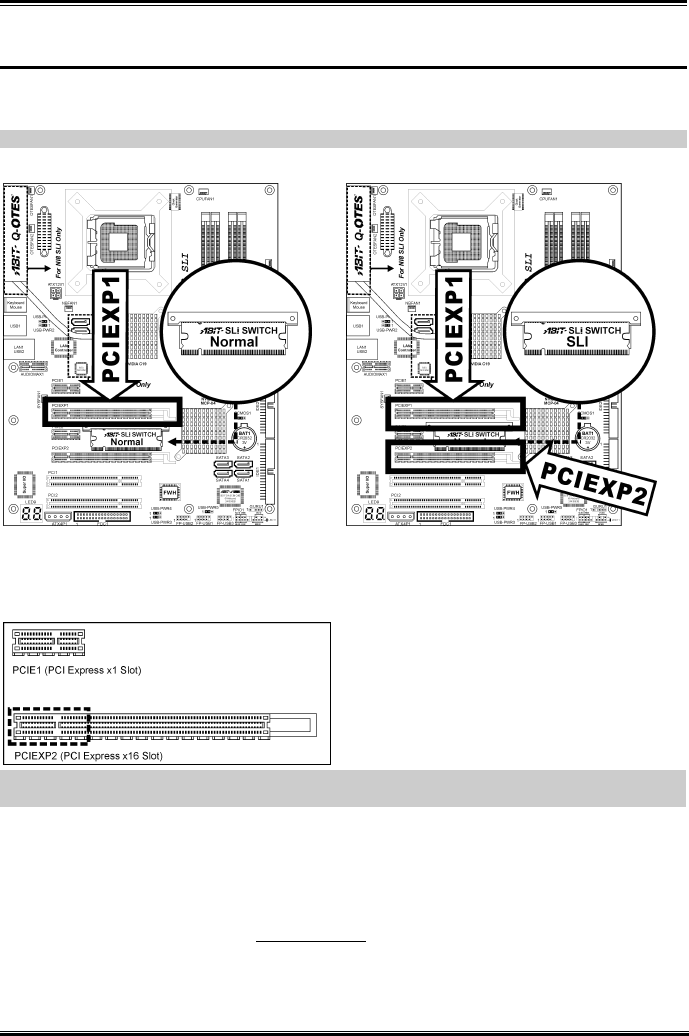
2-6 Chapter 2
2-4. Install two Graphics Cards with NVIDIA SLI Technology
This motherboard supports the NVIDIA SLI (Scalable-Link-Interface) technology, allowing the operation
of two identical (the same model from the same manufacturer) PCI Express x16 graphics cards.
NOTE: The NVIDIA SLI technology currently supports the Windows XP operating system only.
Normal Mode: Leave the SLI Switch to its
default Normal mode and insert the graphics
card into PCIEXP1 slot. The PCIEXP2 slot
functions as a PCIE x1 slot under this mode.
SLI Mode: Switch the SLI Switch to SLI
Mode and insert the SLI-ready graphics
cards into PCIEXP1 and PCIEXP2 slots.
NOTE: When PCIEXP2 slot functions as a PCIE x1 slot under Normal mode, insert the PCIE x1 card
into the marked area of PCIEXP2 slot.
This motherboard is factory pre-installed with an ABIT SLI switchboard. By the default “Normal” mode,
this motherboard is set for one single graphics card operation. To operate two graphics cards on this
motherboard, you will have to set the switchboard to “SLI” mode in advance.
• Prepare two identical NVIDIA certified, SLI-ready PCI Express x16 graphics cards.
• Make sure the graphics card driver supports the NVIDIA SLI technology. Download the latest
driver form NVIDIA website (www.nvidia.com
).
• Make sure your power supply unit is sufficient to provide the minimum power required.
NI8 SLI Series