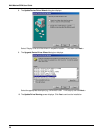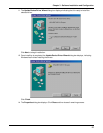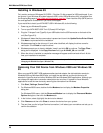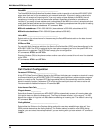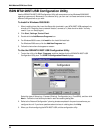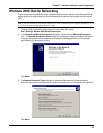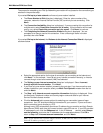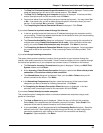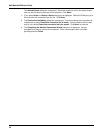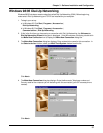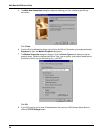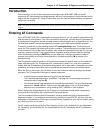34
MultiModemISDN User Guide
The process for completing your Dial-Up Networking connection will vary based on the connection type
selected in the previous step.
If you select Dial-up to private network and have only one modem installed:
a. The Phone Number to Dial dialog box is displayed. Enter the phone number of the
computer, network or Internet Service Provider (ISP) to which you are connecting. Click
Next>.
b. The Connection Availability dialog box is displayed. If you are creating this connection for
multiple users, select Create this connection for all users. If this connection will be used
only by you, select Create this connection only for myself. Click Next> to continue.
c. The Completing the Network Connection Wizard dialog box is displayed. You are
prompted for a name to use for this connection. Enter a meaningful name in the box
provided, then click Finish.
If you select Dial-up to the Internet, the Welcome to the Internet Connection Wizard is displayed
as shown below.
a. Select the appropriate option for the type of connection you are making to the Internet and
click Next>. In this example,
“I want to set up my Internet connection manually, or I want to
connect through a local area network (LAN)”
was selected
.
b. The Setting up your Internet connection dialog box is displayed. Select I connect
through a phone line and modem. Click Next>.
c. If you have only one modem installed, proceed to the next step. If you have more than one
modem installed on your computer, select your Multi-Tech System’s modem from the list
and click Next>.
d. The Step 1 of 3: Internet account connection information dialog box is displayed. Enter
the Area code, Telephone number and Country/region name and code for your Internet
Service Provider’s access number.
e. Click the Advanced tab to access options for selecting your connection type and logon
procedures. Your ISP should provide this information for your account. If you are not sure
which connection type to choose, try PPP.
Although many ISPs automatically provide an IP address for your machine and their Domain
Name Server (DNS) each time you connect to them, some ISPs do not. If your ISP provided
IP addresses to you, click the Addresses tab. In the IP Address section, select Always
use the following:, and enter the IP addresses into the appropriate boxes. Click OK to
return to Step 1 of 3: Internet account connection, and click Next>.
Note: If your machine has a network adapter installed, do not enter this address in the address box.
Enter the IP address provided by your ISP.