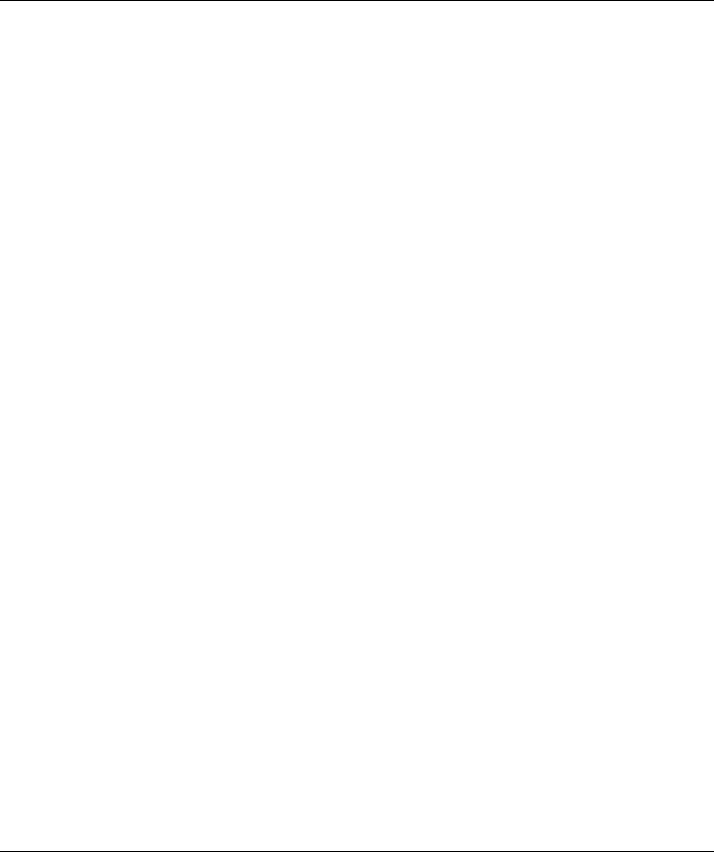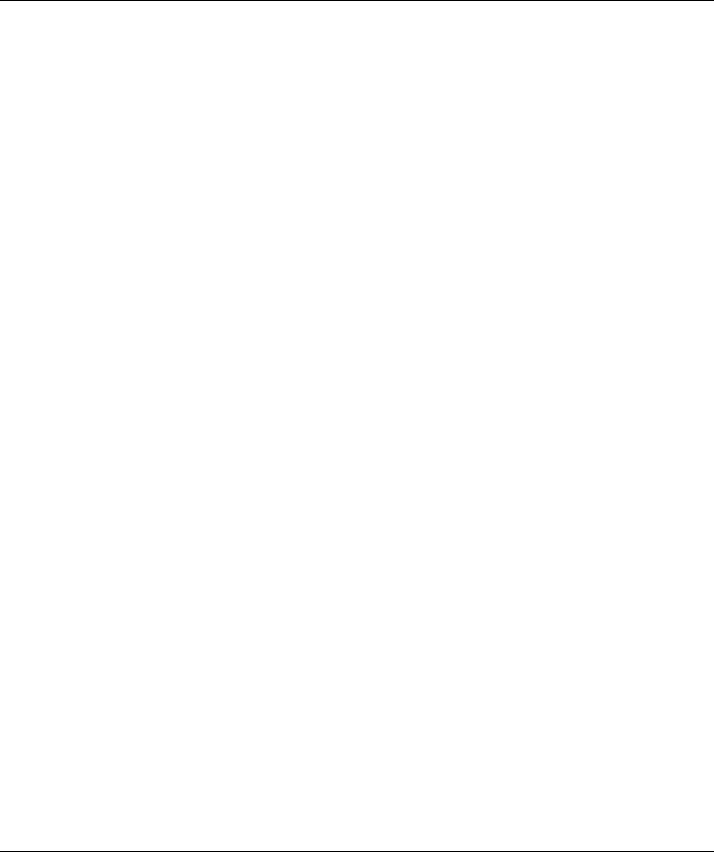
SwitcHub-2s User’s Guide
2-2 Hardware Description
Configure Button
The Configure button is located on the left front panel. This button is used to
select the following configuration functions:
• System Performance (displays relative bandwidth utilization rate, forwarding
ratio, filtering ratio, and collision ratio for each port)
• Full/Half Duplex (sets port communication mode to full-duplex or half-
duplex operations)
• Diagnostics (tests the status of various system components)
To set system performance or diagnostic mode
–
1. To start configuration use a "long press" on the Configure button. The
indicators will light up to show the selected configuration function. (Refer
to the related sections in this chapter and in Chapter 3 for complete details.)
2. To scan through the configuration functions use a "short press" on the
Configure button. (For information on how to select Full/Half duplex
communications, refer to Chapter 3.)
3. To accept and implement the current settings use a "long press" on the
Configure button.
F
"Long press" means pressing the Configure button for more than 2 seconds and
then releasing it. While "Short press" means pressing the Configure button and
immediately releasing it. Also, note that if this button is not pressed within 10
seconds, the system returns to normal operation.