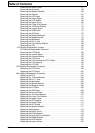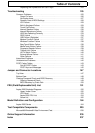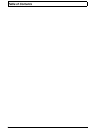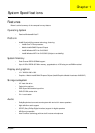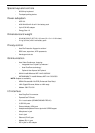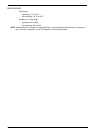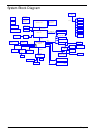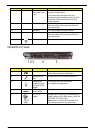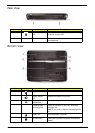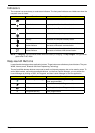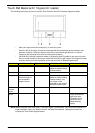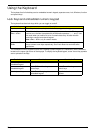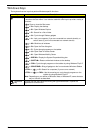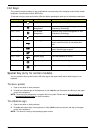6 Chapter 1
Closed Front View
9 Click buttons
(left, center* and
right)
The left and right buttons function like the left
and right mouse buttons.
*The center button serves as Acer Bio-
Protection fingerprint reader supporting Acer
FingerNav 4-way control function (only for
certain models).
10 Status indicators Light-Emitting Diodes (LEDs) that light up to
show the status of the computer's functions
and components.
11 Keyboard For entering data into your computer.
12 Status indicators Light-Emitting Diodes (LEDs) that light up to
show the status of the computer's functions
and components.
13 Power button Turns the computer on and off.
No. Icon Item Description
1 Line-in jack Accepts audio line-in devices (e.g. audio CD
player, stereo walkman, mp3 player).
2 Microphone-in
jack
Accepts input from external microphones.
3 Headphones/
speaker/line-out
jack with S/PDIF
support
Connects to audio line-out devices
(e.g. speakers, headphones).
4 Unlimited volume
control wheel
Adjust the volume of the audio-out.
5 5-in-1 card
reader
Accepts Secure Digital (SD), MultiMediaCard
(MMC), Memory Stick (MS), Memory Stick Pro
(MS PRO), xD-Picture Card.
Note: Push to remove/install the card. Only
one card can operate at any given time.
No. Icon Item Description