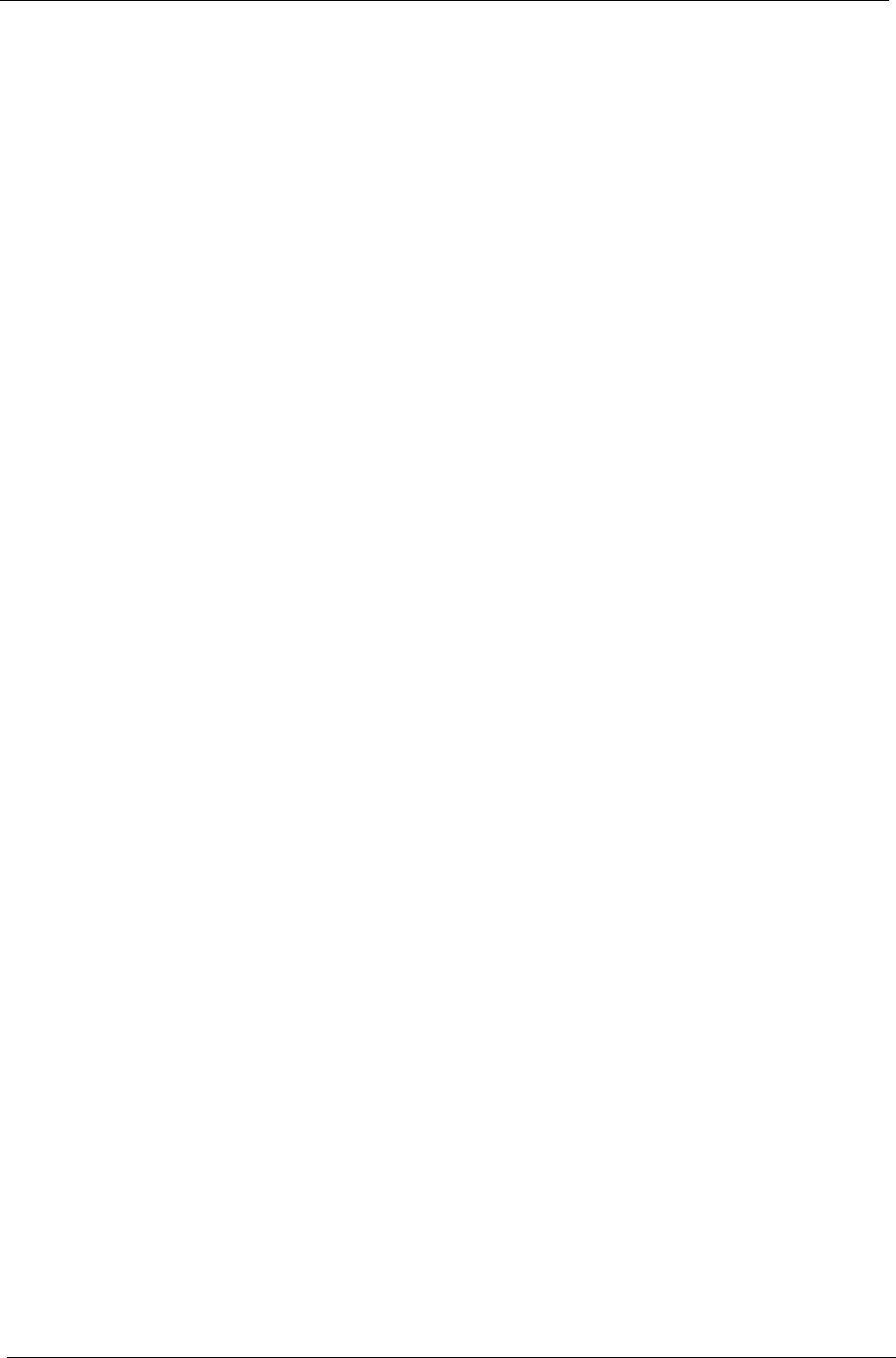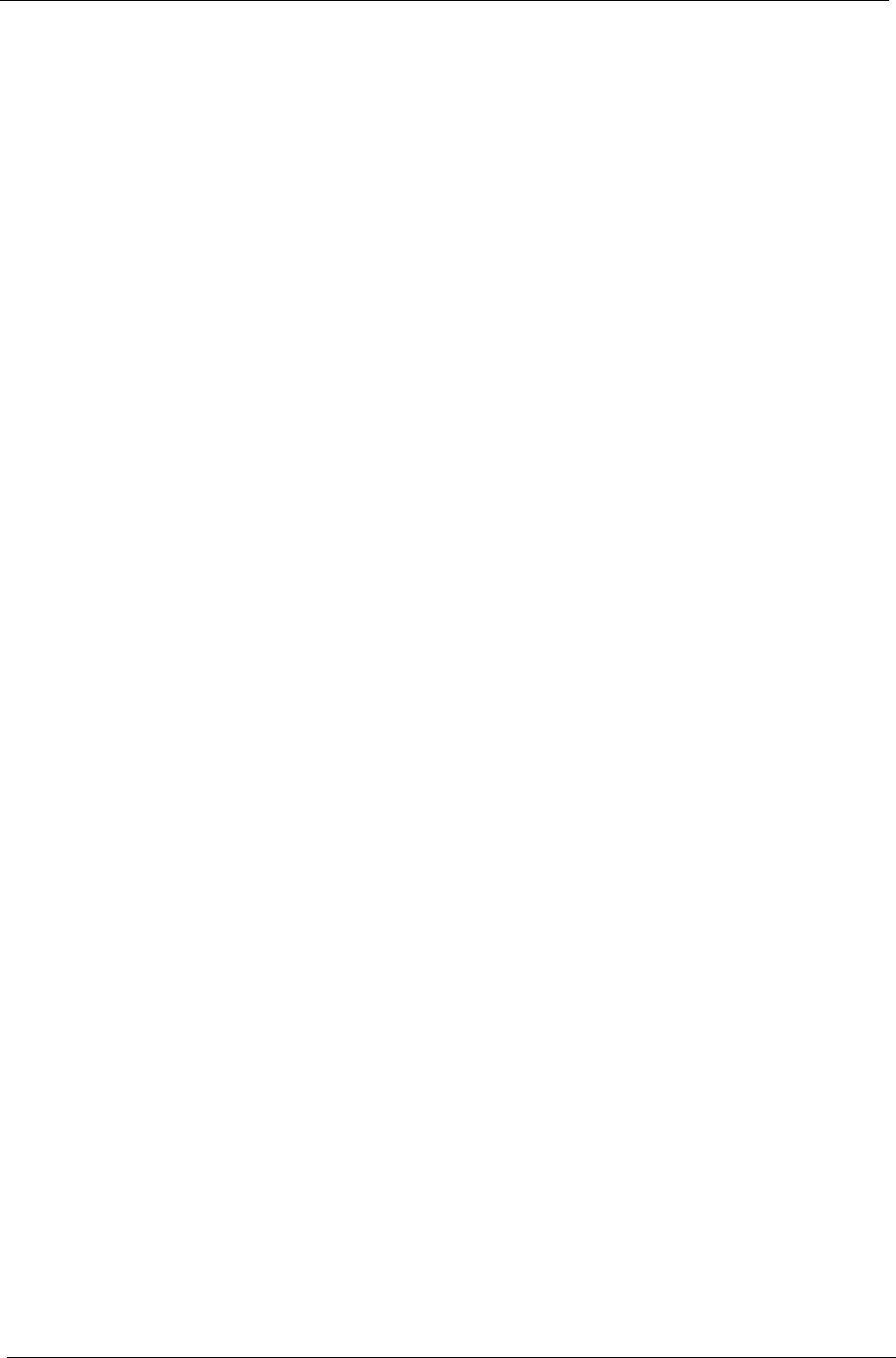
68 Chapter 4
Check the Battery Pack
To check the battery pack using software:
1. Open Power Management in the Windows Control Panel.
2. In Power Meter, make sure that the parameters shown for Current Power Source and Total Battery Power
Remaining are correct.
3. Repeat the steps 1 and 2 for both battery and adapter. This helps you identify first the problem is on
recharging or discharging.
To check the battery pack using hardware:
1. Turn off the system.
2. Remove the battery pack and measure the voltage between battery terminals 1(+) and 6 (ground).
3. If the voltage is still less than 7.5 Vdc after recharging, replace the battery.
IMPORTANT:To check the battery charge operation, use a discharged battery pack or a battery pack that has
less than 50% of the total power remaining when installed in the system.
If the battery status indicator does not light up, remove the battery pack and let it return to room temperature.
Re-install the battery pack.
If the charge indicator still does not light up, replace the battery pack. If the charge indicator still does not light
up, replace the DC/DC charger board.
Touchpad Check
If the touchpad does not work, do the following actions in sequence to correct the problem.
1. Reconnect the touchpad cables.
2. Replace the touchpad.
3. Replace the mainboard.
IMPORTANT:Do not replace a non-defective FRU.
After you use the touchpad, the pointer may drift on the screen for a short time. This self-acting pointer
movement can occur when a slight, steady pressure is applied to the touchpad pointer. This symptom is not a
hardware problem. No actions are necessary to be taken if the pointer movement stops in a short period of
time.
Power-On Self-Test (POST) Error Message
The POST error message index lists the error message and their possible causes.
NOTE: Perform the FRU replacement or actions in the sequence shown in FRU/Action column, if the FRU
replacement does not solve the problem, put the original part back in the system. Do not replace a non-
defective FRU.
This index can also help you determine the next possible FRU to be replaced when servicing the system.
If the symptom is not listed, see “Undetermined Problems” on page 80.
The following lists the error messages that the BIOS displays on the screen and the error symptoms classified
by function.
IMPORTANT:Most of the error messages occur during POST. Some of them display information about a
hardware device, such as the amount of memory installed. Others may indicate a problem with a
device, such as the way it has been configured.
IMPORTANT:If the system fails after you make changes in the BIOS Setup Utility menus, reset the system,
enter Setup and install Setup defaults or correct the error.