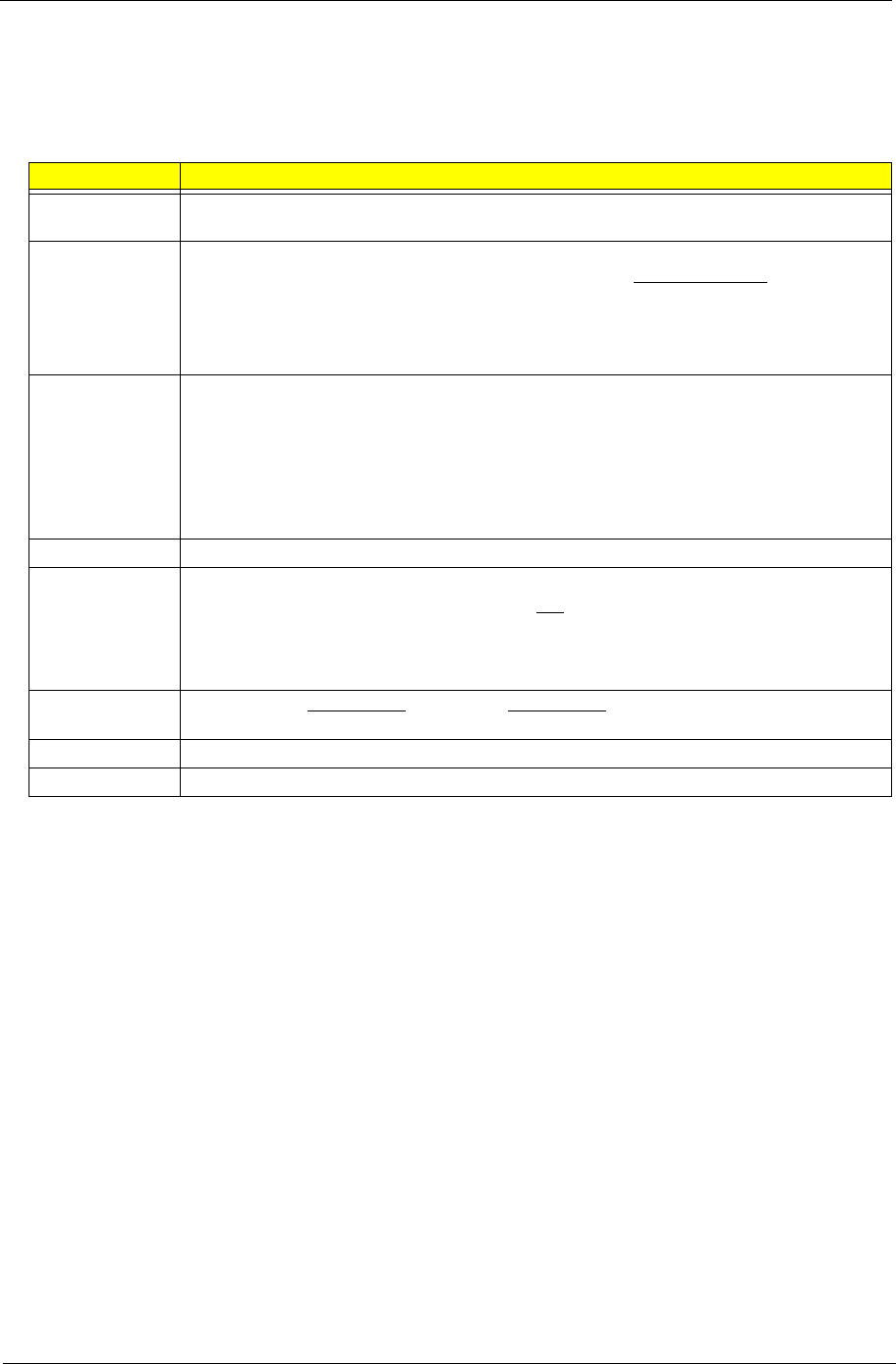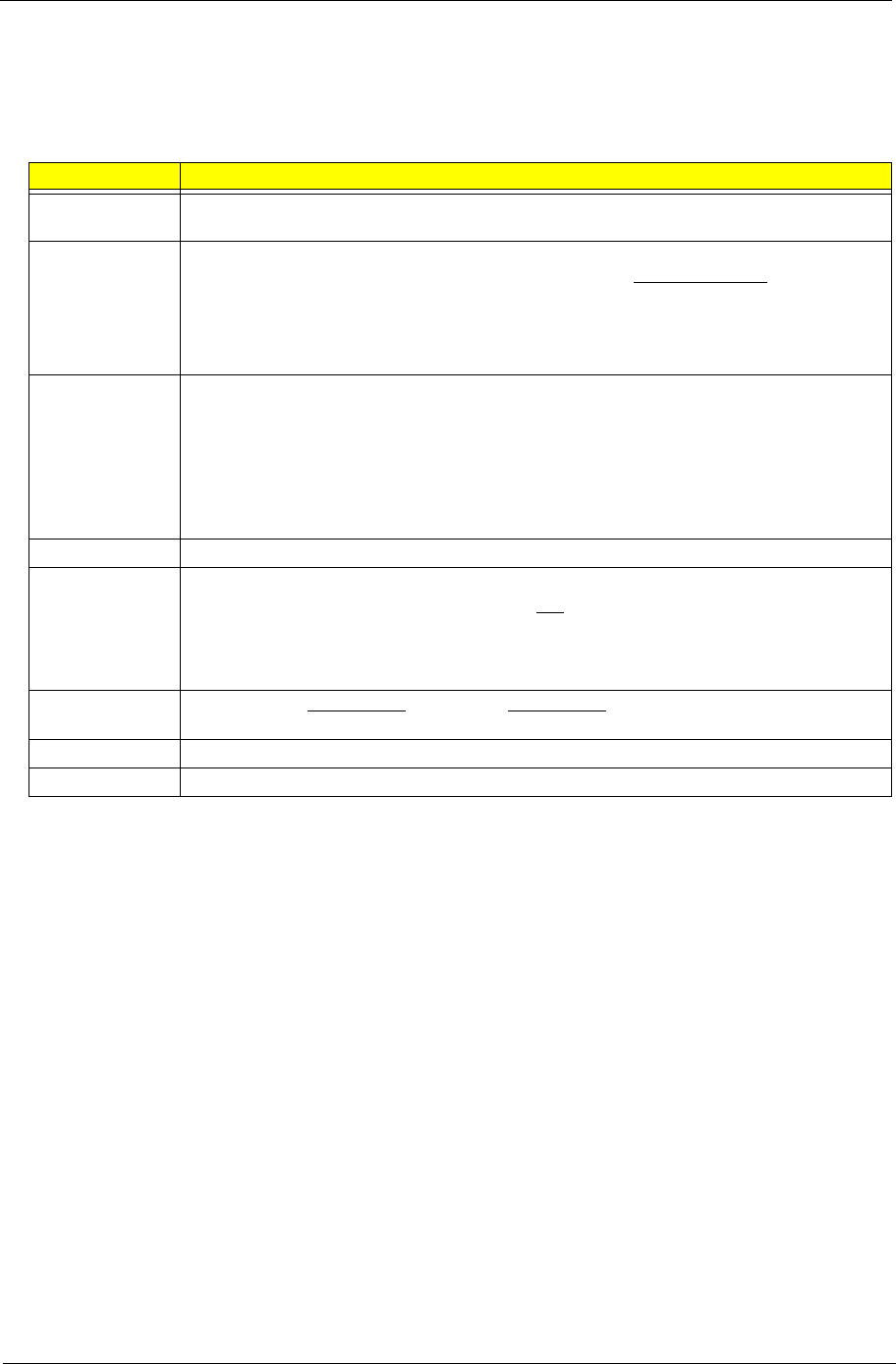
Chapter 2 25
Navigating through the Setup Utility
Use the keys listed in the legend bar on the bottom of the Setup screen to work your way through the various
menu and submenu screens of the Setup Utility. The table below lists these legend keys and their respective
functions.
BIOS Setup Utility Menus
The Setup Utility has five menus for configuring the various system functions. These include:
• Information
•Main
• Security
• Boot
• Exit
IMPORTANT: The screenshots used in this section are for illustration only. The values displayed may not be
the same as those in your system. Actual screen information varies by model, installed features, and
location.
In the descriptive table following each of the screenshot, settings in boldface are the default settings.
Key Function
Left and Right
arrow
To move between selections on the menu bar.
Up and Down
arrow
To move the cursor to the field you want.The currently selected field will be highlighted. The
right side of each menu screen displays a field help panel—Item Specific Help
panel. This
panel displays the help text for the currently selected field. It updates as you move the cursor
to each field.
To view a submenu screen, use the up and down keys to move the cursor to the submenu you
want, then press Enter.
F5 and F6 To select a value for the currently selected field (only if it is user-configurable). Press these
keys repeatedly to display all possible entries. A parameter that is enclosed in square
brackets [ ] is user-configurable. Grayed-out parameters are not user-configurable for one of
the following reasons:
The field value is auto-configured or auto-detected.·
The field value is informational only.
The field is password-protected.
Enter To select a field value (a pop-up menu displays) or submenu screen.
Esc If you press this key:
On one of the primary menu screens, the Exit menu displays.
On a submenu screen, the previous screen displays.
When you are making selections from a pop-up menu, closes the pop-up without making
a selection.
F1 or Alt-H To bring up the General Help
window. The General Help window describes other Setup
navigation keys that are not displayed on the legend bar.
F9 Press to load default system values.
F10 Press to save changes and close the Setup Utility.