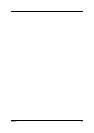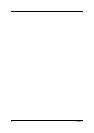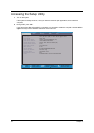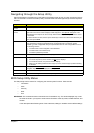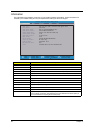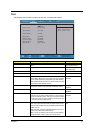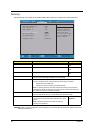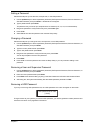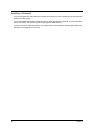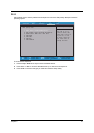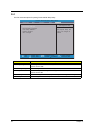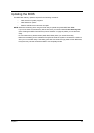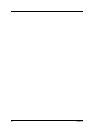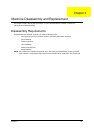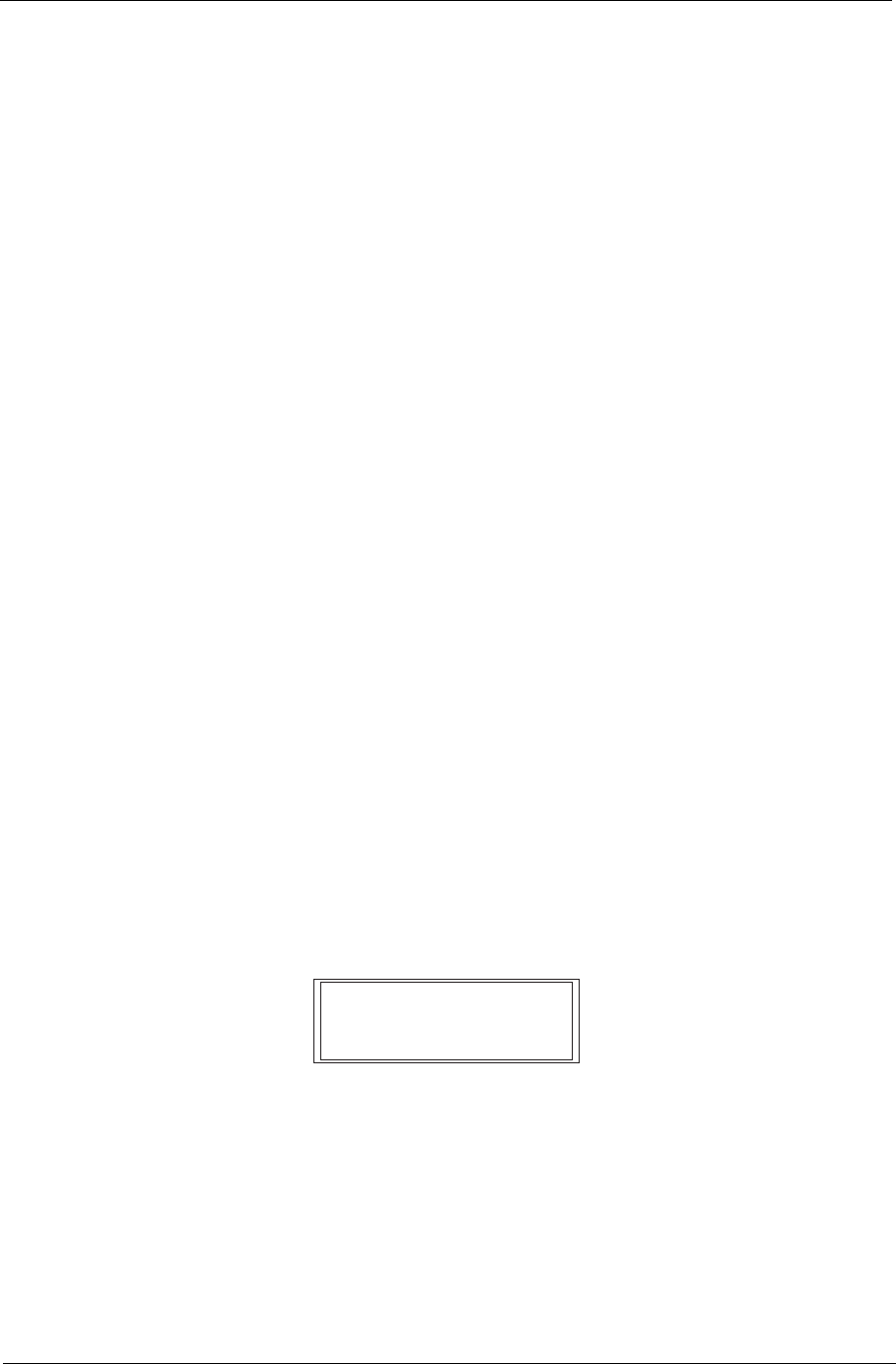
Chapter 2 29
Setting a Password
Follow these steps as you set the user, the supervisor, or the HDD password:
1. Use the up/down keys to select a password parameter (Set Supervisor Password, Set User Password, or
Set HDD Password), then press Enter. A Password box will appear.
2. Type a password then press Enter.
The password may consist of up to 8 alphanumeric characters (A-Z, a-z, 0-9, not case sensitive).
3. Retype the password to verify the first entry then press Enter again.
4. Press <F10>.
5. Select Yes to save the new password and close the Setup Utility.
Changing a Password
Follow these steps as you change the user, the supervisor, or the HDD password:
1. Use the up/down keys to select a password parameter (Set Supervisor Password, Set User Password, or
Set HDD Password), then press Enter.
2. Type the current password then press Enter.
3. Type a new password then press Enter.
4. Retype the new password to verify the first entry then press Enter.
You will be prompted to save the new password.
5. Press Enter.
6. Press <F10> to save the password and close the Setup Utility or you can proceed to setting a user
password.
Removing a User and Supervisor Password
1. Use the up/down keys to select a password parameter (Set Supervisor Password, Set User Password, or
Set HDD Password), then press Enter.
2. Enter the current password then press Enter.
3. Press Enter twice without entering anything in the New Password and Confirm New Password fields.
4. After doing this, the system automatically sets the related password parameter to Clear.
Removing a HDD Password
If you key in the wrong HDD password thrice, the “HDD password error code” will appear on the screen. .
To regain access to your system if you lose the HDD password, you need to generate a master password and
unlock the hard drive. Go to page 86 for instructions.
HDD password error code
[15494]