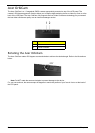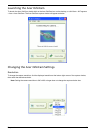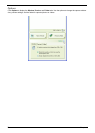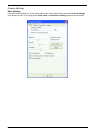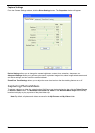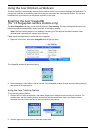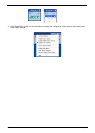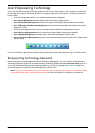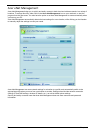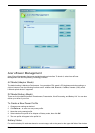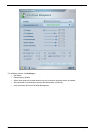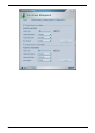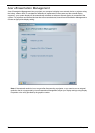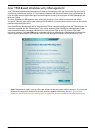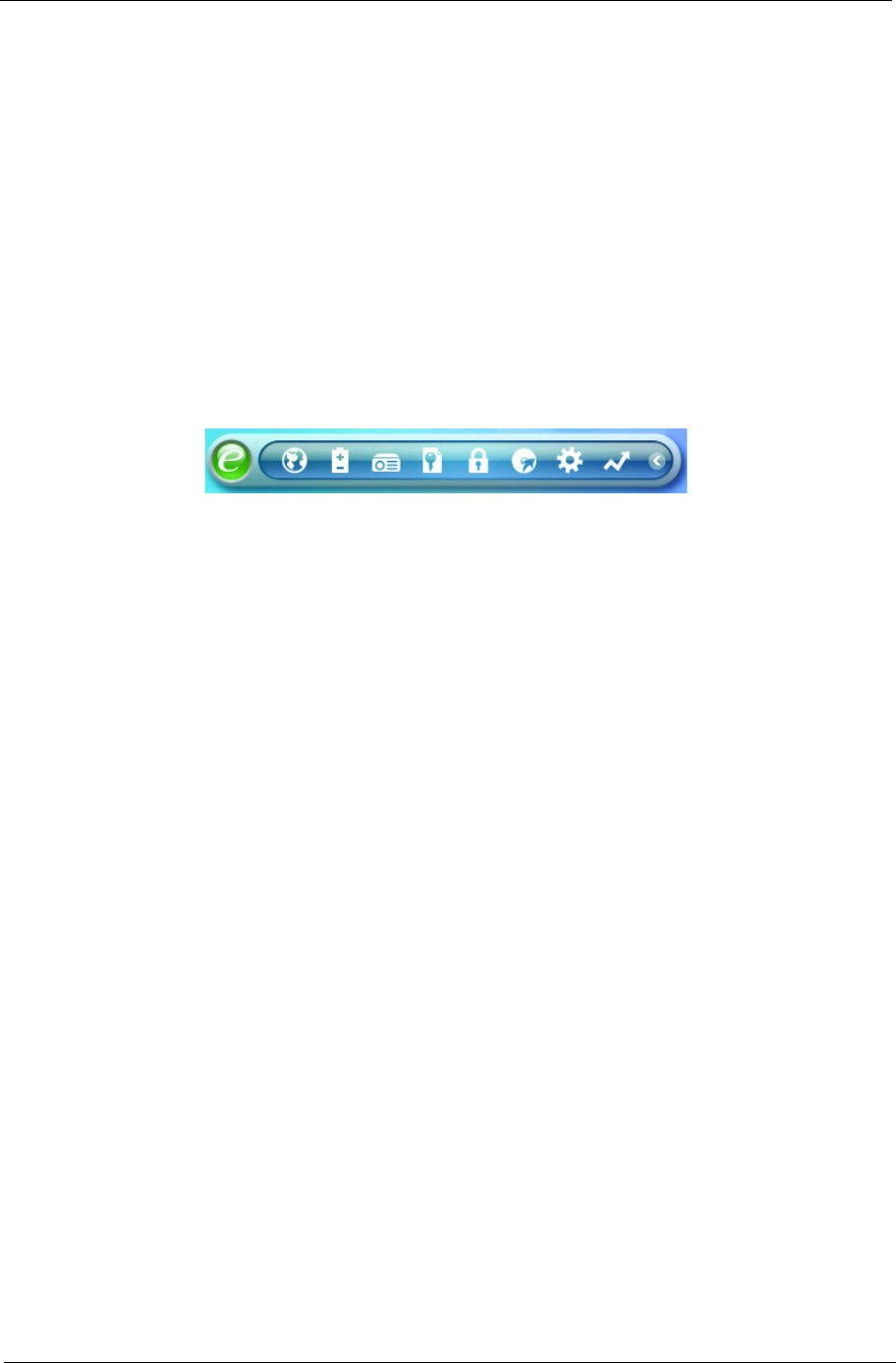
Chapter 1 25
Acer Empowering Technology
Acer’s innovative Empowering Technology toolbar makes it easy to have access to the frequently used functions
and manage the notebook. Displayed by default in the upper-right corner of the screen, it features the following
handy utilities:
• Acer eNet Management hooks up to location-based networks intelligently.
• Acer ePower Management extends battery power via versatile usage profiles.
• Acer ePresentation Management connects to a projector and adjusts dispaly settings conveniently.
• Acer TPM-based eDataSecurity Management protects data with passwords and advanced encryption
algorithms in TPM.
• Acer eLock Management limits access to external storage media and removable data devices.
• Acer eRecovery Management backs up and recovers data flexibly, reliably and completely.
• Acer eSettings Management accesses system information and adjusts settings easily.
• Acer ePerformance Management improves system performance by optimizing disk space, memory and
registry setting.
For more information, right click on the Empowering Technology toolbar, then select the Help or Tutorial function.
Empowering Technology Password
Before using Acer eLock Management and Acer eRecovery Management, You must initialize the Empowering
Technology password. Right click on the Empowering Technology toolbar and select Password Setup to do so. If
you do not initialize the Empowering Technology password, you will be prompted to do so when running Acer
eLock Management or Acer eRecovery Management for the first time.
Note: If you lose your password, there is no method to reset it except by reformatting your notebook or taking
your notebook to an Acer Customer Service Center. Be sure to remember or write down your password.